Translate BookingPress plugin
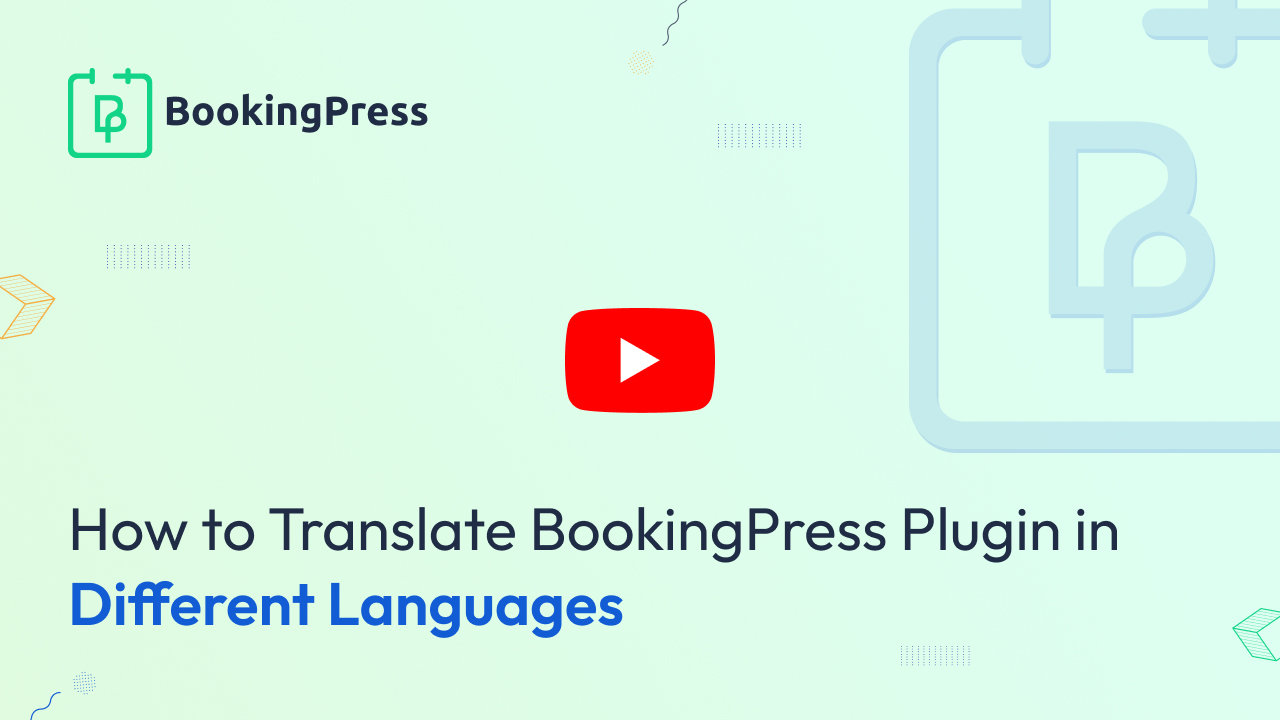
BookingPress follows WordPress standards, so it is easy to translate the BookingPress plugin with free 3rd Party plugins such as Loco translate available at wordpress.org!
How to translate the BookingPress plugin with Loco Translate?
From your WordPress admin panel, go to “Plugins” and from the top left corner, click on the “Add New” button. Search for the Loco Translate plugin and click on the “Install Now” button, and activate the plugin.
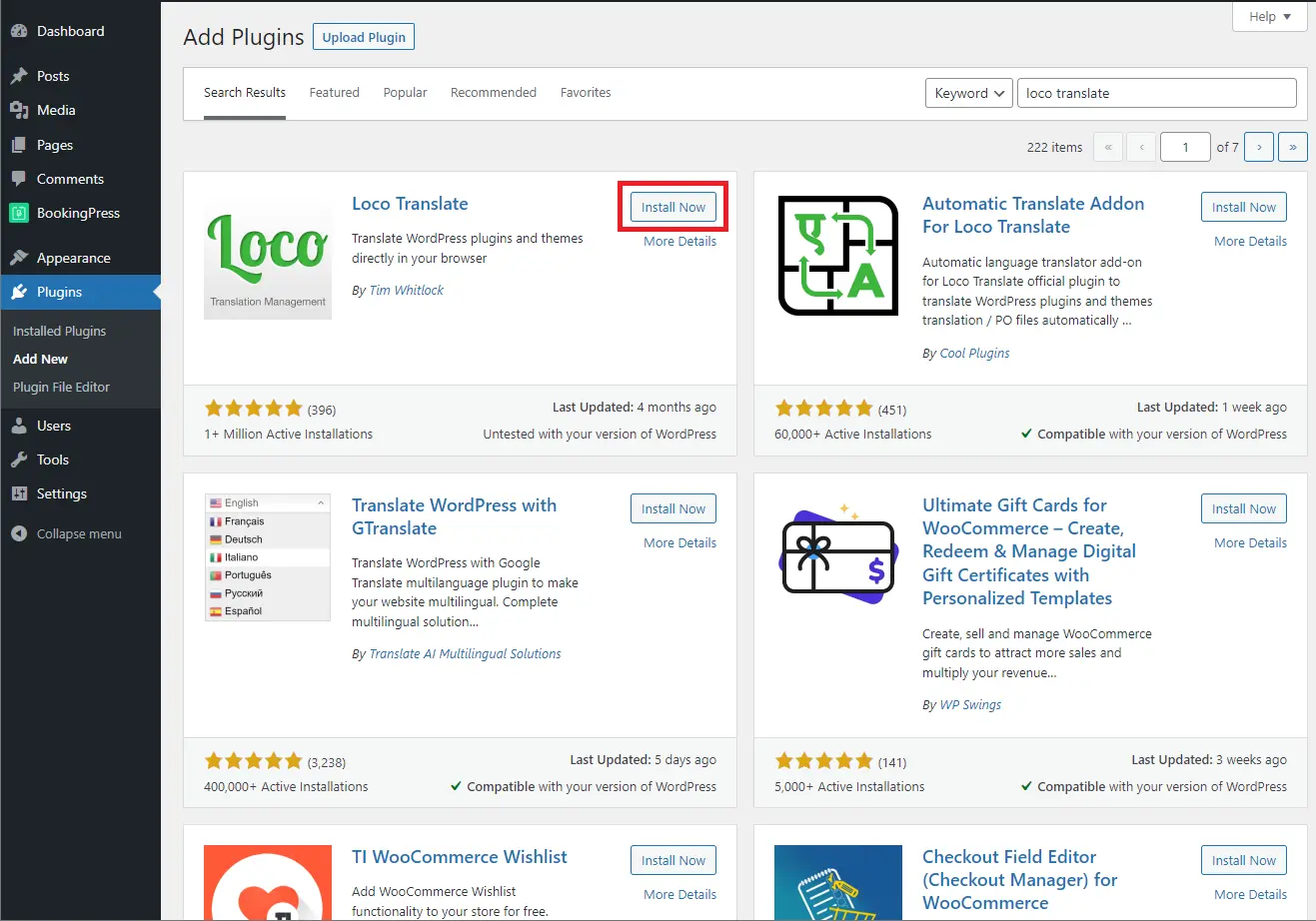
Now, go to WordPress Admin Panel -> Settings -> General, here, under the “Site Language”, select the language to which you want to translate your BokingPrss plugin and save the settings.
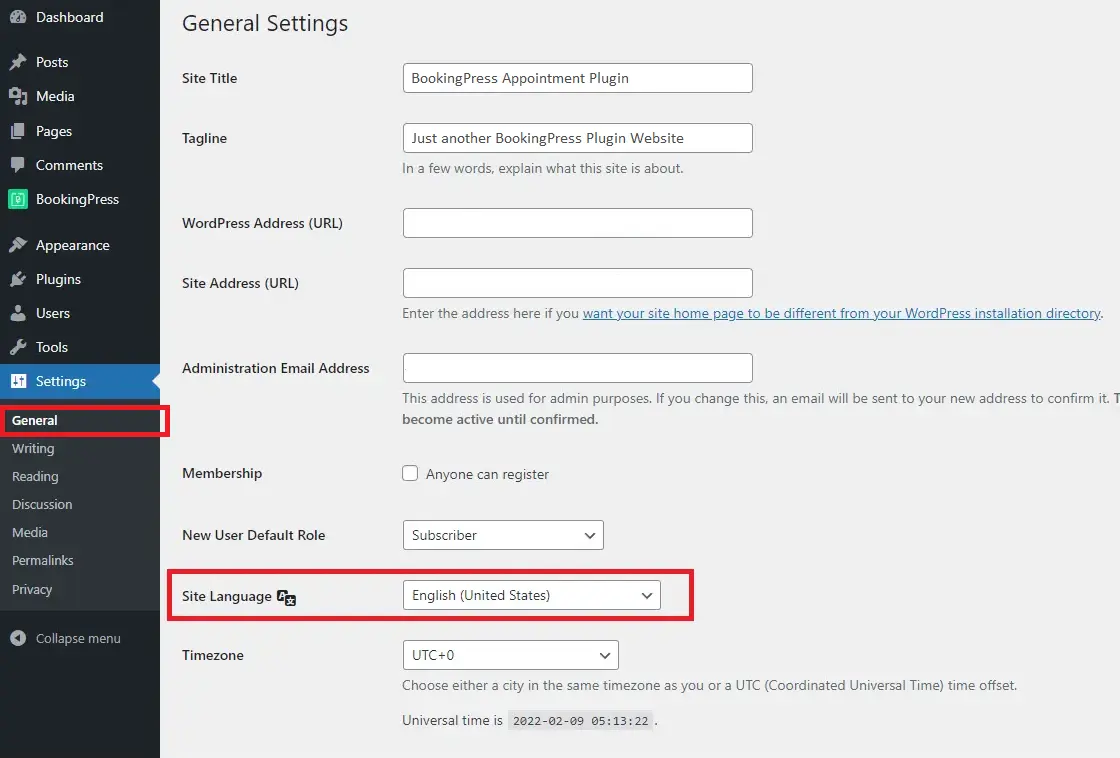
Now, go to WordPress Admin Panel -> Loco Translate -> Plugins and choose the BookingPress Pro – Appointment Booking Plugin. By default, Loco translate provides 12 ready translations:
- Arabic
- German
- English (United States)
- Spanish (Spain)
- French (France)
- Italian
- Russian
- Turkish
- Polish
- Ukranian
- Dutch
- Romanian
To add a new desired language, click on the “New Language” button. Under the “Choose a language” option, select the desired language, and under the “Choose a location”, choose the path where you want to store the new language and click on the “Start Translating” button.
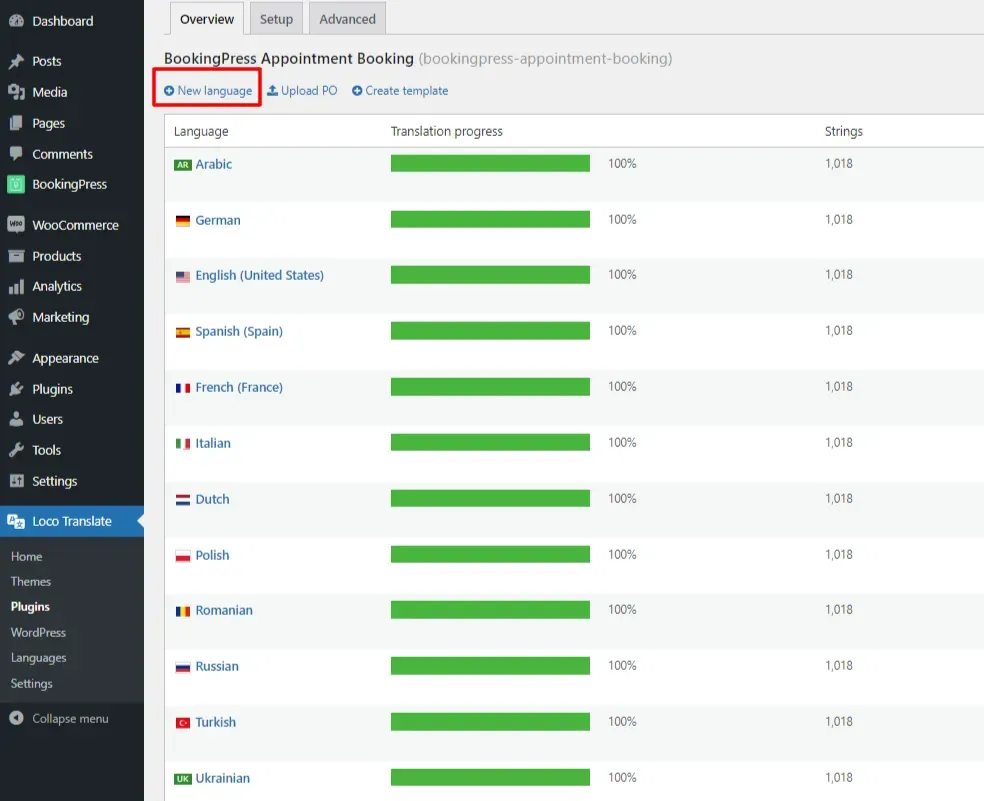
Now you will be able to translate the Plugin’s Strings according to your requirement.
To translate the string, add the string in the “Filter Translate” textbox, select the found String from the “Source Text” section, add the new label under the “language translation” textbox, and click on the “Save” button. Similarly, you will be able to translate all the labels one by one manually as per your desired language.
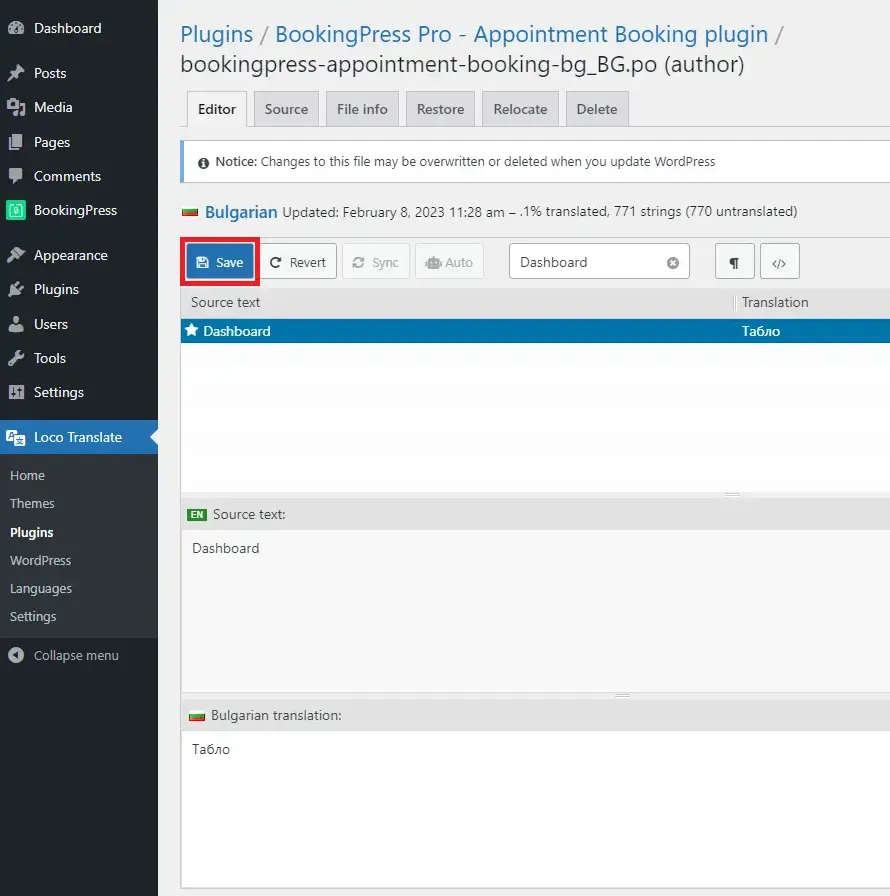
After saving the settings in Loco Translate, the strings will be translated within seconds.
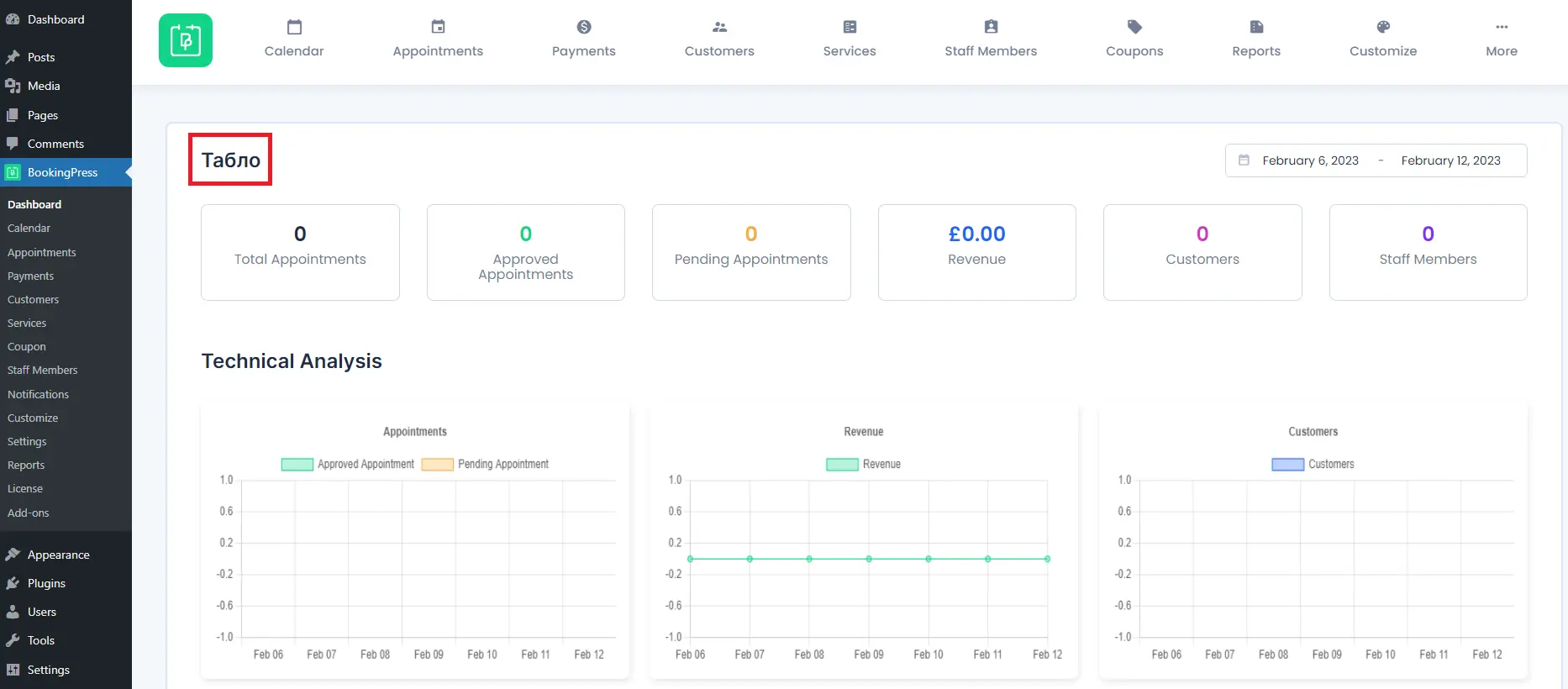
What if all the strings are not showing?
While translating the plugin, if there are any strings that are not being translated then this might happen due to files being more than 100k might be skipped due to the default settings of “Extracting strings” to “Skip PHP files larger than 100k”.
To increase the extracting string file size, go to WordPress Admin Panel -> Loco Translate -> Settings and set the “Skip PHP files larger than” from 100k to 1024k. You can extend and set the file limit according to your requirement.
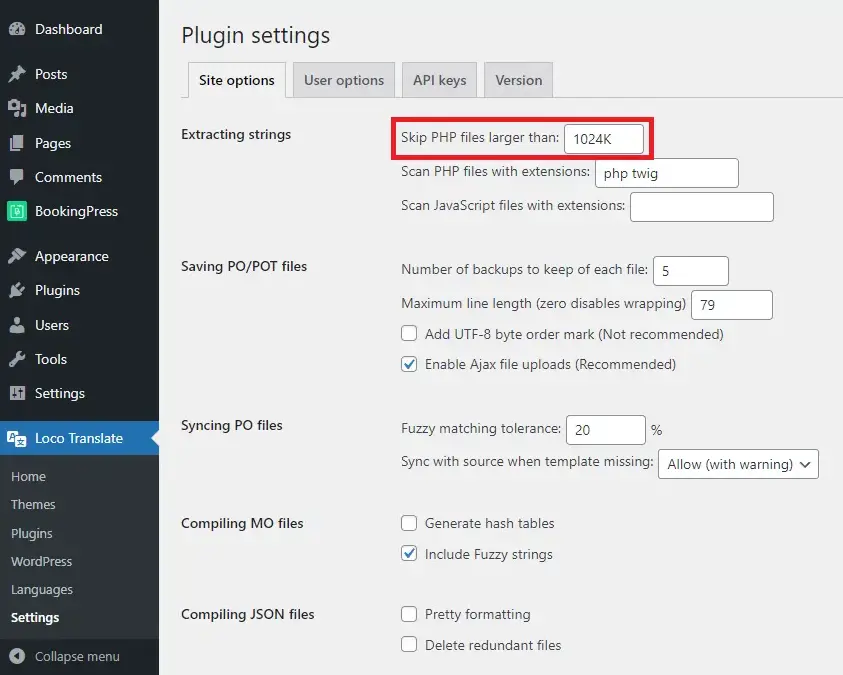
How to change the Labels for the Front-end BookingPress Form?
To translate the BookingPress form’s front-end labels, go to BookingPress -> Customize -> Forms.
Here from the right side “Label Settings” panel, you will be able to change the Label for the menus according to your requirement.
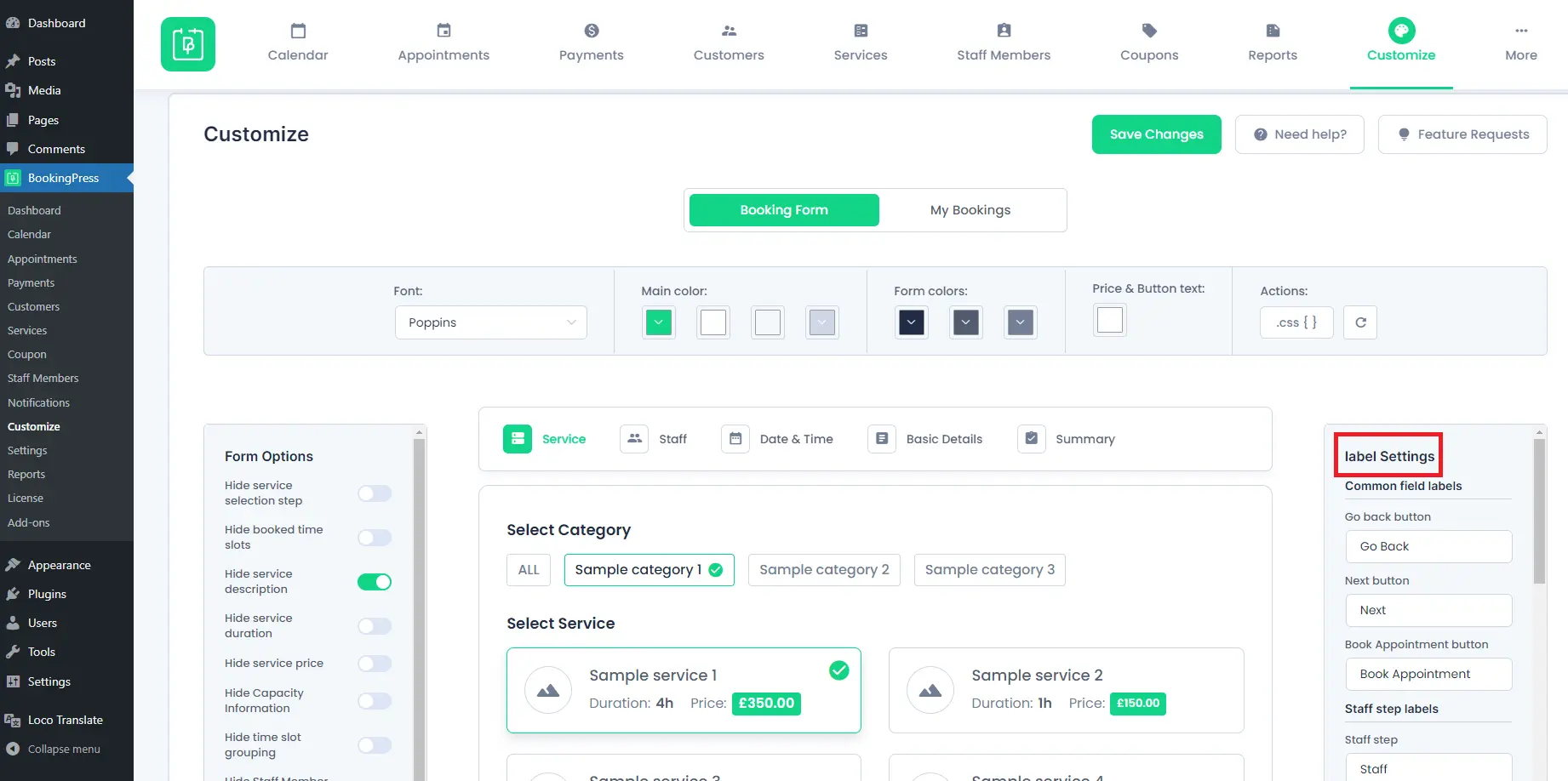
For more information, please refer to Label Option (Customization) settings.