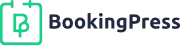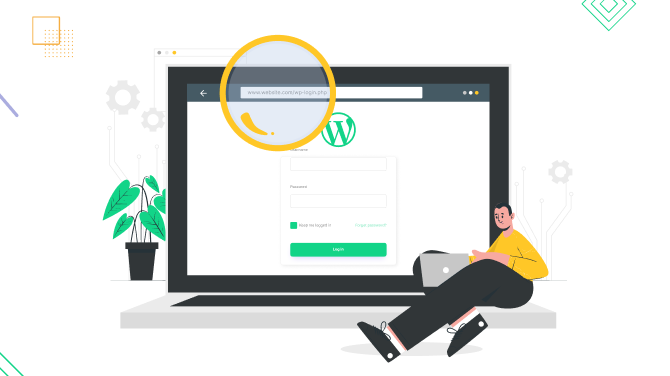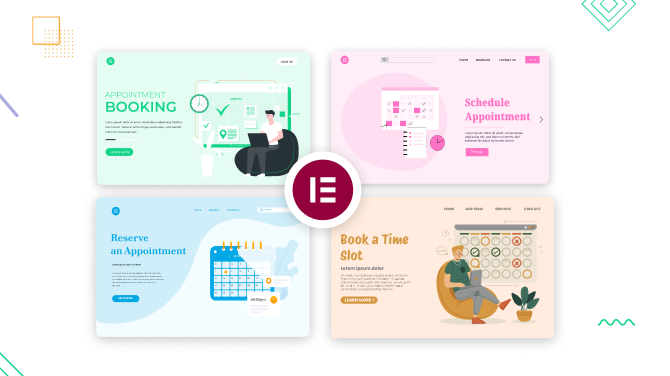How to Set up Booking System for Hair Salon on WordPress
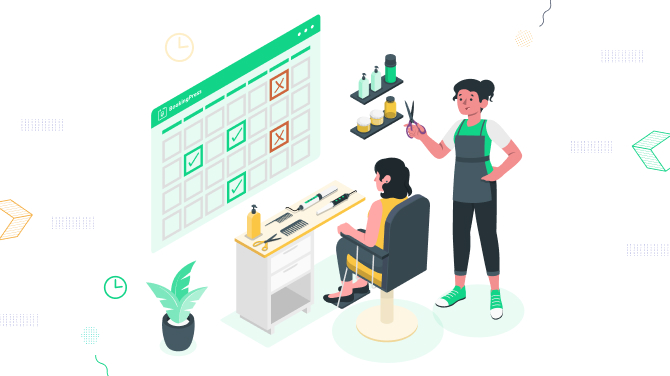
In this post, we are describing step-by-step the process of setting up an appointment booking system for hair salons on WordPress.
After following our tutorial, you’ll be able to place a custom booking form on your website, where your clients can choose hairdressing services, suitable time and date, leave their contact info, and immediately pay for their reservations using online payment gateways or – if you provide this opportunity – choose to pay later at the salon.
You’ll be able to create an online hair salon booking form, accept bookings automatically, send reminders and confirmations, and manage all appointments in one integrated WordPress admin interface!
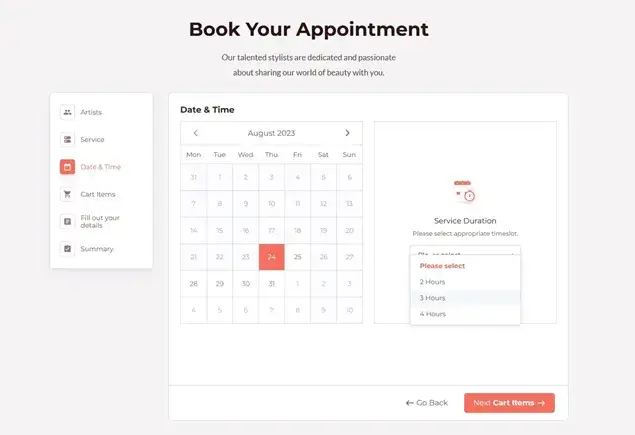
Sounds like what you are looking for? Then let’s continue!
Tools required to reproduce our guide on your WordPress installation:
- WordPress installed on your hosting.
- WordPress theme of your choice (free or paid) installed and activated.
- BookingPress: appointment scheduling plugin (any of the premium versions).
Let’s now walk you through the steps of creating and setting up the BookingPress appointment booking system for the hair salon.
After you’ve installed and activated the plugin (see how to work with your account, activate the license, and install dedicated add-ons that your website requires), just take the steps described below.
Add hairdressing services and categorize them

First of all, you need to add a list of services provided in your salon – and optionally categorize them to simplify the service selection procedure for your customers. This means when you create a service, you can immediately create a category for it.
In BookingPress, you have multiple methods to edit the look and functioning of your services, here are some of your options:
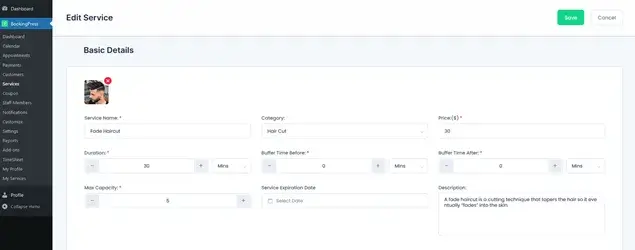
- Add a hairdressing service description and image – this is to help your customers better understand your offers.
- Set up service duration with optional buffer times between services.
- Set up cost.
- Set up how many people an appointment can accommodate.
- Optionally turn on partial (deposit) payments for this service.
- Optionally create extra services that can be sold with the main one (those can come with a custom service price, duration, and capacity) – so you can offer a deep conditioning treatment to nourish and hydrate the hair for the main hair styling service.
- Create service duration variables – with custom service cost and duration.
- Assign staff workers who can provide this service – customers can choose their favorite one in the online booking form for a hair salon.
In this guide, we have covered multiple ways to upsell services with BookingPress.
Customize schedule for staff members
You can add hair stylists via different screens: a specialist one dedicated to staff members or from the service screen when you are adding your services.
To set up individual accounts and settings, go to the dedicated Staff Members screen.
Personal details
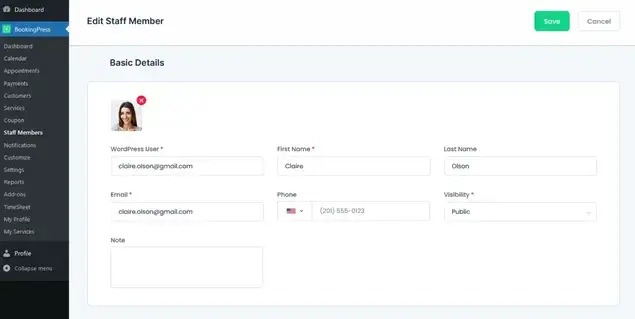
You can create a personalized profile for every hairdresser! Add some reality to their bio by uploading their photo, addin name, email, etc. You can opt for showing these profiles in the booking widget.
Assigned services
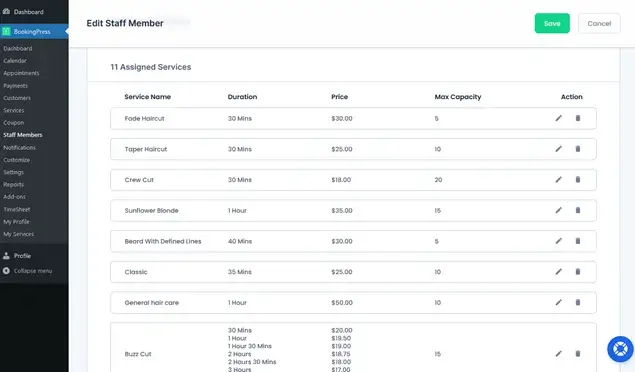
For every service assigned to an employee, you can customize the capacity and cost of the appointment.
Custom working schedule
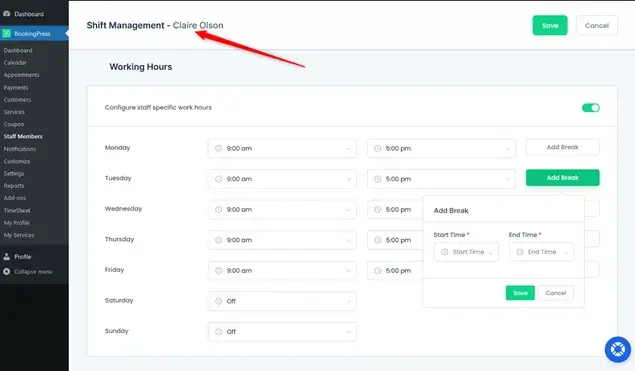
Go to the list of all staff members – hover over the selected one and click Shift Management to make adjustments to the schedule of a particular person.
Individual employee login area
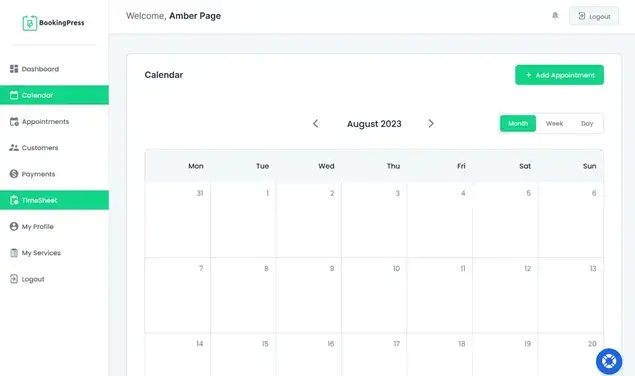
Using WordPress user roles, you can provide every employee with an individual login area and tons of booking management tools. Take a look at the staff backend or read about the capabilities of staff accounts in BookingPress.
Customize overall schedule
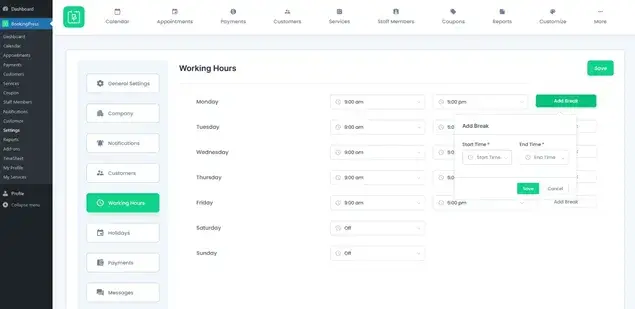
You also have settings for the general schedule in BookingPress – find them under Settings. There you can add holidays, special days, and other breaks to build a truly custom schedule for the team in your salon!
Connect employee’s Google Calendar
Staff can not just receive automated notifications to their email addresses or SMS, they can also connect their Google Calendar to have all of the appointments, events, and meetings centralized.
Add salon locations
If you operate in different locations and want to allow customers to choose one that suits their needs best in the booking widget, BookingPress allows you to use the Locations add-on for that.
You can also make adjustments to the schedule based on the location of your salons, also making changes to the individual staff working hours based on the location!
For every location, you can add a photo, location, phone number, description, etc.
Set up payment options
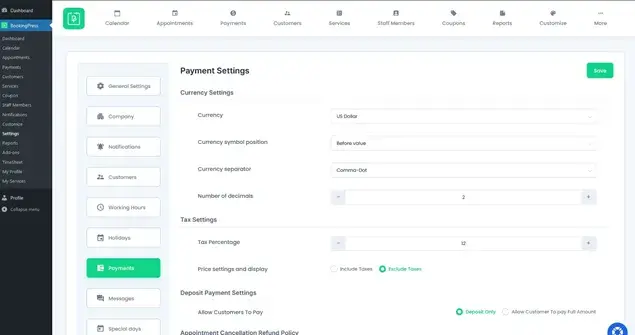
Go to Settings > Payments to set up which payment methods you want to use. Here are a few basic settings:
- currency.
- tax settings.
- deposit opportunities.
- appointment cancellations options.
- enable discount coupon settings.
In addition to on-site payments, you can use various payment gateways without extra cost, such as PayPal, Stripe, Skrill, Klarna, and more. Check out BookingPress add-ons.
Every payment gateway you choose must be connected with your tokens to WordPress.
Set up automated notifications
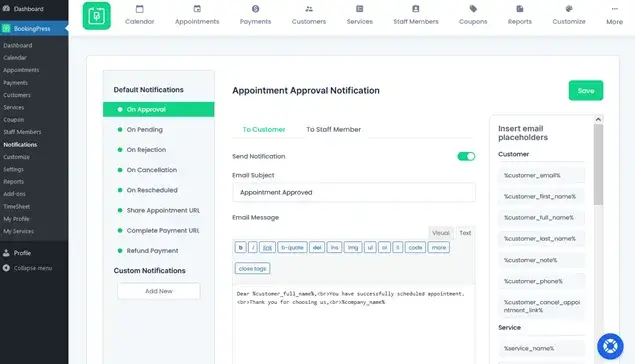
With automated notifications, you can notify your customers and staff about every new appointment, send reminders, and overall manage your communication channels without manual control.
Browse all email templates and settings via Settings > Notifications. With fully automated notifications, you save so much of your time.
Add required integrations
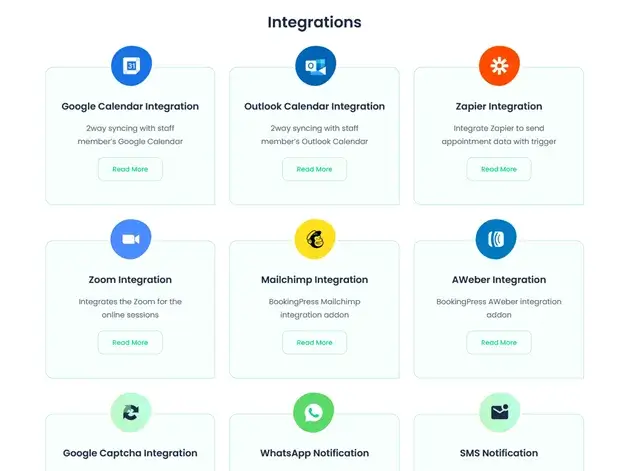
Feel free to connect any extra apps important to your salon, with BookingPress those can be MailChimp for email marketing, WooCommerce for even more payment gateways, Zoom for online meetings, WhatsApp for instant messages, and many more tools you can choose from.
Add a booking form to your WordPress
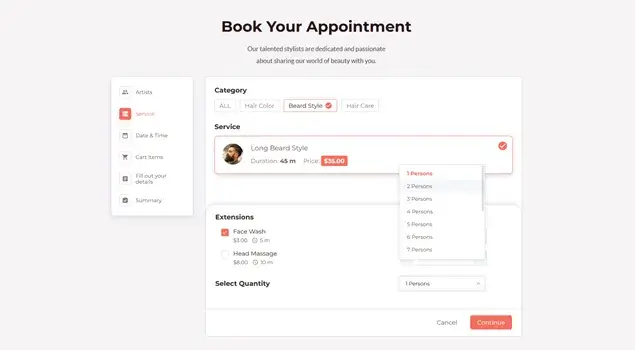
Before you add a booking form to your website, you can customize its colors, fonts, and field labels via Customize > Forms.
After your changes are applied, simply add a form with a dedicated shortcode or block editor/Elementor widget to your website! You can create multiple such forms for different pages.
This is how customers can interact with the booing form based on what we have just described:
- Book multiple salon services during one interaction with the booking form.
- Select the preferable service durations.
- See and select available date and time in the calendar.
- Pay online, including partial payments.
- Add extra services related to the main one to cart.
- Choose how many people are attending the appointment.
- Add themselves to a waiting list if the date they want is already booked.
- Tip your staff online.
- And more!
Note that some of these options require extra add-ons, which are free with a premium plan, you just need to add and customize them.
Get ready to accept and manage online appointments for your salon!
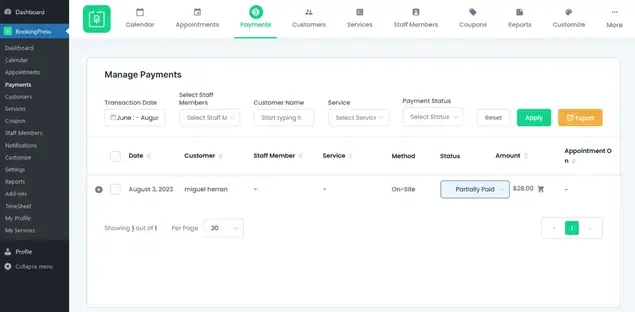
In the WordPress website backend, you can control and access all your past and upcoming appointments, they are categorized with a focus on customers, appointments, and payments – so that you can browse any manu and quickly find the needed customer or booking!
Let’s Sum Up on How to Set up Appointment System for Hair Salon Website on WordPress
With the BookingPress plugin for appointment reservations, you can smoothly integrate the booking form with your hair salon and make it function completely your way, for this, you are provided with:
- Immense flexibility options for the appointment cost, duration, and staff schedule associated with it.
- Any imaginable integration to make your business operations more diverse and functioning.
- No limits in how many services, appointments, customers, bookings, or staff members you can accommodate.
- Fully automated emails, SMS, and WhatsApp messages.
- Use accounts for staff – and many more tools!
If you enjoyed reading this article, you should check out these:

Get BookingPress Premium
50+ Premium Addons
20+ Payment Gateways
Plan starts at just $79
Get Premium Now