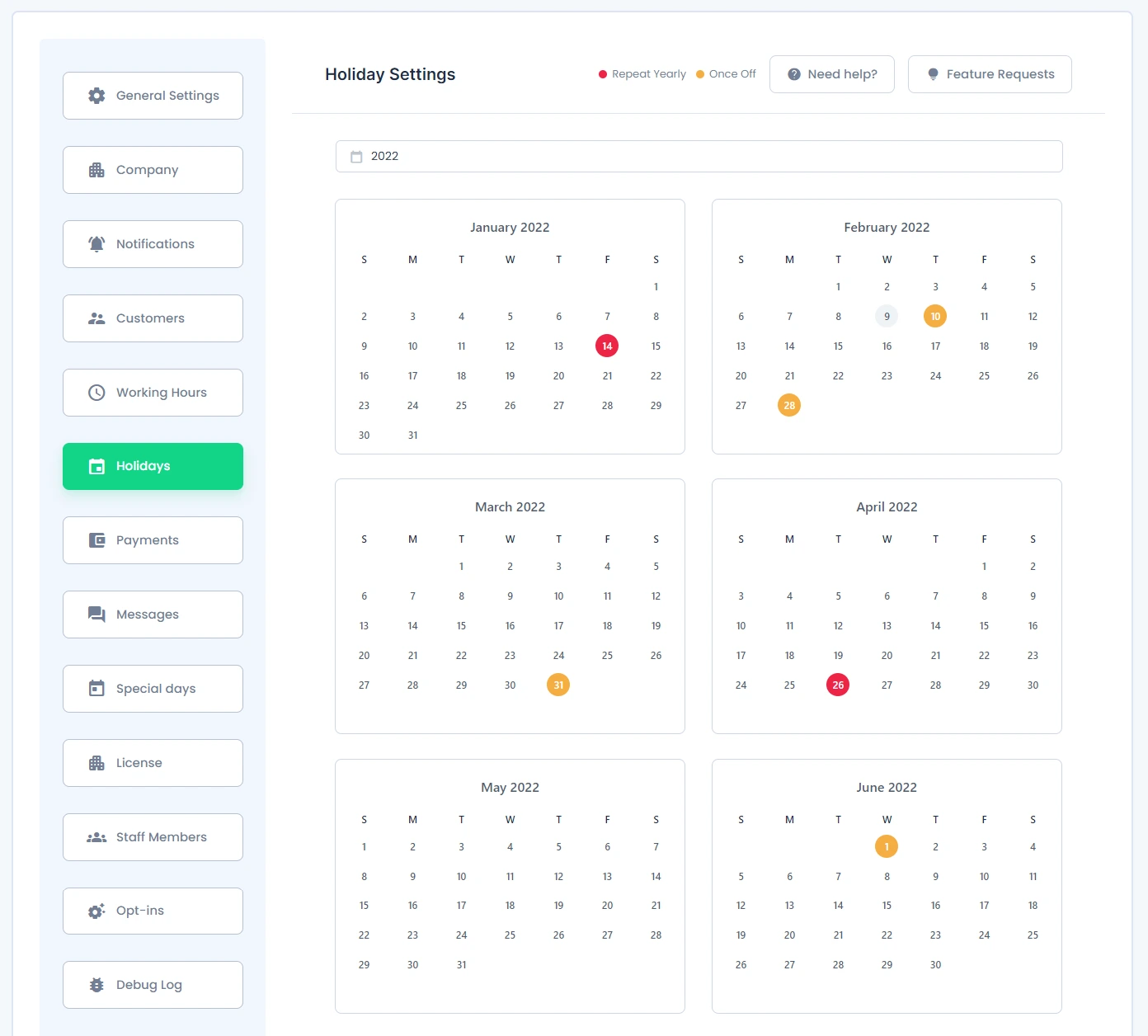Holidays Settings
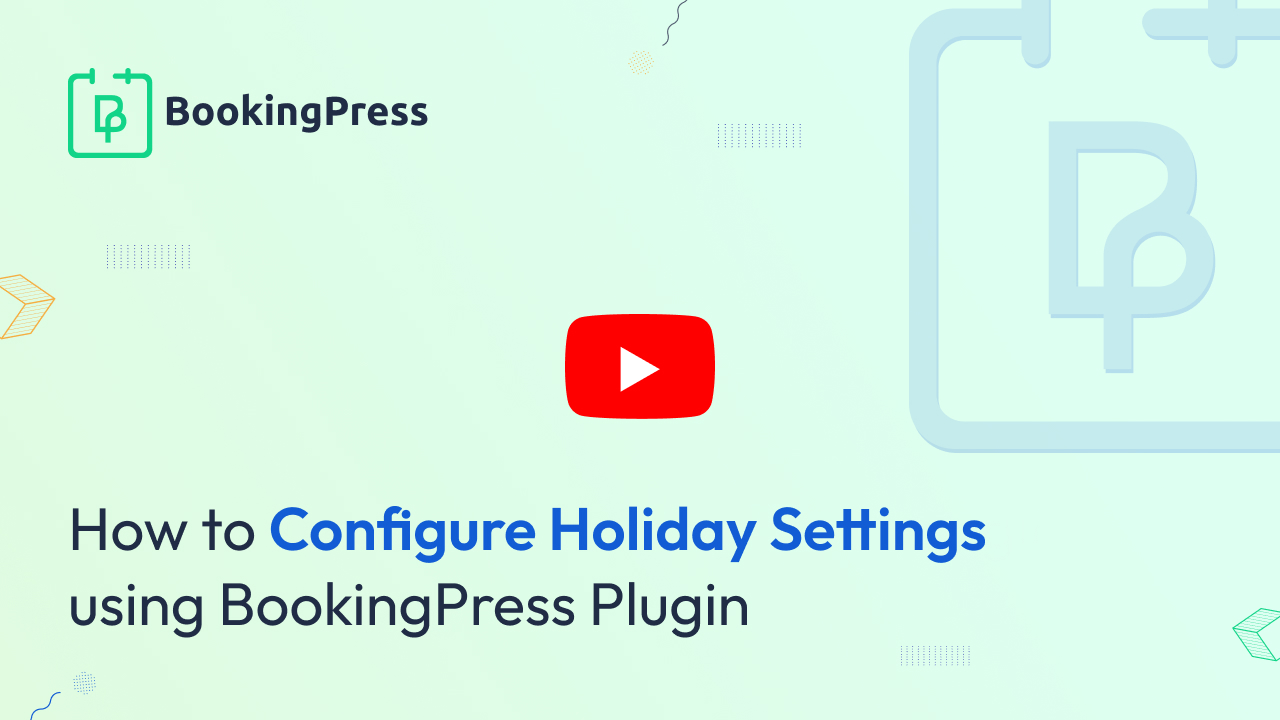
You can schedule days off (holidays) for when you are on vacation or unavailable. These holidays can be recurring.
When selecting a date to designate as a holiday, simply click on the desired date to open a popover. Enter the name of the holiday in the designated field. If you want that holiday to repeat, select the checkbox labeled ‘Repeat Holiday’.
We have reconstructed the ‘Repeat Holiday’ functionality, renaming it to better reflect its enhanced capabilities. Now, users can set holidays to repeat every day/s, week, month, or year, based on their preferences. Additionally, users can specify the duration of the holiday. It can be set to ‘Forever’, a specific number of times, or until a certain date.
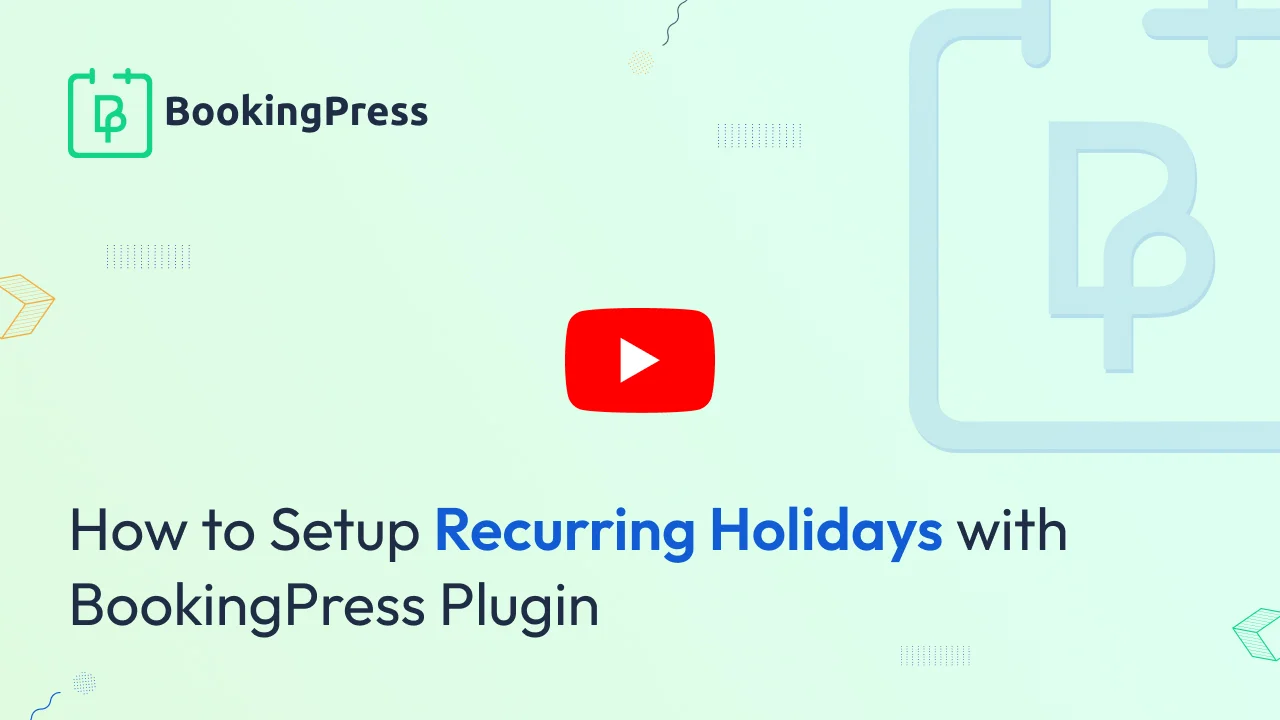
After configuring the settings, click on the ‘Save‘ button to confirm. The designated holiday will be highlighted in red if set to repeat holiday, and orange if it’s a one-time occurrence.
If you want to edit holidays, click on existing holidays and it will open a popover with the details. You can also update the details and later on save it accordingly.
If you want to delete an existing holiday, click on the existing holiday and it will open a popover with the “Delete” button. When you click on the “Delete” button, it will ask for confirmation. When you confirm the deletion, it will delete the holiday from the calendar.