Mollie Payment Gateway Addon
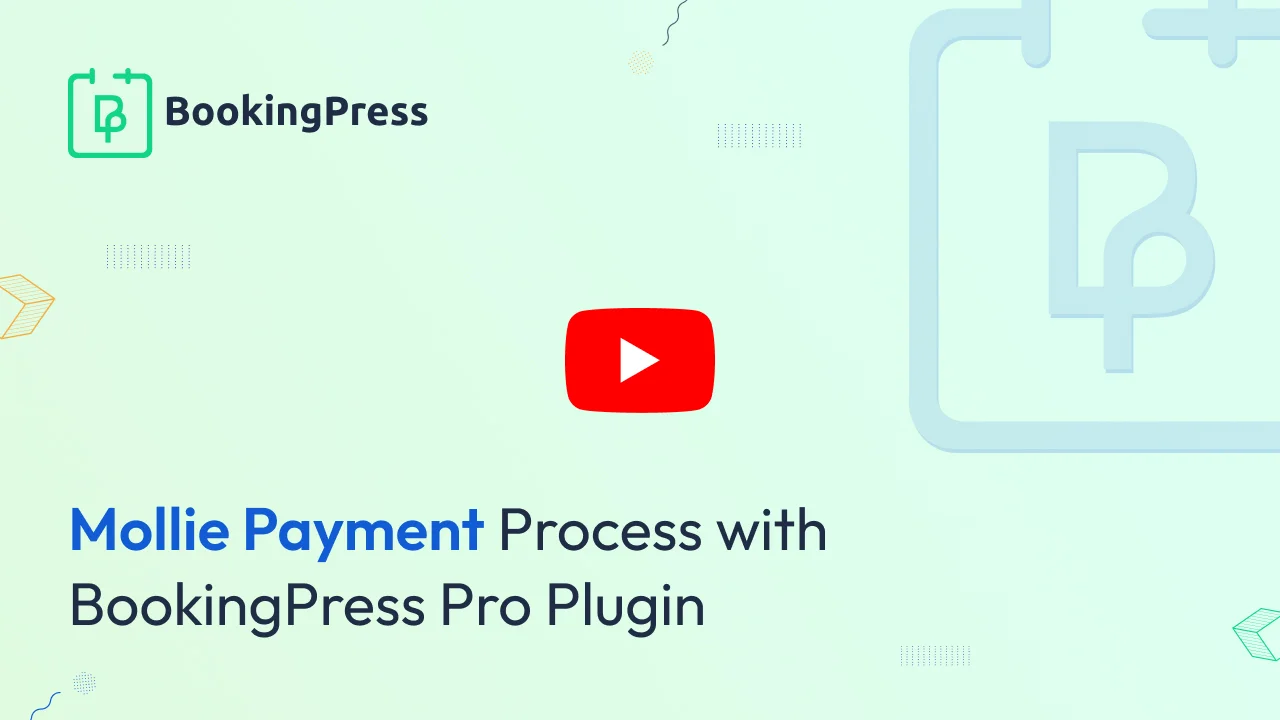
Mollie Integration:
To get and Activate Mollie Payment Gateway, please follow the below steps.
- First, login to the BookingPress Website, and you will be redirected to the My Account page.
- Now, click on the “Access Passes” link from the left menu panel.
- After going to the Access Passes, click on the “View your downloads” button.
- From the list, please look for the “Mollie” add-on, click on the download button, and it will automatically start downloading the addon. After the download is finished, upload the downloaded zip file to WordPress just link any other WordPress Plugin, then install and activate the addon to use it.
Now, you need to activate the mollie payment gateway so you will be able to insert API Keys. For activation click on the active button.
If you do not have a Mollie account then create Mollie account.
For API Key Login into your mollie account and click on the settings page. If you do not have a website profile then create a new website profile. So in the website profile, you will see the ‘Live and Test API Keys’ section.
Click on the ‘Live and Test API Keys’ section for API Keys and copy the keys.
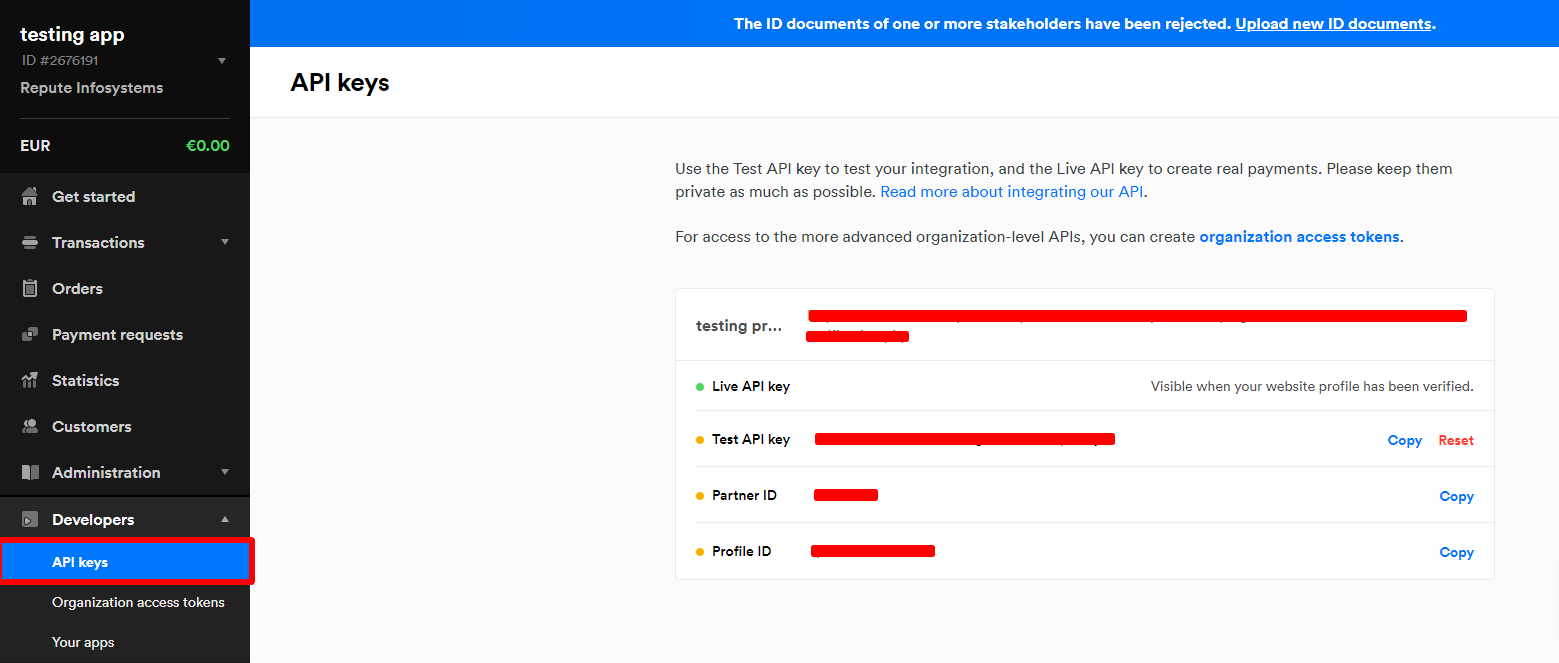
After you get the API, go to BookingPress -> Settings -> Payments and enable the switch for the Mollie payment gateway.
Enter the API you got from the Mollie website.
Click on the save button and you are ready to use the Mollie Payment Gateway.

Note: Enter different and valid API for both “Sandbox and Live”.