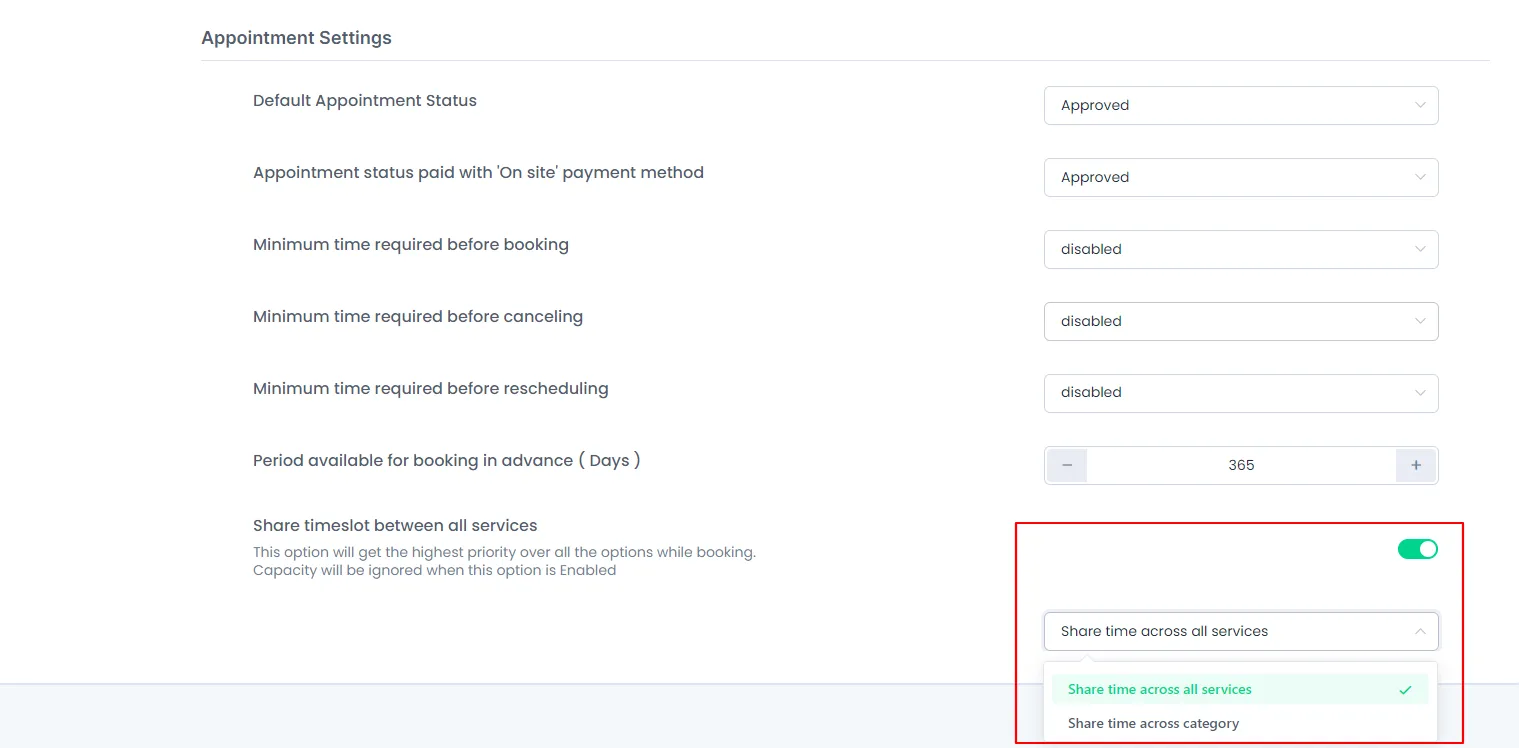Appointment Settings
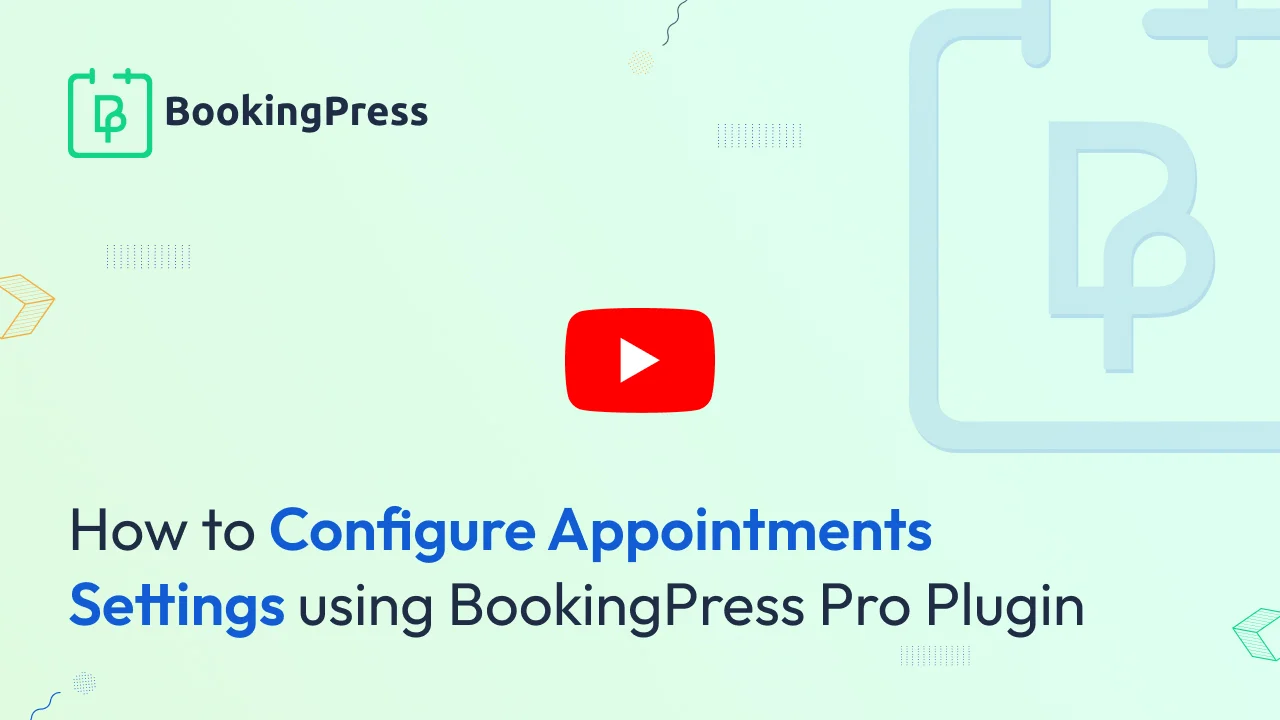
Default Appointment Status
This option works with the many third-party payment gateways like Paypal, Stripe, etc. Suppose if any of the clients make a payment with the third-party payment gateways, then you can set the “Default Appointment Status” between “Approved” or “Pending”. If the appointment status is set to “Approved”, then the appointment will get Approved directly after the client does the payment, or else if the status is set to “Pending”, then the appointment will status go in the pending list of the bookings until the approvation is done from the back-end.
Appointment status paid with ‘On site’ payment method
“On-Site” payment method will only work if the “On-Site” payment method is enabled from BookingPress -> Settings -> Payments. This payment method usually works if the payment is done locally directly to the admin at the time of booking a slot.
Minimum time required before booking
You can set the minimum time required before booking a slot from here, and if you set “Minimum time required before booking” to “Inherit from general setting” from the “Service Settings” under “Advance Options”, then the service time requirement before booking will be calculated according to the minimum time required before booking set in “General Settings”.
Minimum time required before canceling
You can set the minimum time required before canceling a booking from here, and if you set “Minimum time required before canceling” to “Inherit from general setting” in the “Service Settings” , then the time required to cancel an appointment will be calculated as per minimum time set to cancel the appointment in the “General Settings”.
Minimum time required before rescheduling
You can set the minimum time required before rescheduling the booking slot from here, and if you set “Minimum time required before rescheduling” to “Inherit from general setting” in the “Service Settings”, then the service time required for rescheduling the appointment will be calculated as per the minimum time set to reschedule the appointment in “General Settings”.
Time Period available for booking in advance ( Days )
This option will set the period, according to which the clients can set the timing for advance booking. The maximum time for setting the period for advance booking can be set upto 1095 Days (3 years), which means that the client can book a slot in advance before 1095 days.
Share timeslot between all services
When this option is enabled, then the time will be shared across all the services. This will cause the timeslot to be blocked throughout all the services once it is booked. This can be useful for users who only have one staff working for them and cannot provide two services simultaneously at the same time.
You can also share time across category. When this is selected instead of sharing time slots between all services it will only share between services inside a category.