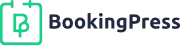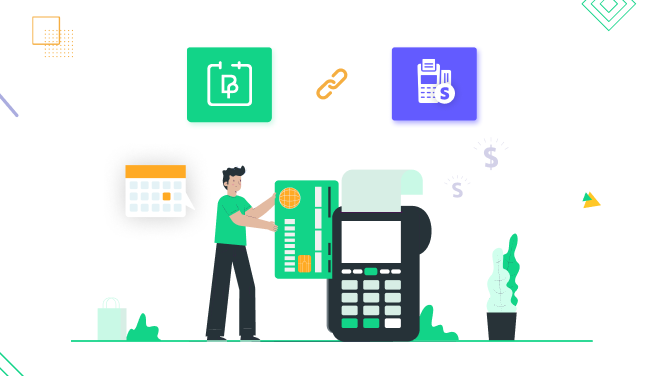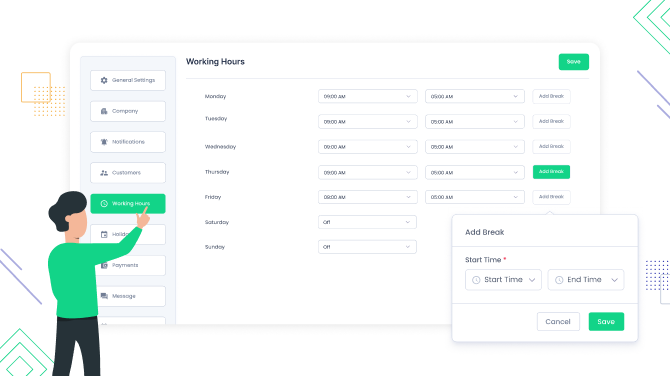How to Avoid Gaps Between Appointments
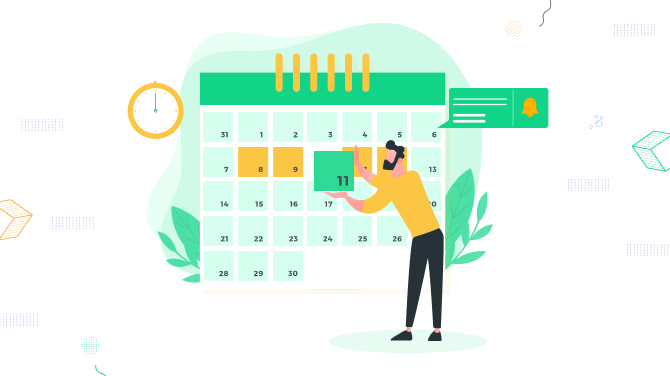
Are you frustrated about gaps between appointments that are eating into your day and costing your business decent money?
Solving this problem hugely depends on the appointment booking software you are using and how the schedule is managed.
Some appointment software providers offer dedicated features to minimize gaps, while others allow you to perform a number of tricks or configure the core system in a specific way to try to avoid gaps between appointments.
At the core of minimizing gaps between appointments is the idea of encouraging clients to book empty slots just before or after already booked appointments.
In this post, we’re covering how to use BookingPress, a popular appointment scheduling plugin for WordPress, to avoid gaps between appointments. So, how to make the BookingPress schedule work better for you?
How to Minimize Gaps Between Appointments with BookingPress: 5 Simple Methods
Our methods of reducing gaps between appointments with the BookingPress booking WordPress plugin have such main goals:
- Promote smarter scheduling using the default schedule settings.
- Leverage marketing features to promote unpopular times.
- Reduce no-shows for booked appointments and try to accommodate last-minute appointments.
Let’s now revise the methods in detail!
Align the time slot length with the typical service time
If you go to the General Settings menu in the BookingPress plugin and then open the Global Settings, you’ll find the global settings of the default time slot step.
This time slot duration defines the interval between bookable appointments visible in the booking form, showing the start time. The thing is, if you try to set the time slot length equal to the typical service duration, customers won’t be able to book any other flexible time they want, instead choosing between pre-set appointment times.
If your services have various durations, there is a very handy option in the settings that ‘Show time as per service duration’.
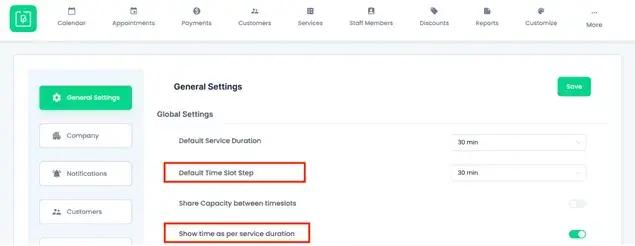
“Show time as per service duration” automatically sets appointment slots in the booking form to match the exact service length, preventing gaps in the schedule.
So, by automatically setting time slots to match service duration, this feature eliminates the possibility of accidentally scheduling appointments too close together, thus avoiding gaps.
Promote special offers for off-peak times
Another method to avoid gaps between appointments is to attract more customers and increase bookings by offering discounts during off-peak times, thus creating more interest in unpopular times in your schedule.
With BookingPress, you need to install and activate the Happy Hours add-on (requires BookingPress Professional or Enterprise plan). It allows you to set dynamic pricing for services based on the day of the week (e.g., Mondays), specific dates (e.g., holidays), or time of day (e.g., mornings, evenings).
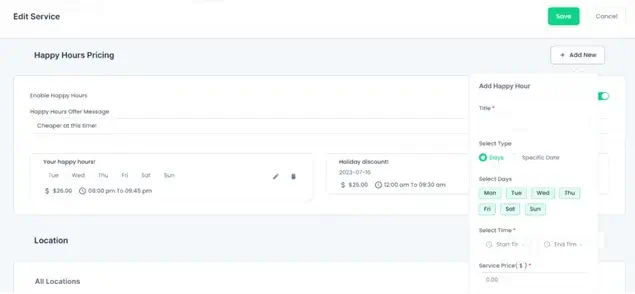
You can set up the discount for every service, along with a custom discount message.
On the front end of the booking form, clients see discount messages during booking, helping you promote schedule times, where you usually have gaps.
Read more: How to Create Dynamic Discounts (Happy Hours) for Services
Promote last-minute bookings
One more method of how to reduce gaps between appointments is to limit the minimum time required before booking, which should promote last-minute bookings.
Setting up the minimum time required before booking, you define how close to the actual appointment time clients can book with you. Last-minute bookings can help fill unexpected gaps that appear in the schedule due to cancellations or no-shows.
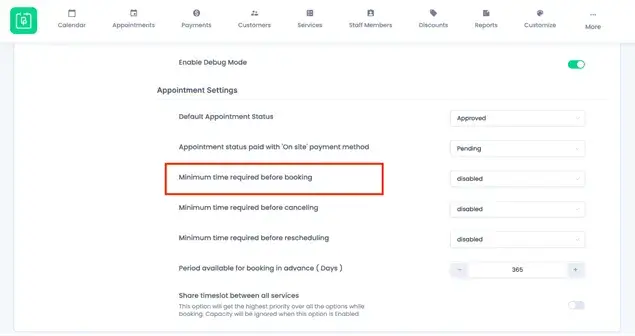
In BookingPress, you can do that by going to Settings > General Settings > Appointment Settings > set the “Minimum time required before booking”.
Reduce no-shows with timely reminders
BookingPress offers a whole range of automated notifications you can send to your clients via multiple ways, including email, SMS, and WhatsApp.
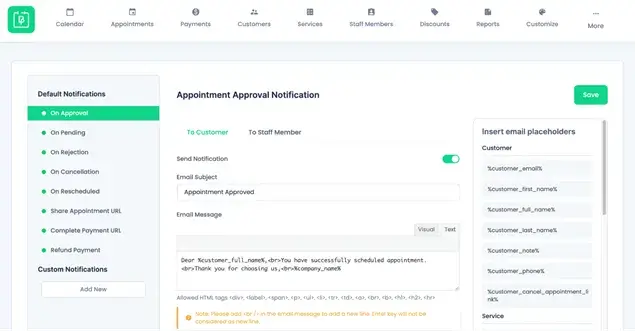
Go to the plugin dashboard > Notifications to set up all the appropriate templates to enable automated notifications for reminders, cancellations, and more.
Sending notifications to clients helps to ensure that they do not forget about their scheduled visit, which means fewer gaps between appointments for your schedule.
Discourage last-minute changes to appointments
In the main Settings of the BookingPress plugin, it’s possible to set the “Minimum time required before canceling” feature which is aimed at discouraging last-minute changes by clients.
Even though it doesn’t have a direct effect on reducing gaps between appointments, this feature reduces the chance of gaps appearing due to cancellations or rescheduling happening too close to the appointment time.
Conclusion: How to Avoid Gaps Between Appointments
Last but not least, every appointment-based business is aware that each unfilled slot is time the business could be serving a customer and generating income. Having such an appointment scheduling software operating for your business as BookingPress, you have many options to minimize or fully reduce gaps between appointments with simple plugin settings you can apply today.
More tutorials:

Get BookingPress Premium
50+ Premium Addons
20+ Payment Gateways
Plan starts at just $79
Get Premium Now