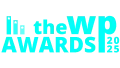ARMember Integration
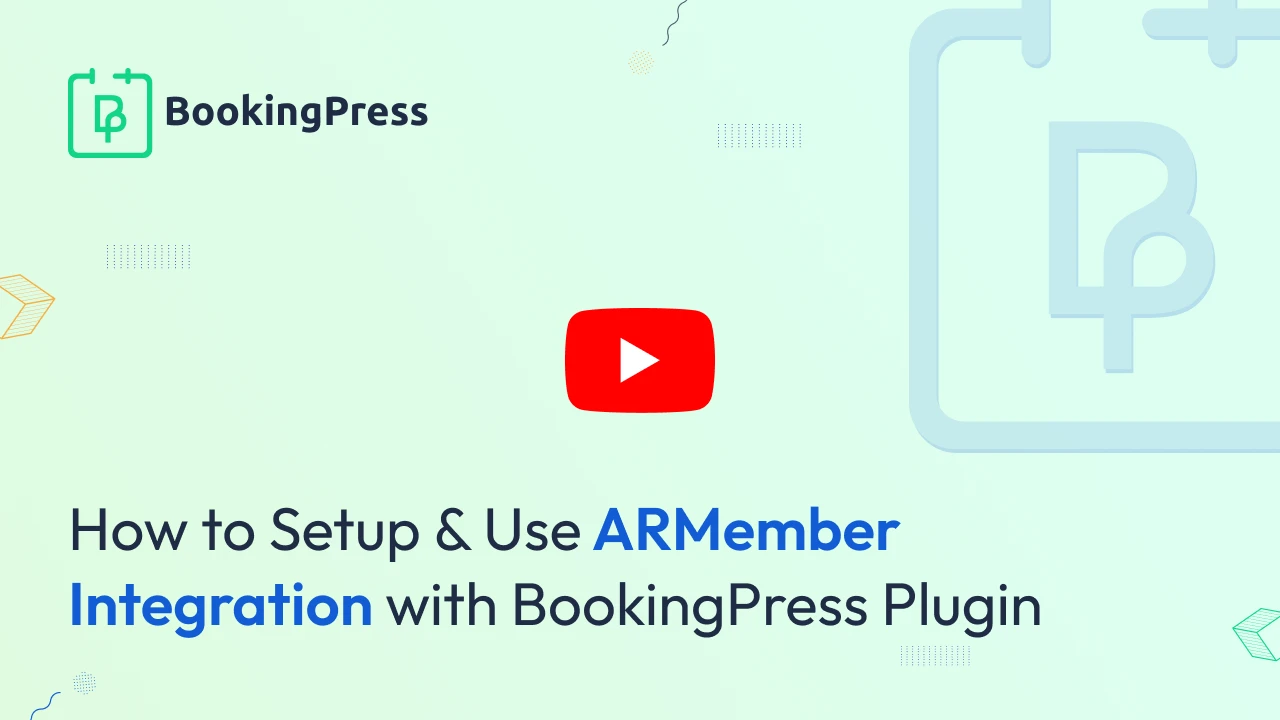
To get and Activate ARMember Integration, please follow the below steps.
- First, login to the BookingPress Website, and you will be redirected to the My Account page.
- Now, click on the “Access Passes” link from the left menu panel.
- After going to the Access Passes, click on the “View your downloads” button.
- From the list, please look for the “BookingPress ARMember Integration” add-on, click on the download button, and it will automatically start downloading the addon. After the download is finished, upload the downloaded zip file to WordPress just link any other WordPress Plugin, then install and activate the addon to use it.
Configuring ARMember for Automatic Discounts for Existing Members
Note: This is a part of the paid version of the ARMember plugin, so please keep in mind that the BookingPress ARMember Integration plugin requires the ARMember – Complete Membership Paid Plugin.
In ARMember if you wish to provide a discount to existing plan users who have purchased the plan.
To do so head over to ARMember > Manage Plans > Here you can edit the existing plan or create a new plan.
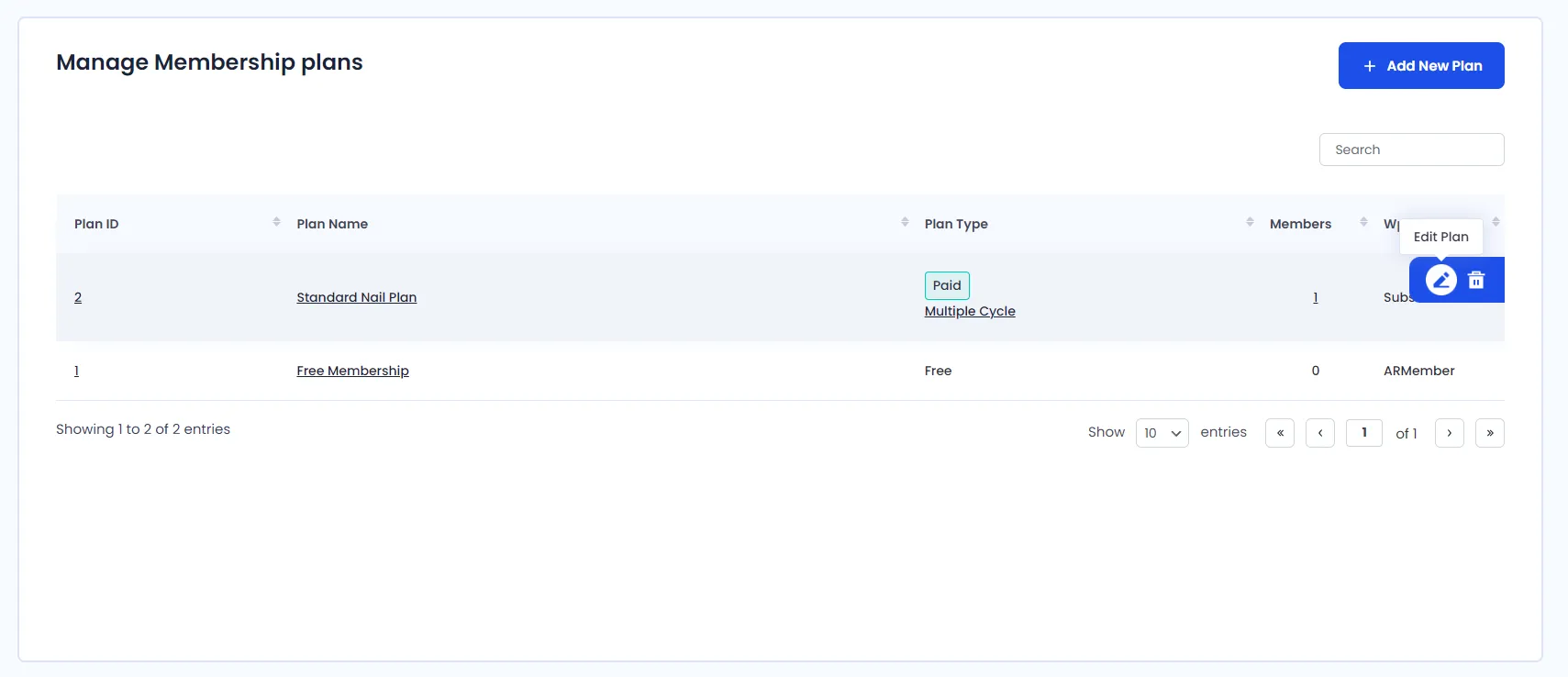
Here if you scroll down to the very end you can see BookingPress Discount Settings. Please enable the same.
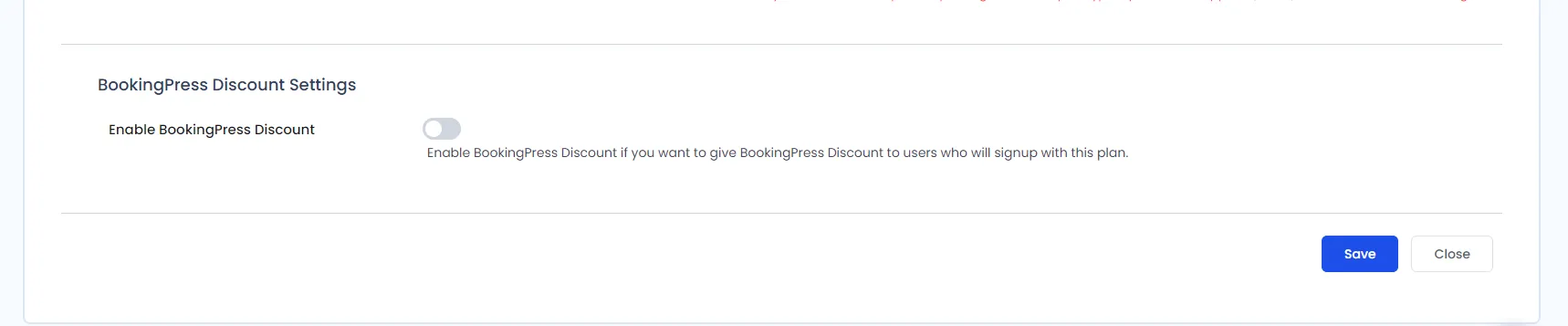
Once enabled you can configure it as per your liking.
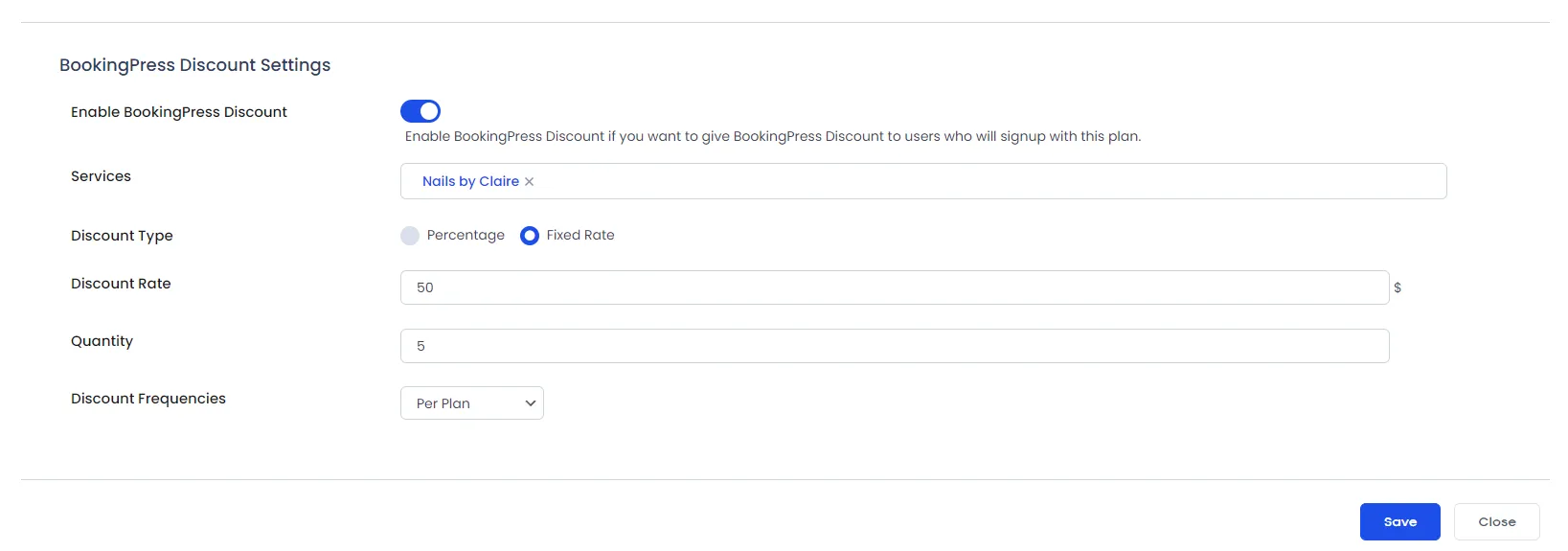
Services: Here you can select all the Services that you would like to enable the Discount for. By default, it will be set to All Services.
Discount Type: Here you can set whether you want the Discount Type to be a Fixed Amount or in Percentage.
Discount Rate: Based on your Discount Type you can mention the Discount Rate.
Quantity: This section allows you as the admin to set the number of times the discount can be applied to the service.
Discount Frequency: Here you get the option to choose from Per Plan or Per Cycle. Choosing Per Plan will let your users buy get the Discount based on the Number of Quantity only once when the plan is purchased. If you set it to per cycle, let’s say it is set to monthly then each month till the plan is subscribed to it will automatically reset the Quantity to what it is set.
Note: It is not advised to use both the Membership plan discount and assigning plans based on service purchase, as this could create a cycle.
User Experience:
When the defined Service is selected then automatically the Discount is added to the service. You can view it on the Summary page as well as the Customer Panel.
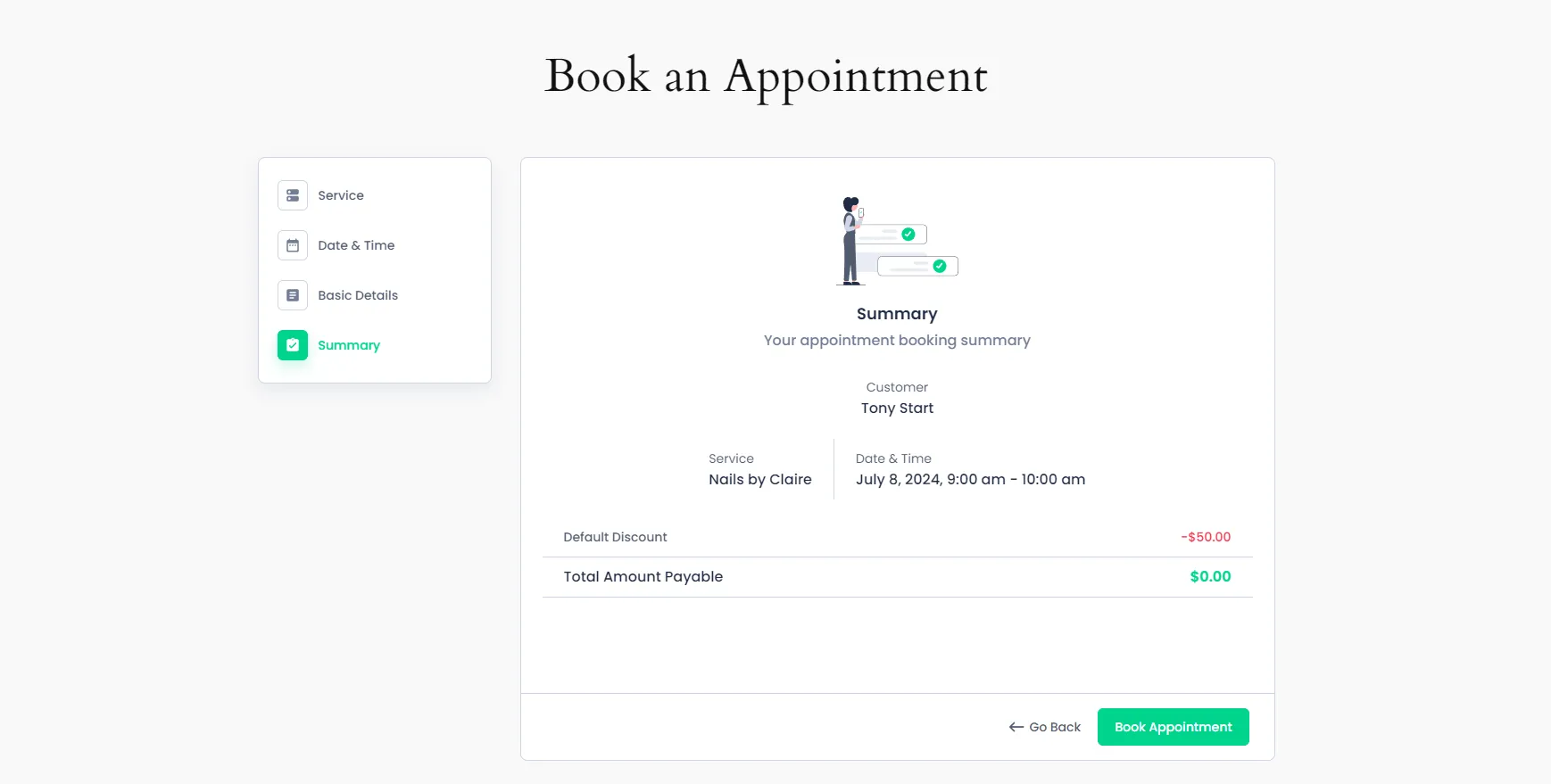
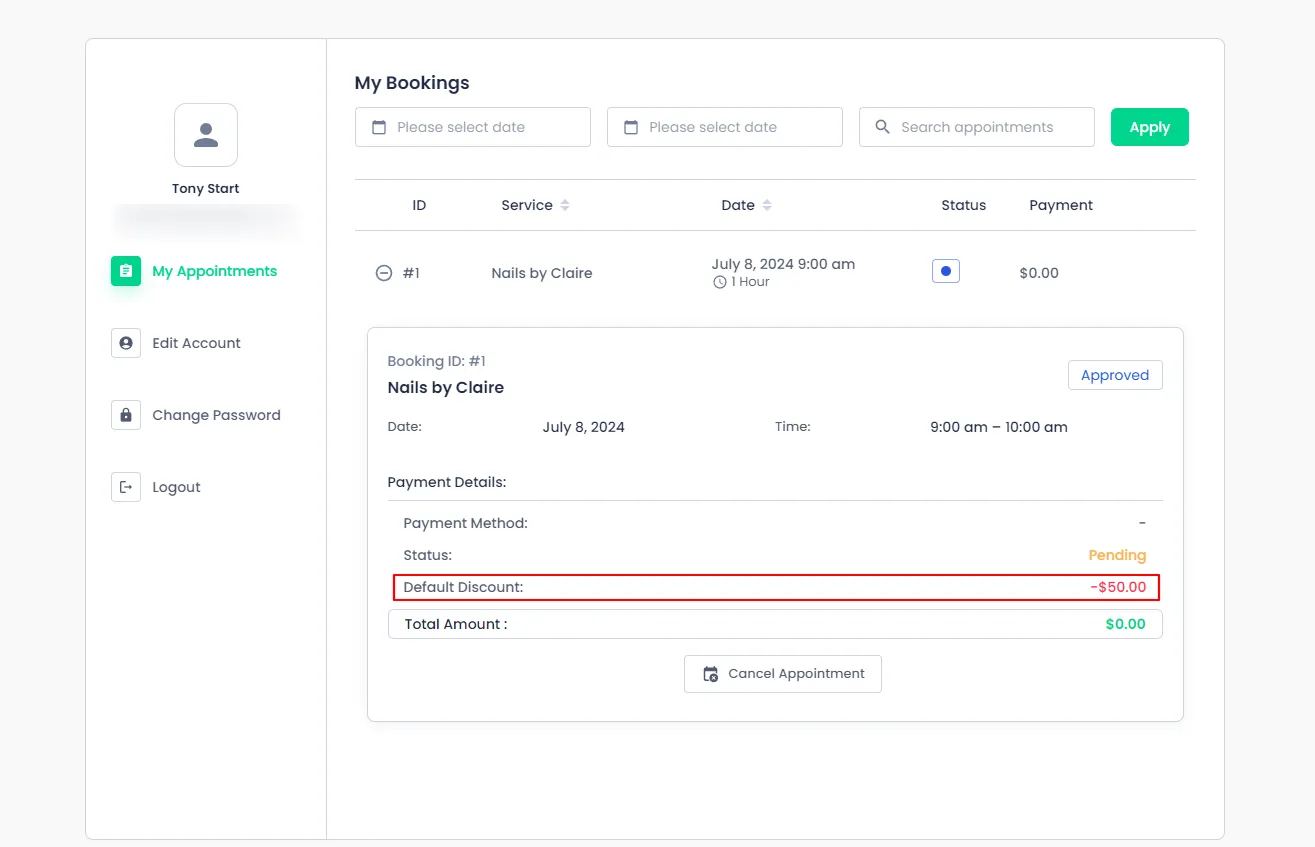
Note: The Quantity set here will span all the services that are selected. So despite the number of services, it won’t be each service having a quantity of 5 it will be cumulative of all the services.
Note: Even if the Advanced Discount Add-on rules are set for the service. The discount from the Membership plan will take precedence over the same.
Label Customization:
If you head over to BookingPress > Customize > Forms. Here in the label settings on the right you can scroll down to the ARMember Discount Label section and alter the Discount Label as per your liking.
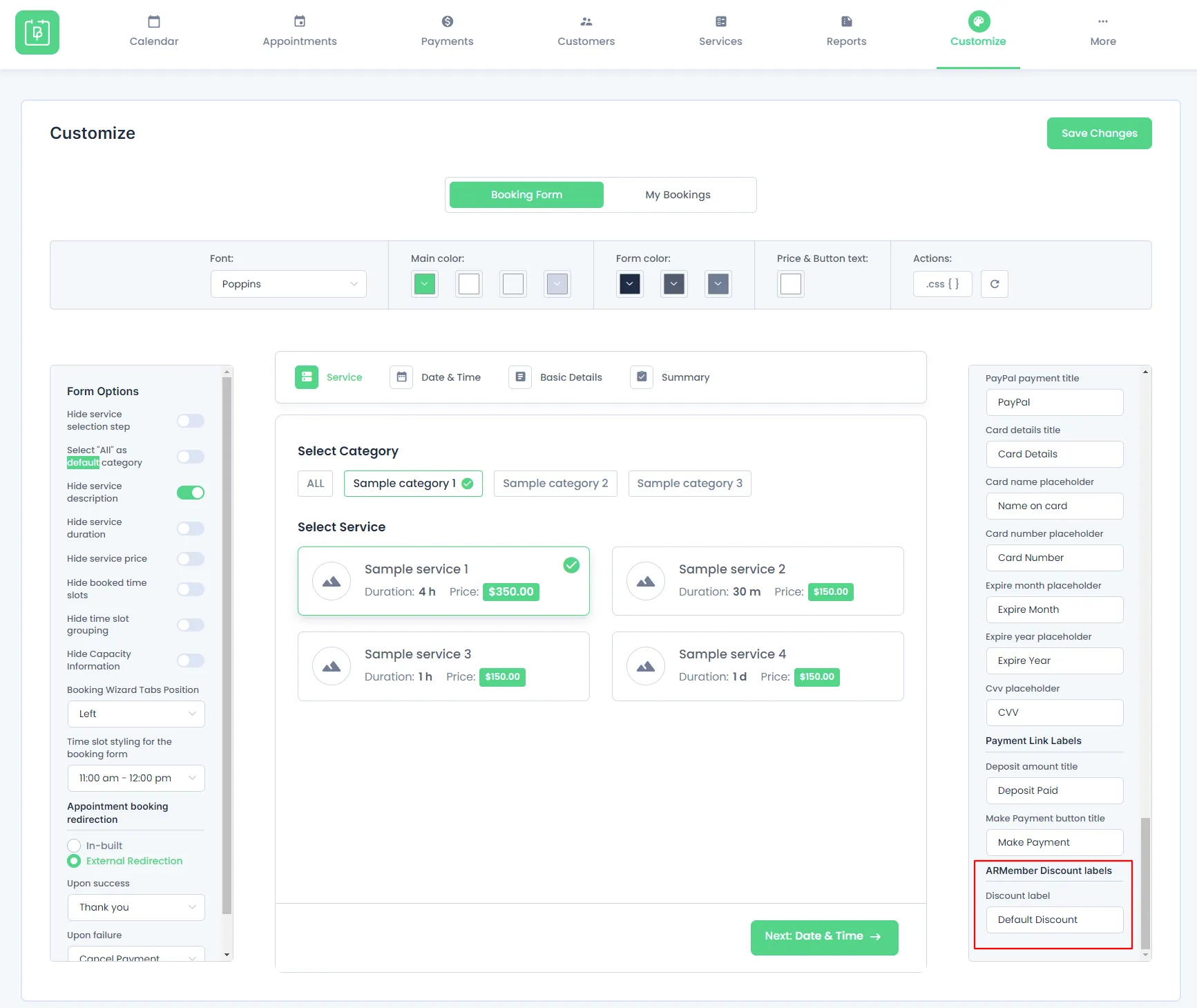
Configuring BookingPress to Assign ARMember Membership Plans
BookingPress allows you to configure services which when bought by users automatically assign them a Membership Plan from ARMember.
To do this please head over to BookingPress > Services. Here edit the Service that you would like to include the ARMember plan with.
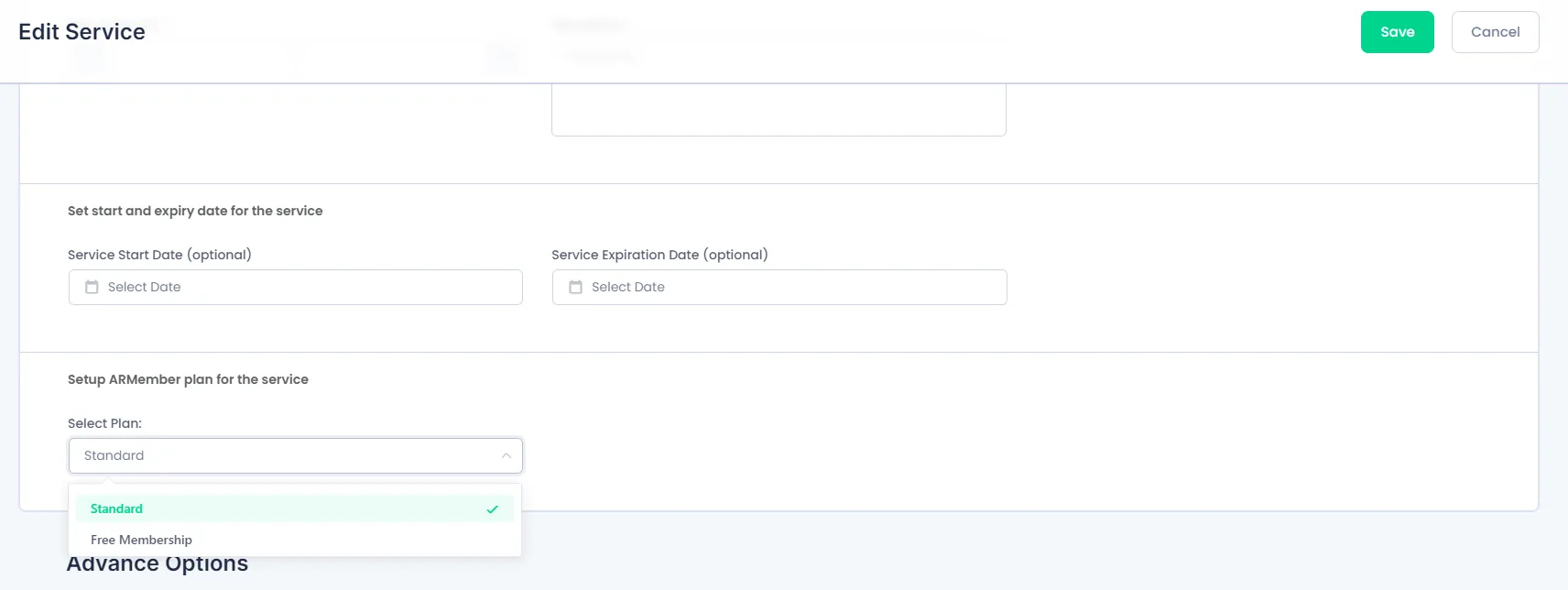
Once done click on save.
Now whenever a user buys this service if they aren’t already a member they will be automatically assigned to this plan as a member.
Note: If the user is already on a Membership plan before purchasing the BookingPress. Then when a service is bought both of the plans will be assigned to that particular user or it will overwrite the plan on the purchase of service. again depending on ARMember configuration.
Note: It is mandatory to keep the Create WordPress user upon appointment booking feature enabled in BookingPress > Settings > Customers. If a user is not created then a plan cannot be assigned to the user.