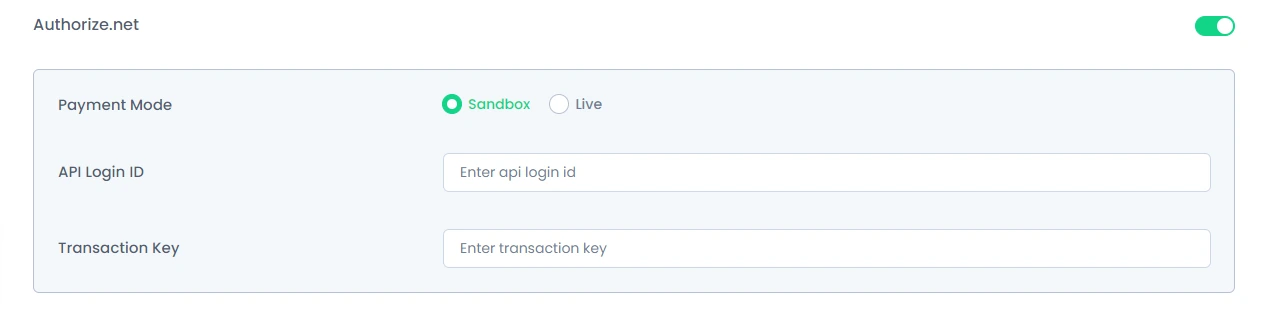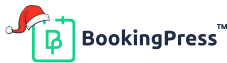Authorize.net Payment Gateway Addon
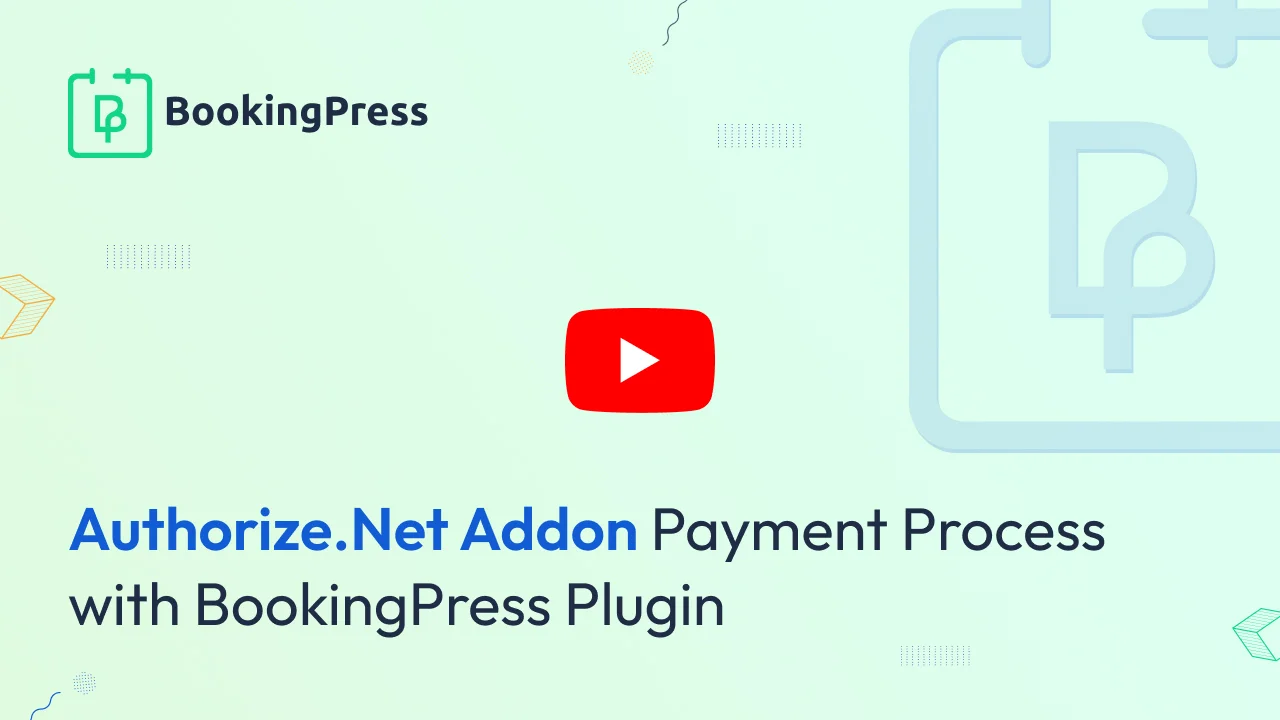
Authorize.net Integration:
To get and Activate Authorize.net Payment Gateway, please follow the below steps.
- First, login to the BookingPress Website, and you will be redirected to the My Account page.
- Now, click on the “Access Passes” link from the left menu panel.
- After going to the Access Passes, click on the “View your downloads” button.
- From the list, please look for the “Authorize.net” add-on, click on the download button, and it will automatically start downloading the addon. After the download is finished, upload the downloaded zip file to WordPress just link any other WordPress Plugin, then install and activate the addon to use it.
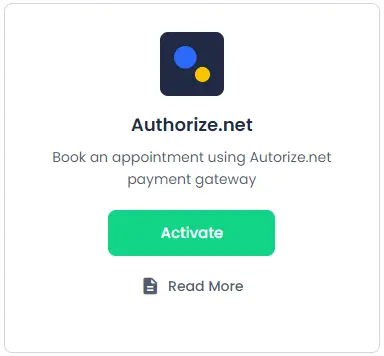
To use Authorize.Net payment gateway, you must have an API Login ID and Transaction Key.
Follow the steps to get the API Login ID and Transaction Key:
-> Log into your Merchant Interface at https://account.authorize.net.
-> Click Account from the main toolbar.
-> Click on the Settings from the main left side menu.
-> Click on API Login ID and Transaction Key from the Security Settings section.
-> Under Create a New Transaction Key, enter your Secret Answer.
Note: When obtaining a new Transaction Key, you can choose an option to disable the old Transaction Key by clicking the box titled, “Disable Old Transaction Key(s)”, if you suspect your previous Transaction Key is being used fraudulently.
-> Click Submit.
After then go to account and get login id and keys as shown as below image :
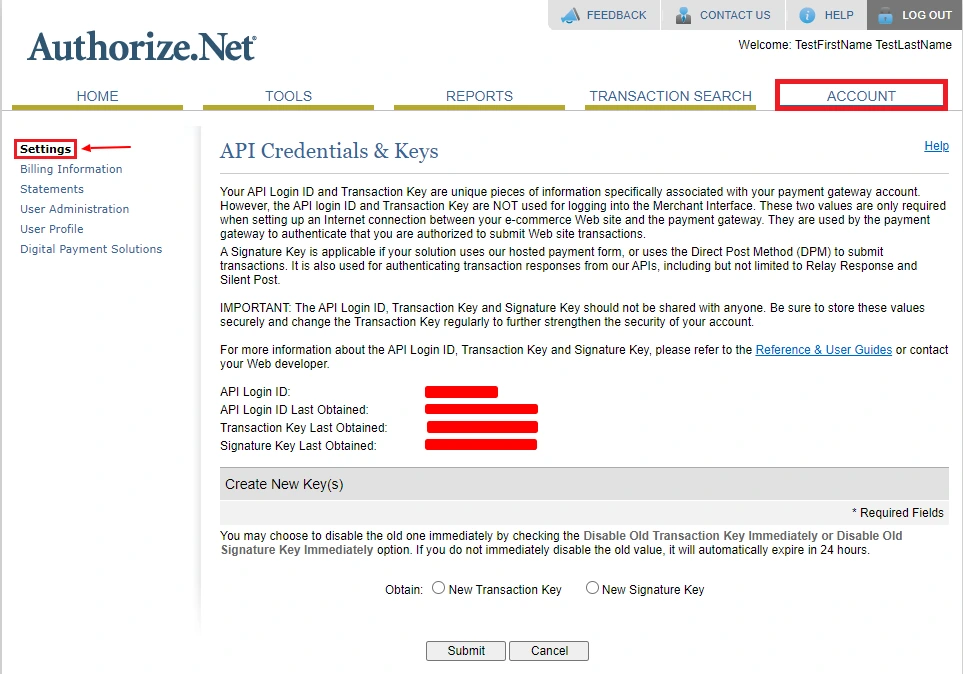
For more detail about API Login ID and Transaction Key, please click here.
Now go to BookingPress -> Settings -> Payments and Enable the switch for “Authorize.net” payment gateway.
-> Select the payment mode between “Sandbox and Live”.
-> Enter the API login ID from “Authorize.net”
-> Enter the Transaction Key from “Authorize.net”.
-> Click on the save button and you are all set to go.
Note: Enter different and valid Transaction Keys for “Sandbox and Live”.