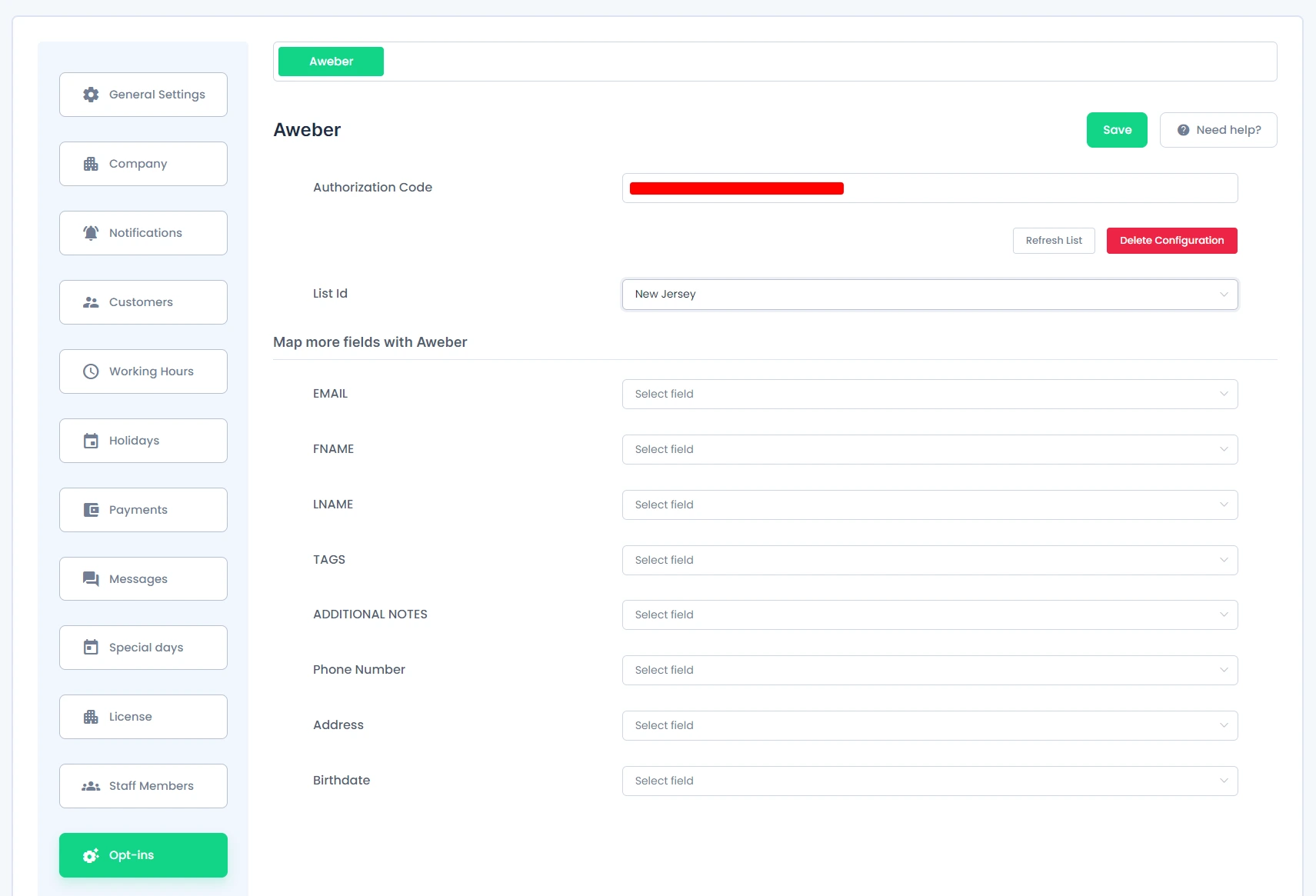AWeber Addon

AWeber Integration:
You will be able to set up this opt-in after getting and activating AWeber from
BookingPress -> Addons.
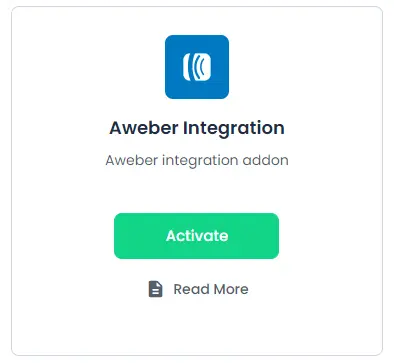
After the addon is activated, go to BookingPress -> Settings -> Opt-ins, here you will be able to find the AWeber section.
Now, to configure the AWeber opt-in, click on the “Get Authorization code”, and then you will get a pop-up from where you will be needed to enter the login details to access the code.
After getting the code, paste it into the “Authorization Code” section and then click on the “Authorize” button.
The system will verify your account and fetch all of the listing IDs from your account. Select all of the default List IDs to add subscribers.
You can map many fields with AWeber by selecting the fields from the “Map more fields with AWeber” section.