Braintree Payment Gateway Addon
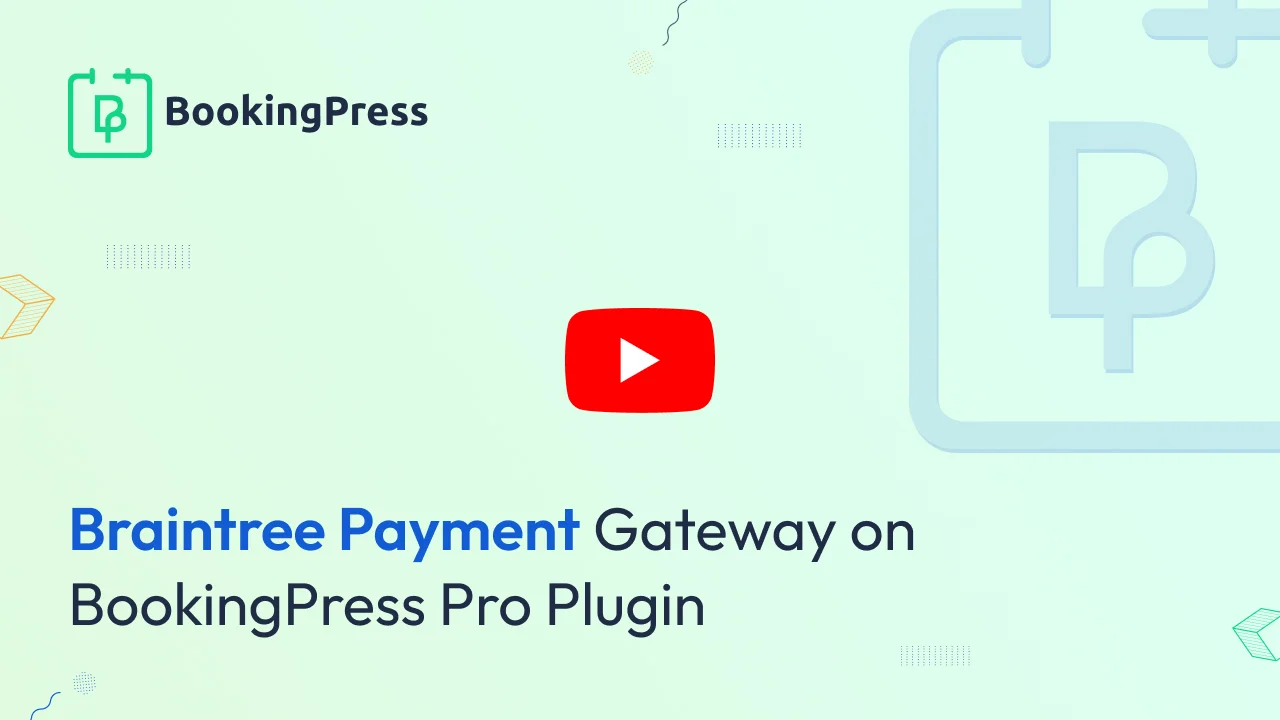
Braintree Integration:
To get and Activate Braintree Payment Gateway, please follow the below steps.
- First, login to the BookingPress Website, and you will be redirected to the My Account page.
- Now, click on the “Access Passes” link from the left menu panel.
- After going to the Access Passes, click on the “View your downloads” button.
- From the list, please look for the “Braintree” add-on, click on the download button, and it will automatically start downloading the addon. After the download is finished, upload the downloaded zip file to WordPress just link any other WordPress Plugin, then install and activate the addon to use it.
First of all, you will need to insert the Merchant Id, Public key, and private key. For activation click on the active button.
If you do not have a Braintree account then create it.
For a Live / Sandbox account click here.
- Where will I get the Merchant ID, Public Key, and Private Key?
To obtain the key of Braintree access the site with your login and the password follow the steps:
Click on the Settings Icon -> select Keys menu.
You will see a Public Key and For a Private Key click on the View to get a private key.
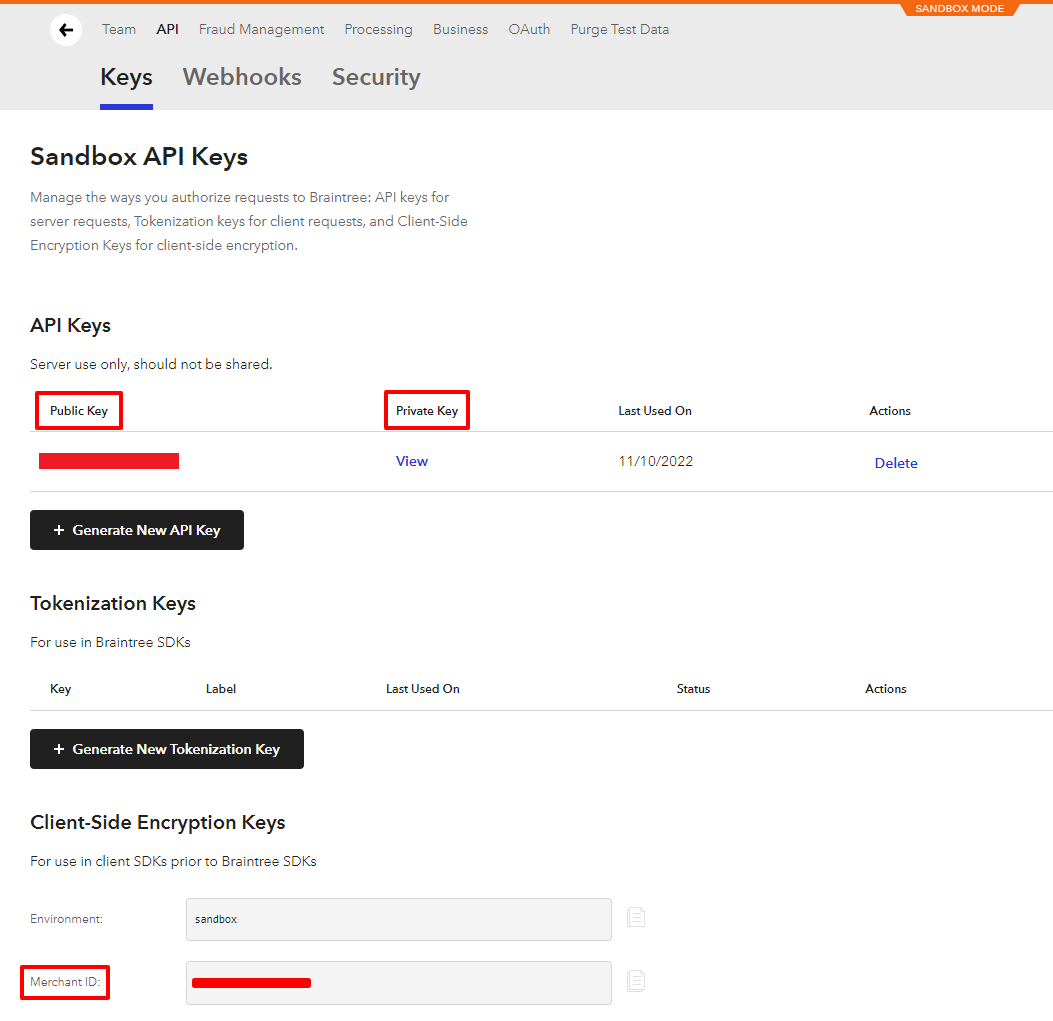
Now, go to BookingPress -> Settings -> Payments and enable the switch of the Braintree to enable the payment gateway.
Insert the copied “Merchant ID”, “Public Key” and “Private Key” credentials in the specific textboxes. After that, click on the save button and you are good to go.
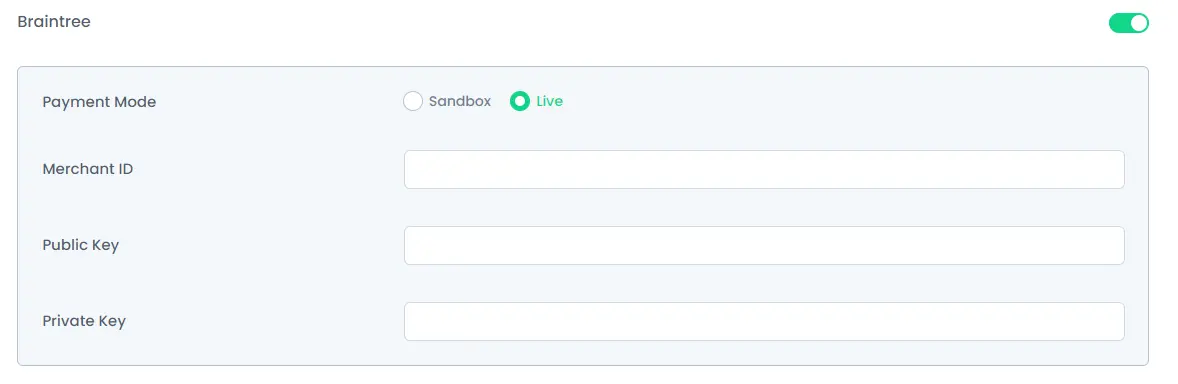
Note: Enter different and valid Credentials for both “Sandbox and Live”.