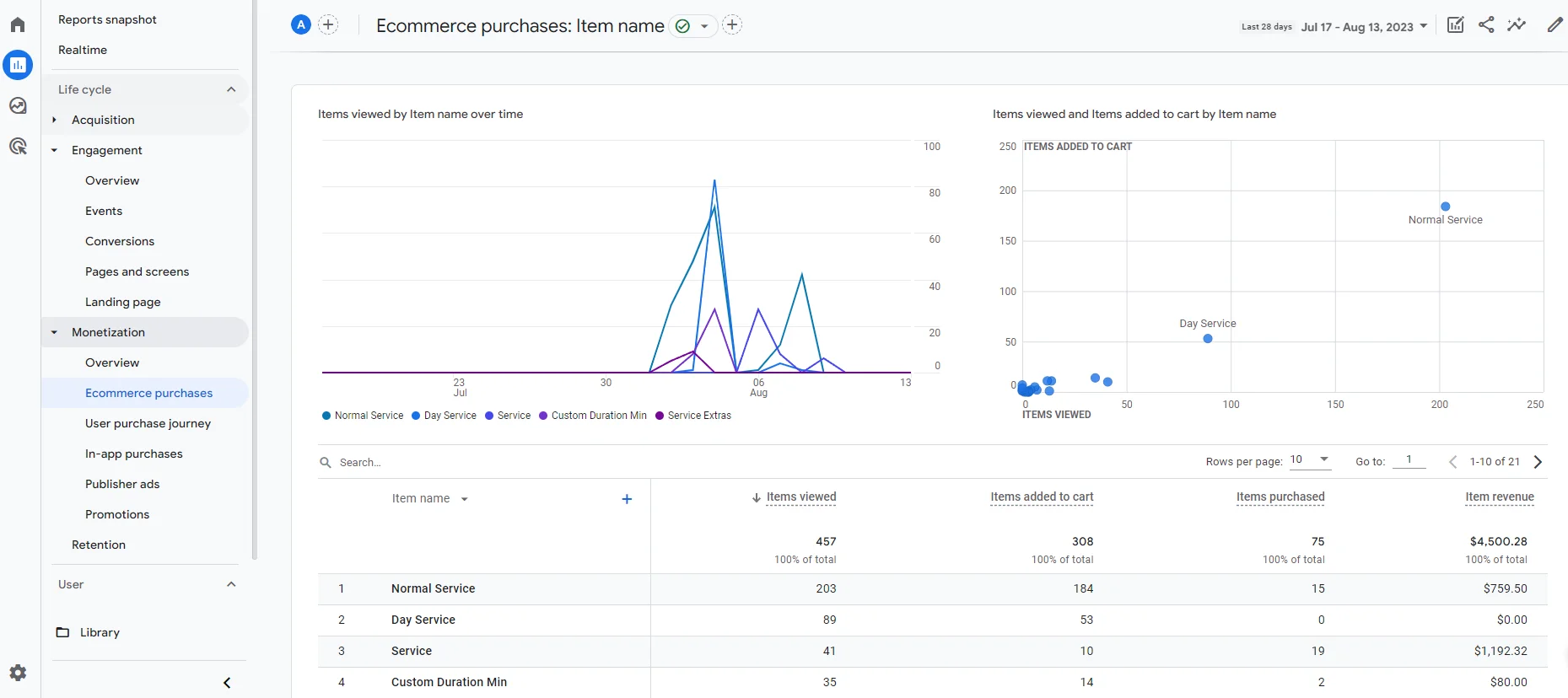Conversion Tracking
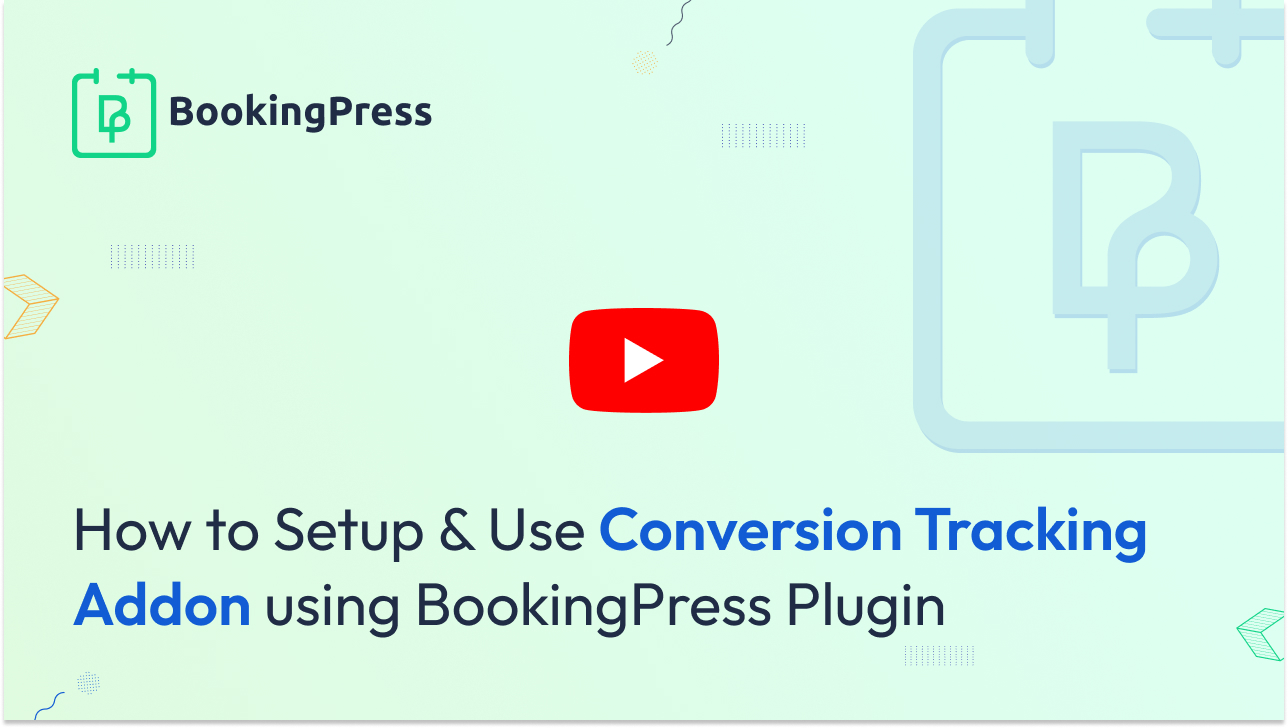
Step – 1:
First, activate the conversion tracking addon navigating BookingPress > Add-ons > Conversion Tracking.
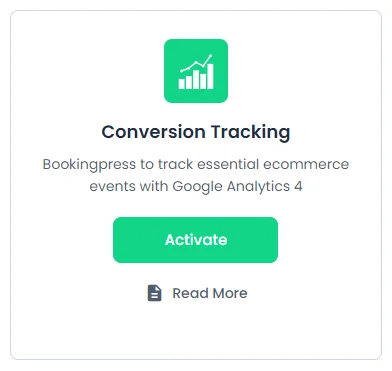
Step – 2:
After activating the add-on, go to BookingPress > Settings > Integrations > Conversion Tracking.
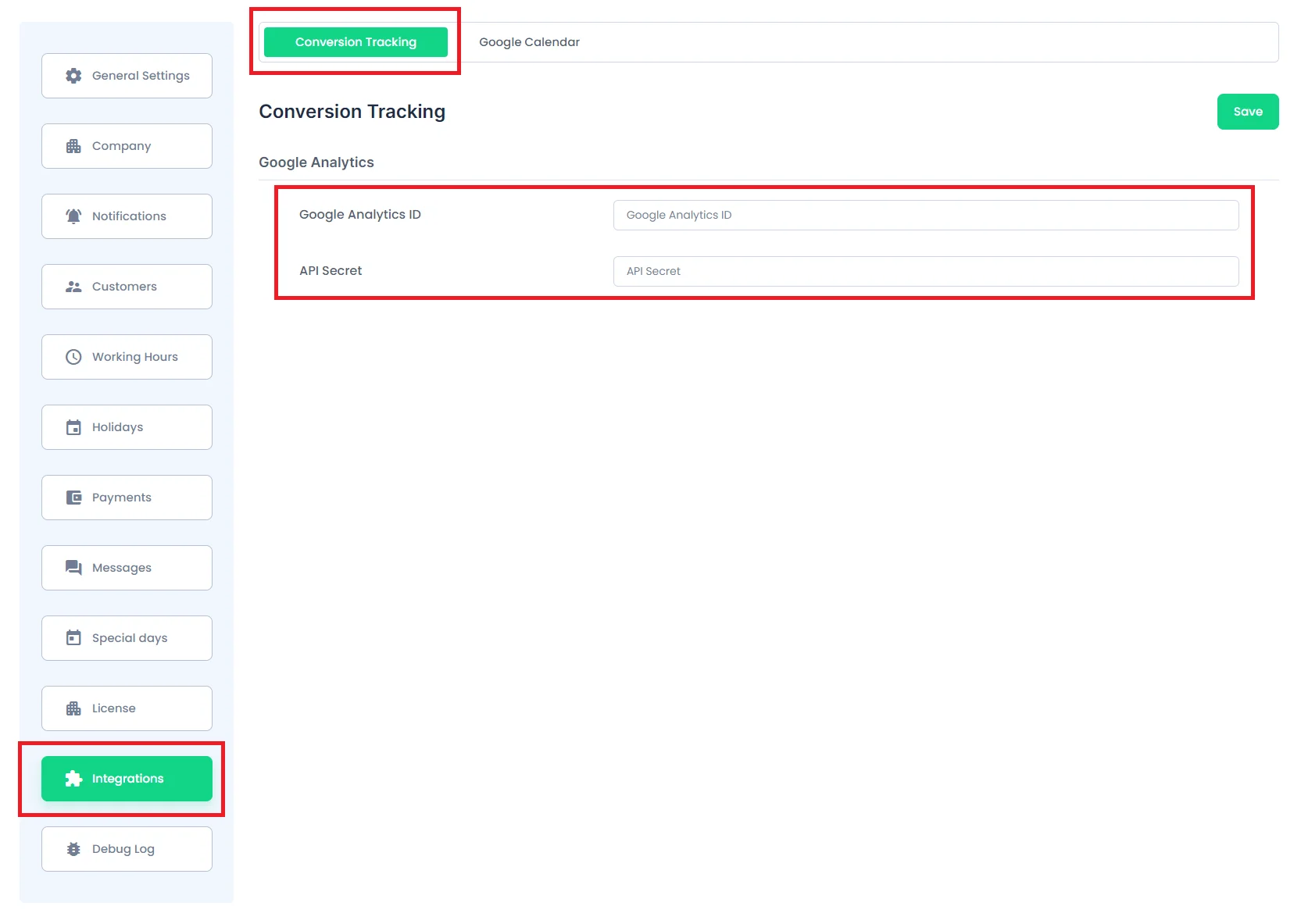
Step – 3:
Now feed your Google Analytics ID and API Secret in the given text fields as shown in the above screenshot.
Haven’t obtained the Google Analytics ID yet? No worries, follow this step-by-step guide:
How to Create GA-4 Account & Obtain Google Analytics ID?
Step – 1:
First, navigate to Google Analytics website and click on the “Start Measuring” button.

Step – 2:
Now provide the account name in the given text field and click on the “Next” button.
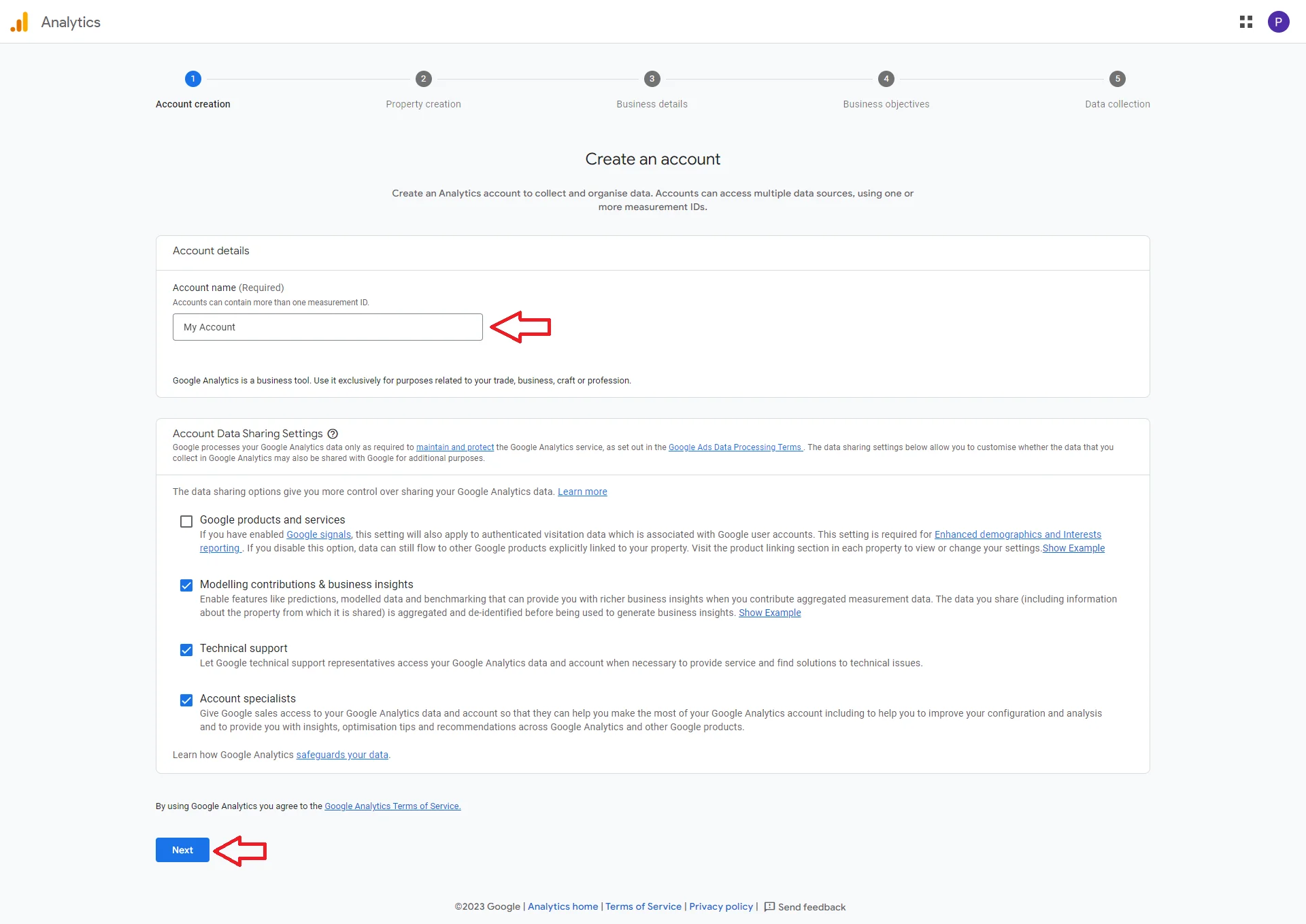
Step – 3:
Now, provide the relevant property name, select your timezone, currency, etc.
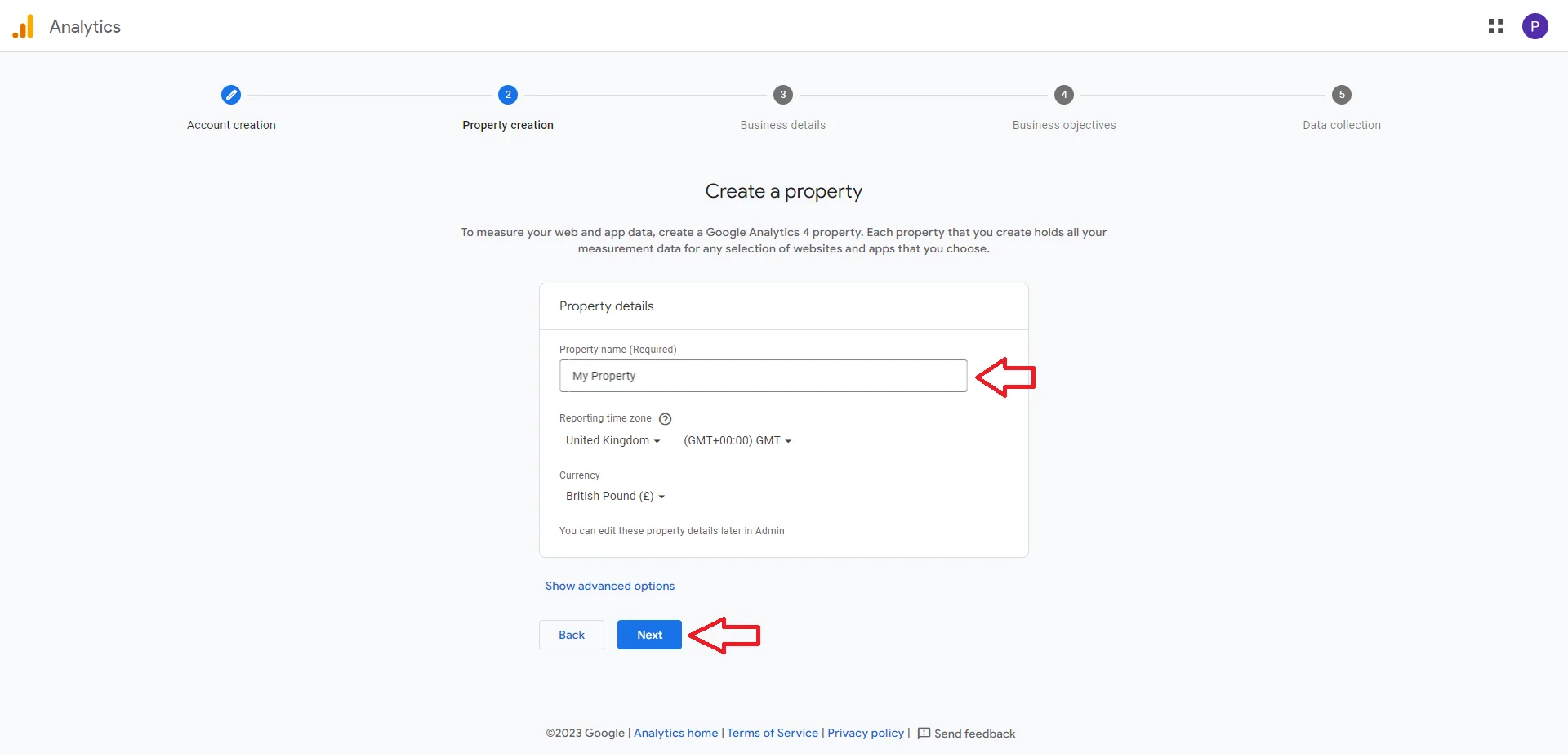
Step – 4:
At this step, you need to feed your business details like industry category and business size. Then click on the “Next” button.
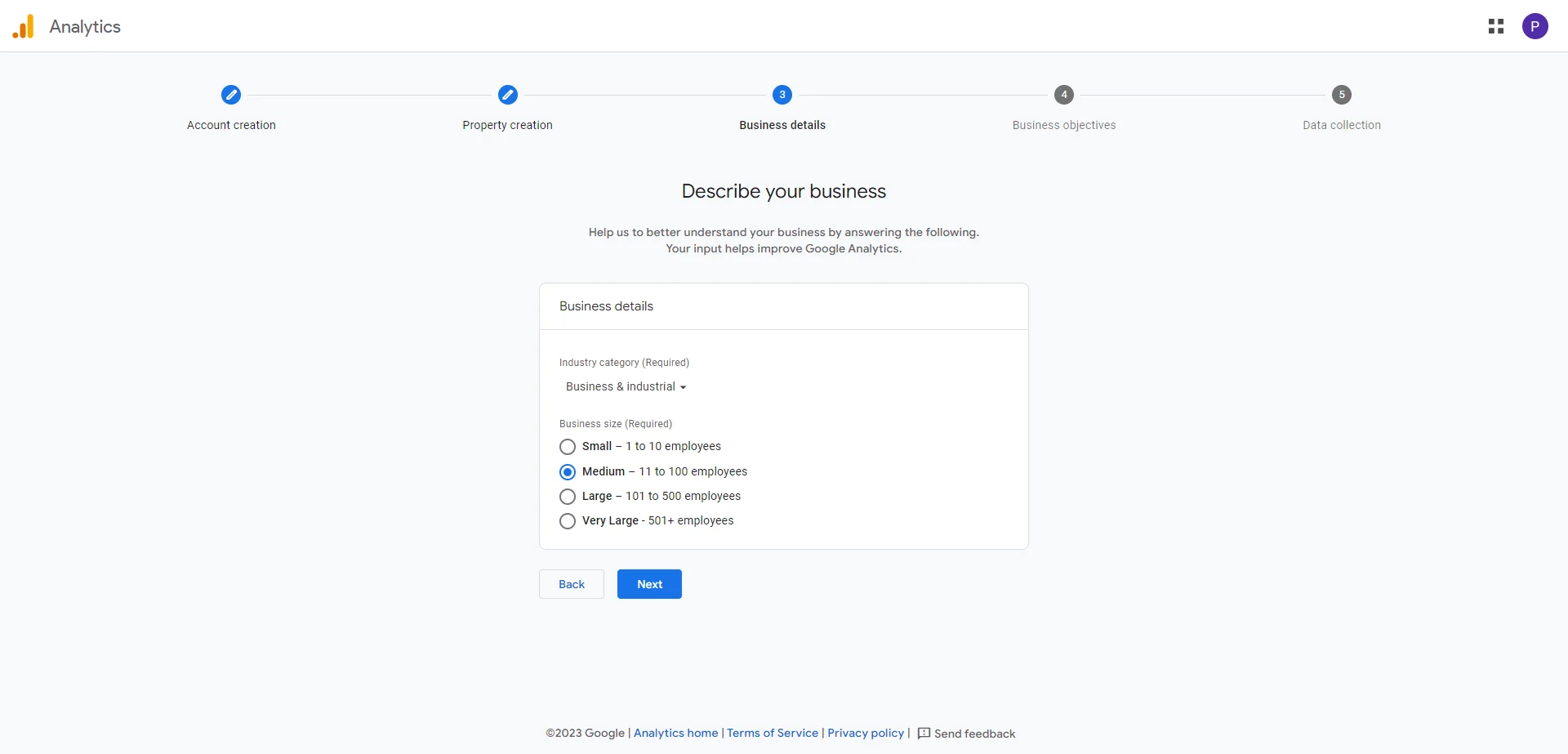
Step – 5:
Now choose the necessary business objectives for what you need to create Google Analytics and then click on the “Create” button.
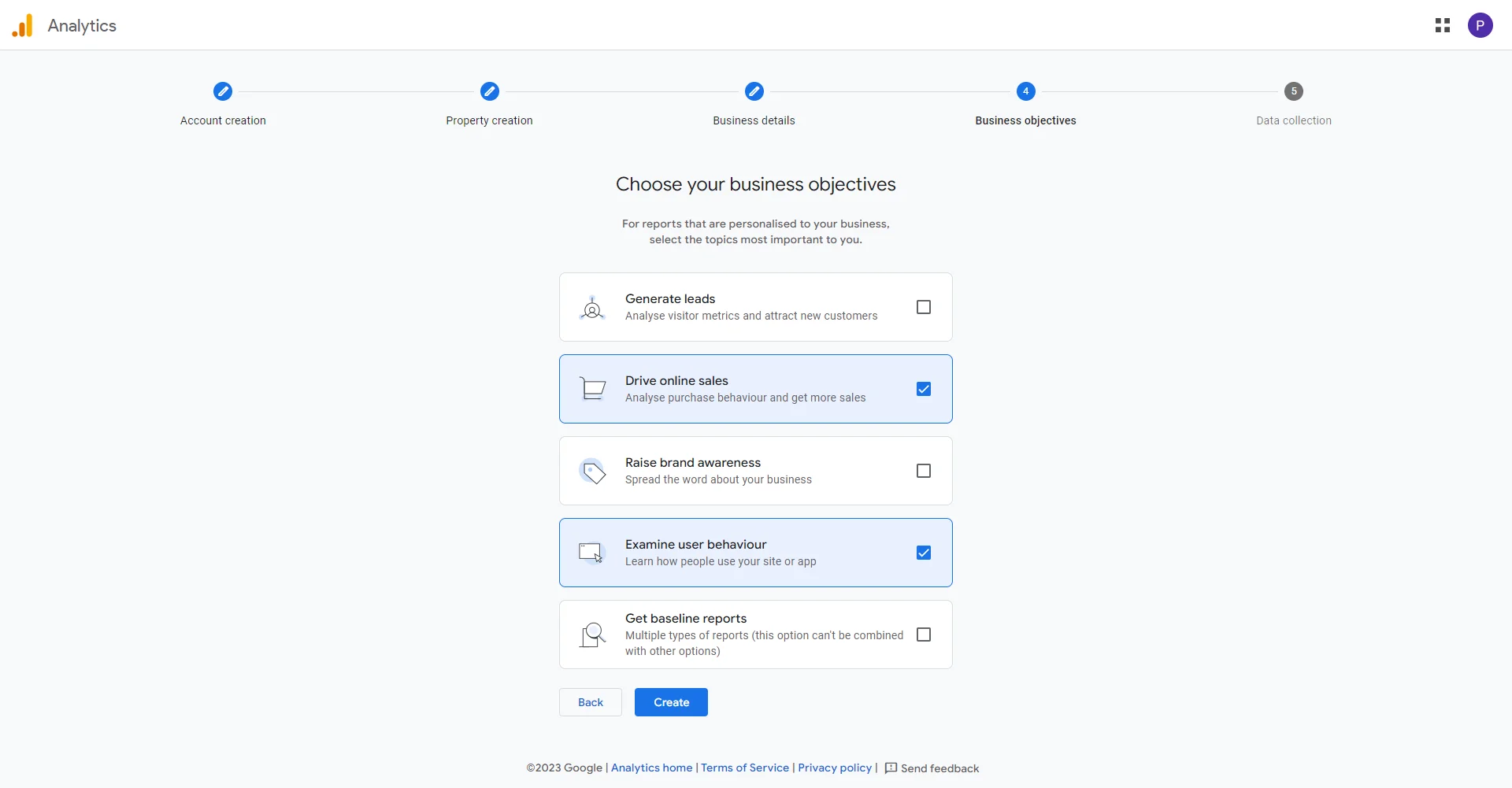
Step – 6:
Now you will show a popup window showing Google Analytics Terms of Service Agreement. Choose your country from the drop-down list and click on the “I Accept” button.
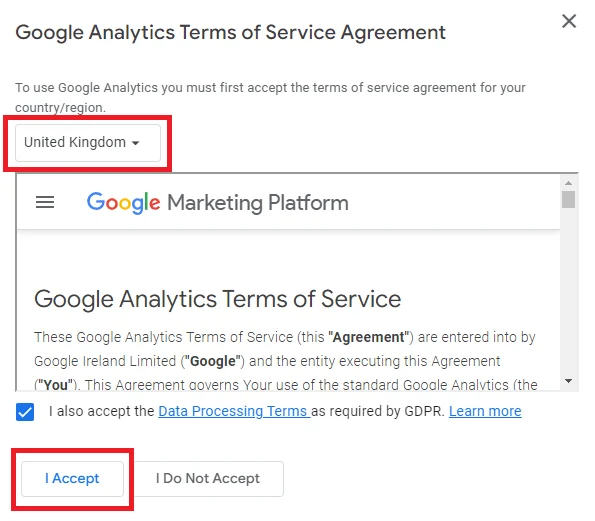
Step – 7:
As you have just set up your Google Analytics account, it will ask you to create a data stream. For that, you need to provide your website URL and Stream Name and click on the “Create Stream” button.
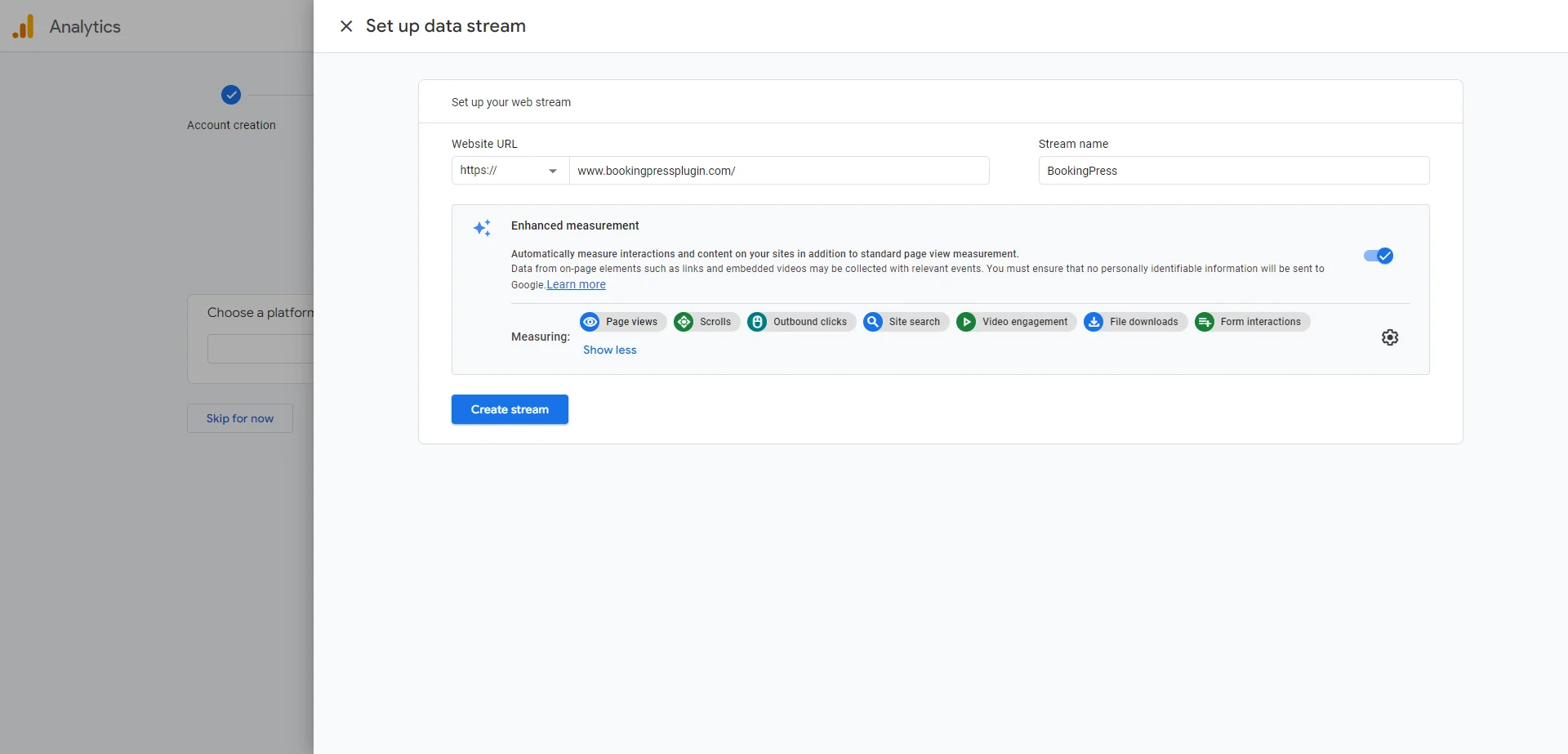
Immediately, it will show you the comprehensive details about your data stream including its measurement ID, Stream ID, Stream Name, Stream URL, etc.
How to Create an API Secret in Google Analytics? [Step-By-Step Guide]
1. Go to the Google Analytics
2. Click on the “Admin” button
3. Select “Data Stream” under property column
4. Select your relevant data stream
5. Click on “Measurement Protocol API secrets” option
6. Click on the “Create” button
7. Copy the API secret generated by Google Analytics and paste that under BookingPress > Settings > Integrations > Conversion Tracking > API Secret.
Events That You Can Track Through BookingPress Conversion Tracking Addon
Conversion tracking addon of BookingPress plugin allows you to track seven e-commerce events such as:
– BookingPress Form Load
– View Item
– Add to Cart
– Remove From Cart
– Begin Checkout
– Refund
– Purchase
Conversion Tracking Reports in Google Analytics
Purchase Statistics Tracking Report
Google Analytics > Reports > Monetization > Ecommerce Purchases
Booked Services Names Tracking Report:
Google Analytics > Reports > Monetization > Ecommerce purchases > Find items by the names or item category
Purchase Journey Tracking Report
Google Analytics > Reports > Monetization > User Purchase Journey
Item wise Revenue Report
Google Analytics > Reports > Monetization > Ecommerce purchases > Item revenue
So, now you are all set to have real-time data of visits, conversions, purchase journey, revenue report, and much more.
Note: Event data will take around 24 hours to appear on your Google Analytics.