Customer Field Settings
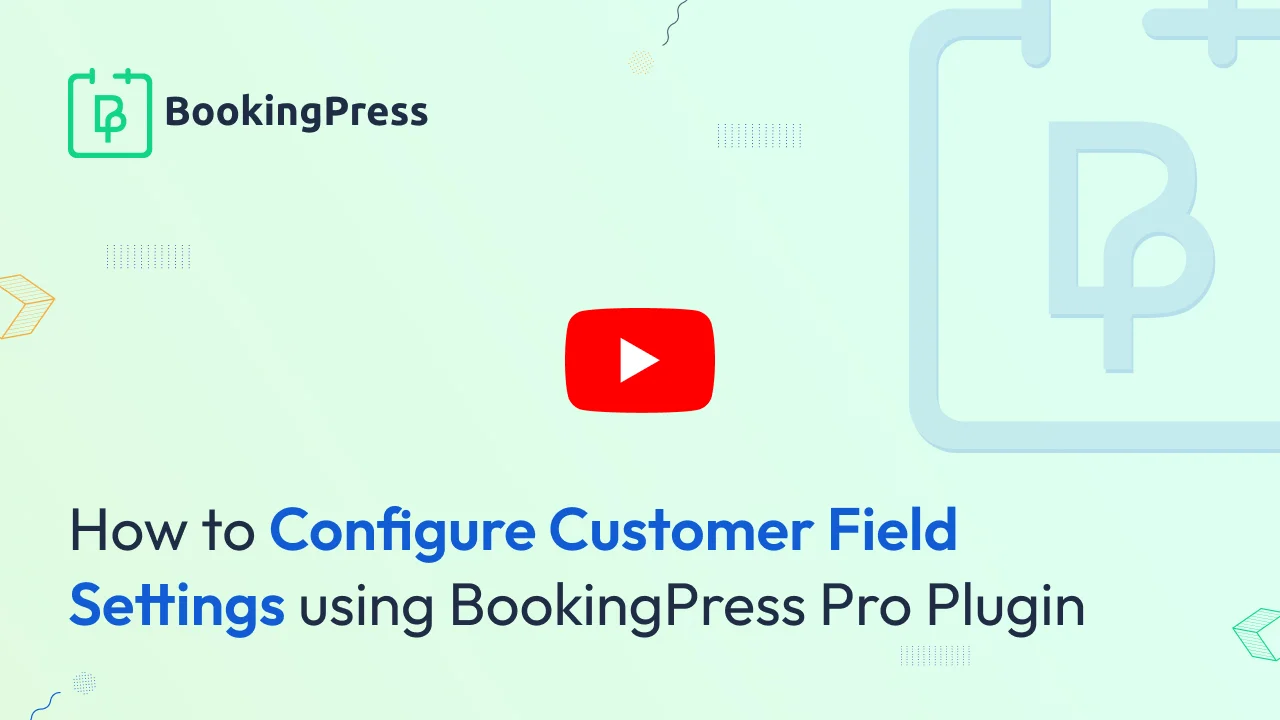
Form Elements:
BookingPress provides a facility to add additional fields or form elements as below:
- Text Field
- Textarea
- Checkbox
- Radio
- Dropdown
- DatePicker
If the admin sets the Form elements as per their requirement as additional data about the customers, then these form fields are stored with the customers Profile at the Manage Customers section at the back-end side. From here the admin can add/edit the additional details according to the Custom Fields or Form Elements set in the Settings -> Customers.
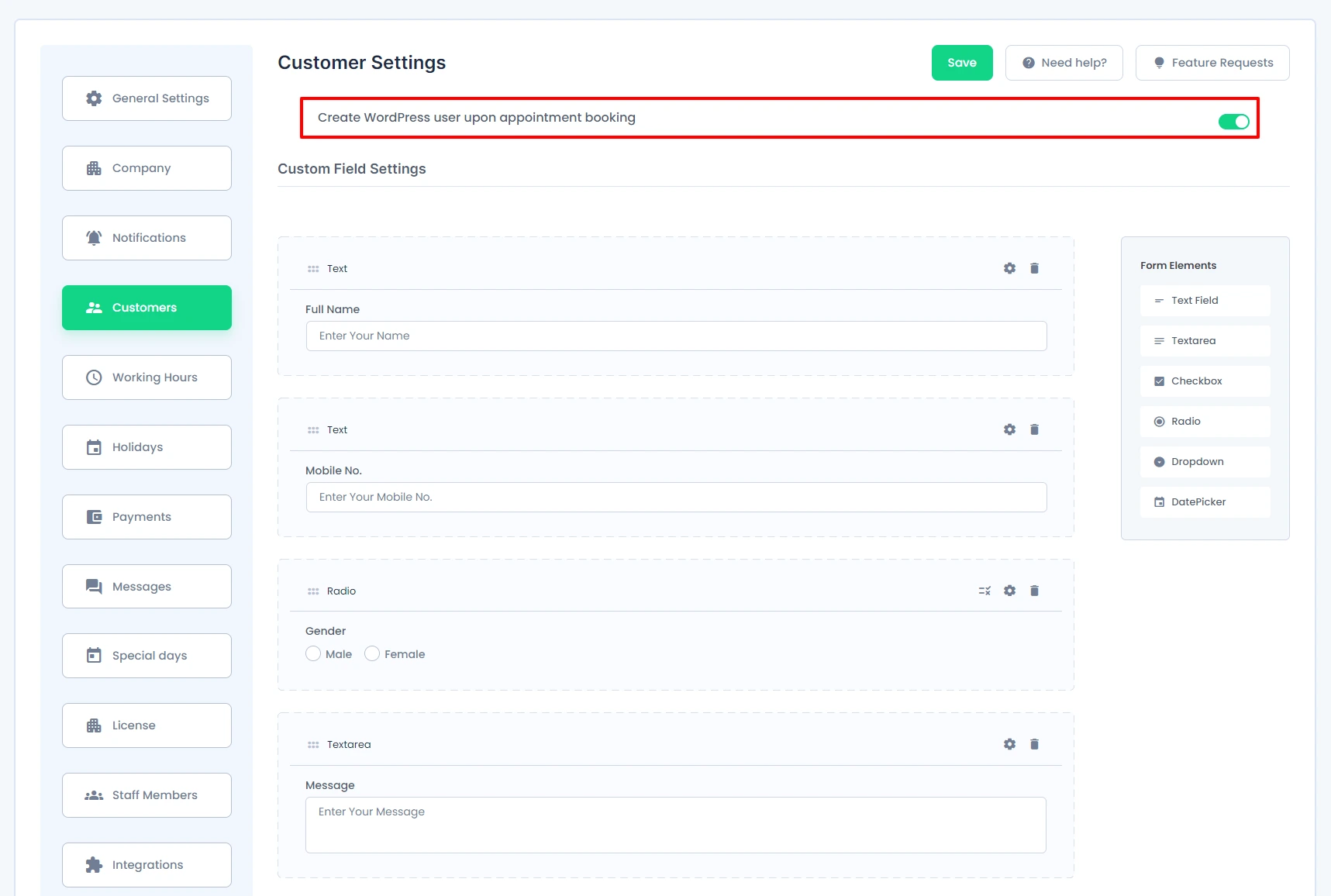
When any of the fields are added here, you will be able to add and add these fields in Custom Fields at “BookingPress -> Customize -> Custom Fields”. You will also be able to set these fields as Required if you want these fields to add necessary information.
After these fields are set in the Custom Fields, you will be able to see these field at the Front-End while booking the form.
You will be able to see these field in the edit profile page also, along with Basic Fields and Custom Fields.
Now let’s know what happens when a person books an appointment for another person by adding their details, at that time.
Let’s say, a client wants to book an Appointment for his friend or relative, then it is possible with BookingPress.
BookingPress provides a facility to book an appointment for a non-user via the logged in user. A current user will be able to book an appointment by filling a necessary information for the non-logged-in user from his own profile. So when the looged-in user fills the information with Mobile-Number, Email, etc… then the updates about the information will be sent to the non-logged-in user because the appointment is booked for him with his information.
But remember that, when a logged in user books an appointment for the non-logged-in user by filling the necessary information, at that time, a new user will not be created even if the switch “Create WordPress user upon appointment booking is on.