Customer Settings
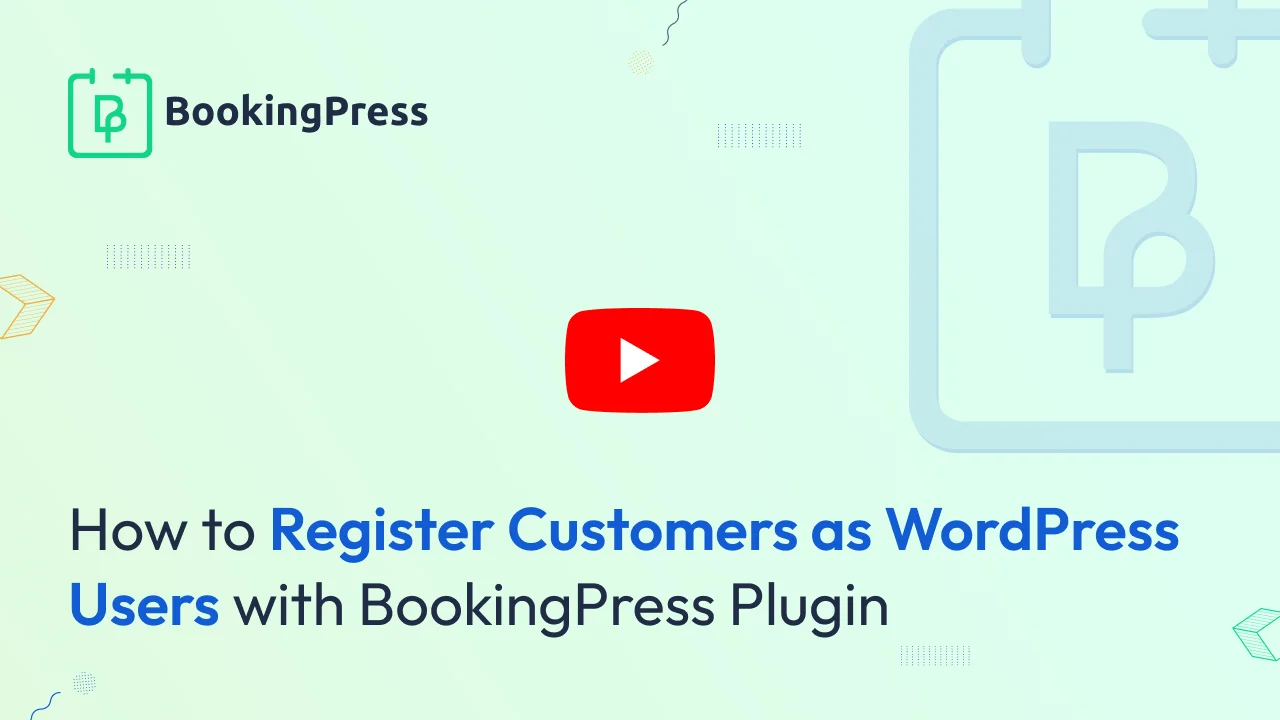
Create a new WordPress user upon appointment booking?
This option is used to register a user account at your site if you want to register the customer as a user of your site. So if you enable the switch of this setting then the user will be created at site if the user is not logged in to their account.
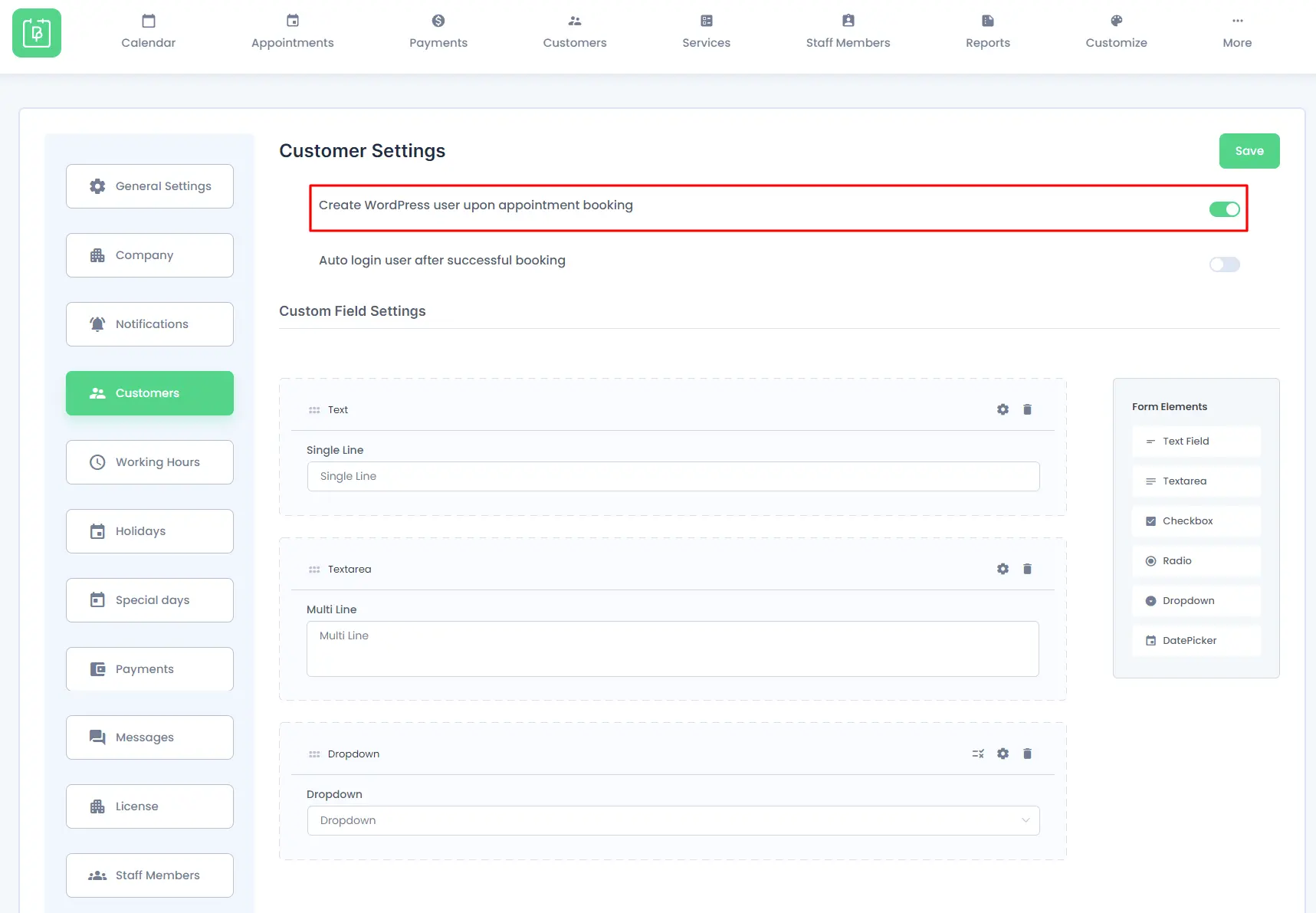
If the Email Is set to Not Required/Hidden while Customizing The Fields, and if you try to enable the Switch will not get Enabled and will display an error.
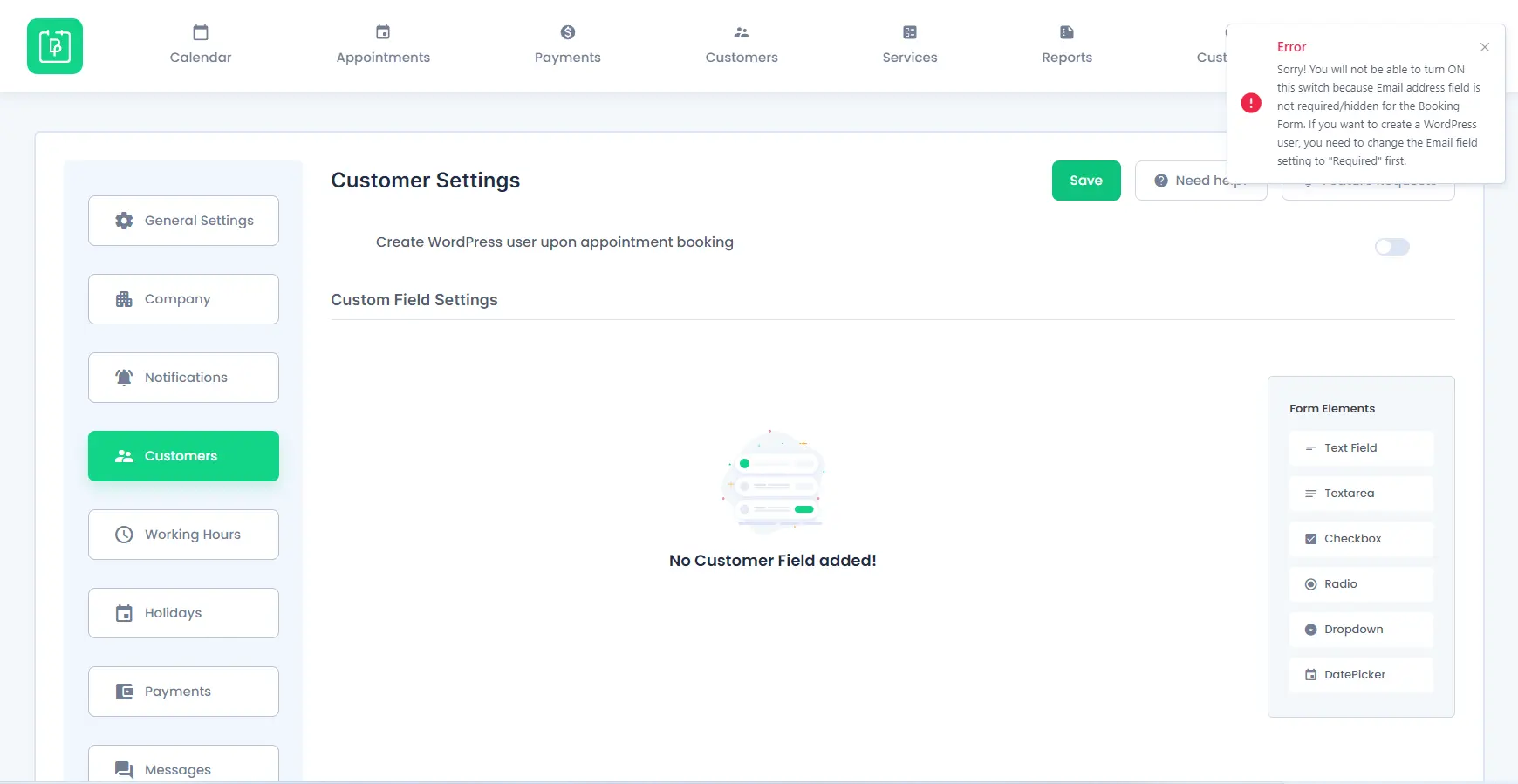
Auto login for users after appointment booking
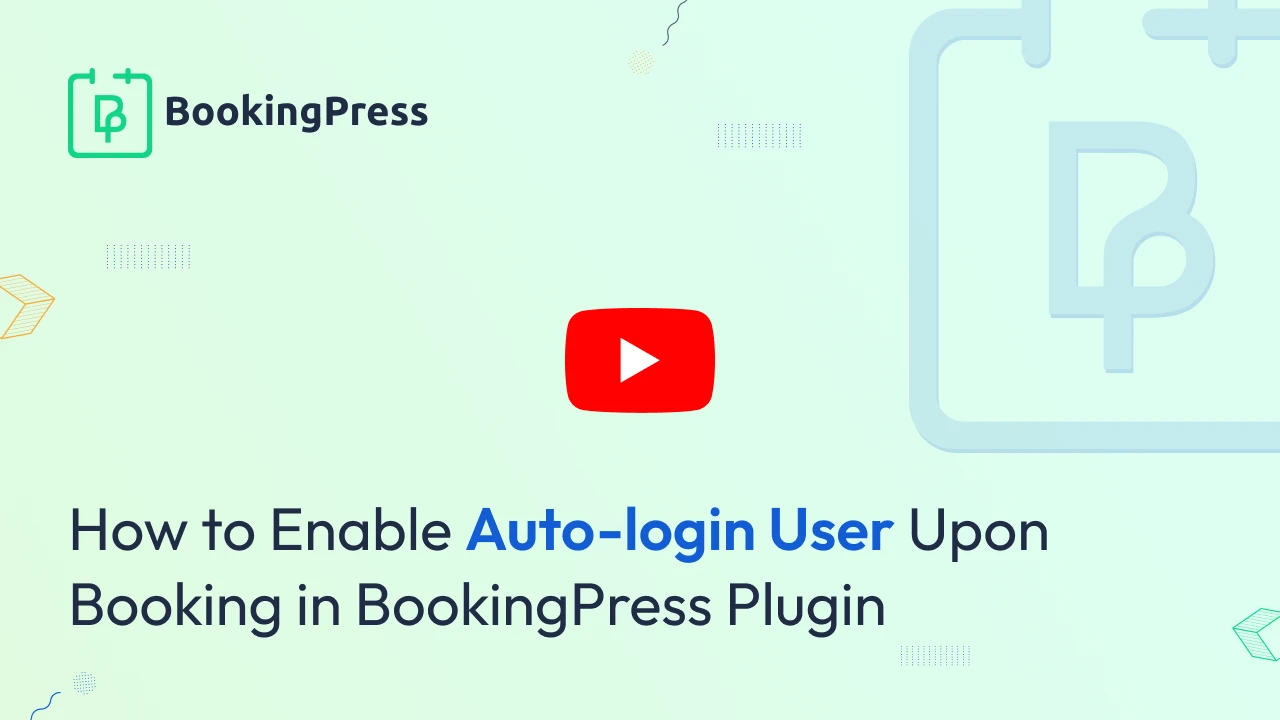
When this feature is enabled, users are automatically logged in once they book an appointment. They do not have to go to the my-bookings page and log in separately.
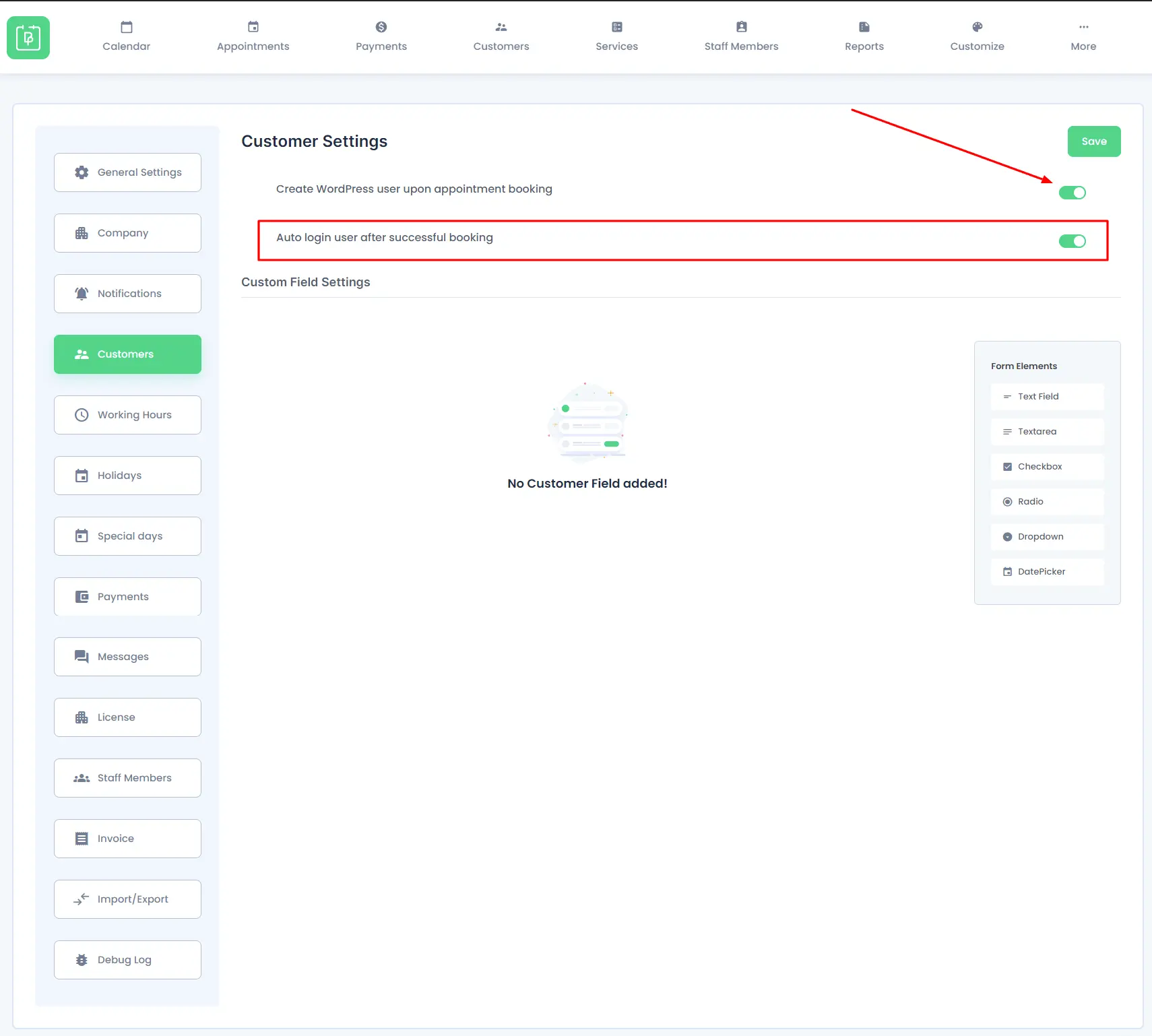
Note: This will only show up when the Create a WordPress user upon appointment booking is enabled.
Note: The Auto Login feature is applicable only for new users who are booking an appointment for the first time and are not already existing WordPress users.
There are mainly 2 possibilities for user creation:
- Logged-in User
- Non-Logged-in User
Logged-in User:
If a user is already logged-in to their WordPress account then BookingPress checks whether the logged-in user’s email already exists or not as a BookingPress customer and if the email already exists as a BookingPress customer then connect that existing customer with logged in user else if the customer does not exist as BookingPress customer then it will automatically register as BookingPress customer and connect with the logged-in user.
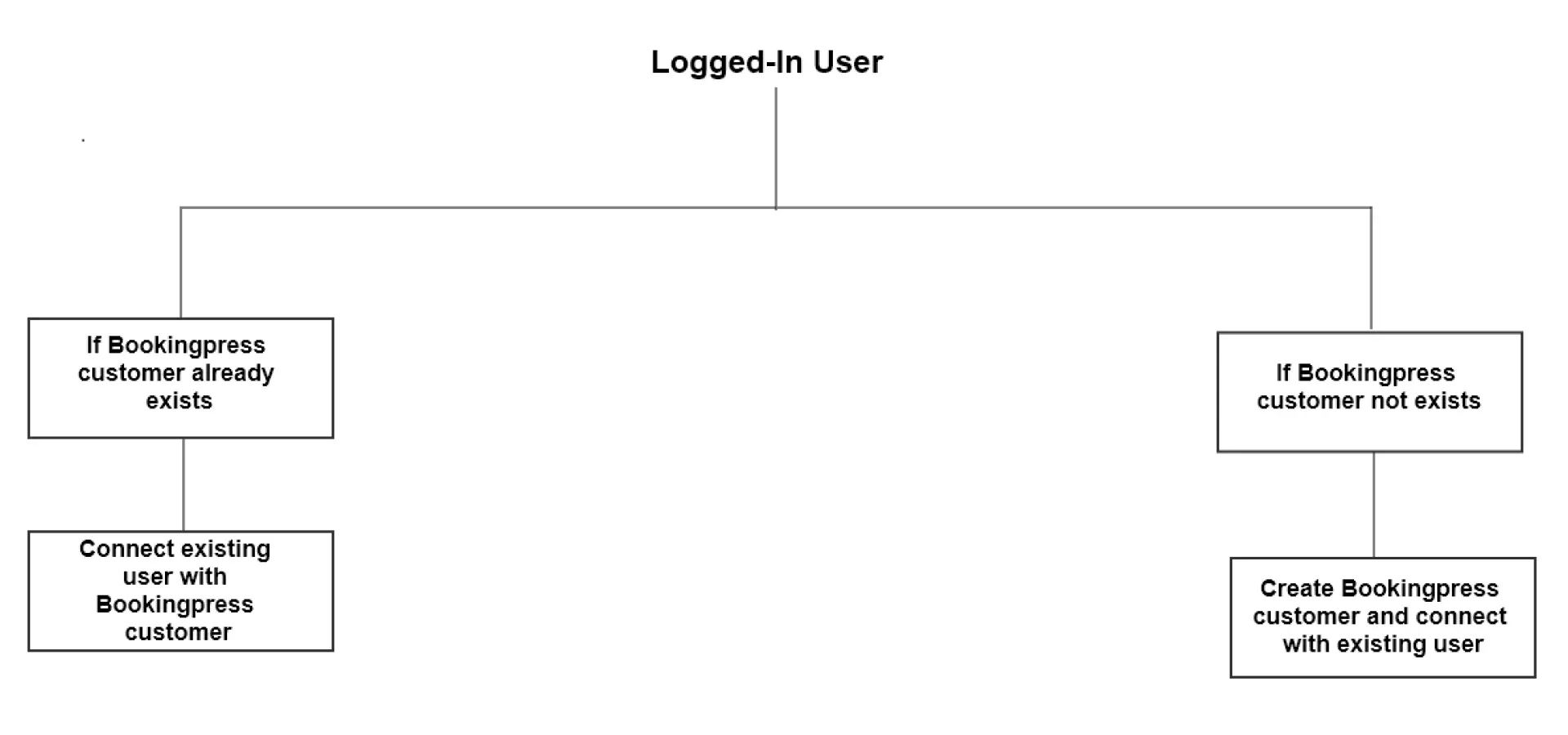
Non-Logged-in User:
If a user books an appointment without logging-in to their WordPress account then if ‘Create new WordPress user upon appointment booking?’ setting disabled then user will register only as ‘BookingPress’ Customer.
- If the ‘Create new WordPress user upon appointment booking’ setting is enabled at site and if the same email address does not exist as WordPress user.
- If a BookingPress customer exists with that email address then BookingPress creates a WordPress user and connects that created user with BookingPress existing customer.
- If a BookingPress customer does not exist then BookingPress creates a WordPress user and creates a BookingPress customer and connects the created WordPress user with BookingPress customer.
- If the ‘Create new WordPress user upon appointment booking’ setting is enabled at site and if the same email address exists as WordPress user.
- If a BookingPress customer exists with that email address then BookingPress creates a WordPress user and connects that created user with BookingPress existing customer.
- If a BookingPress customer does not exist then BookingPress creates a WordPress user and creates a BookingPress customer and connects the created WordPress user with BookingPress customer.
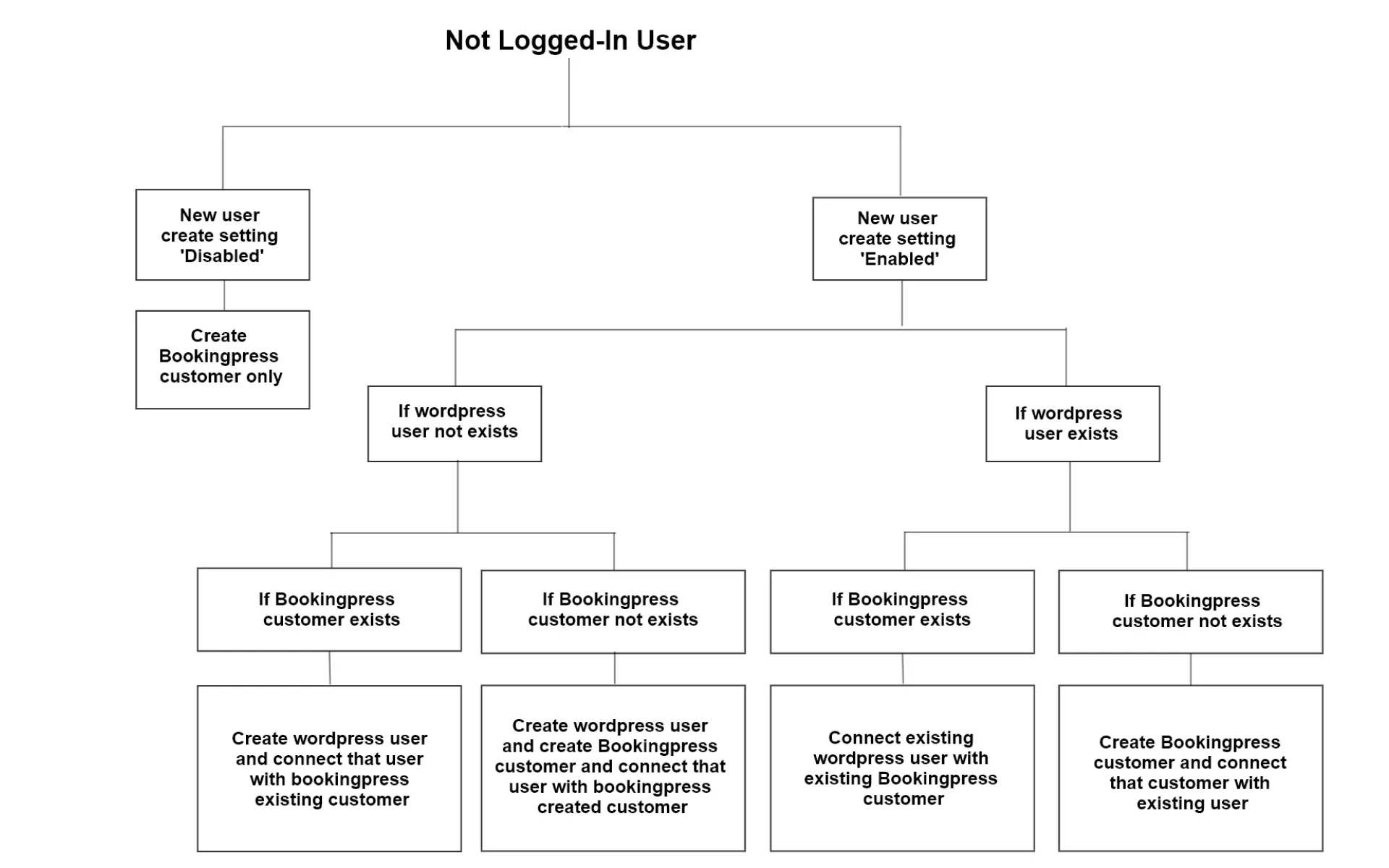
Note: Create WordPress User option will only work at the front-end of the BookingPress Website.