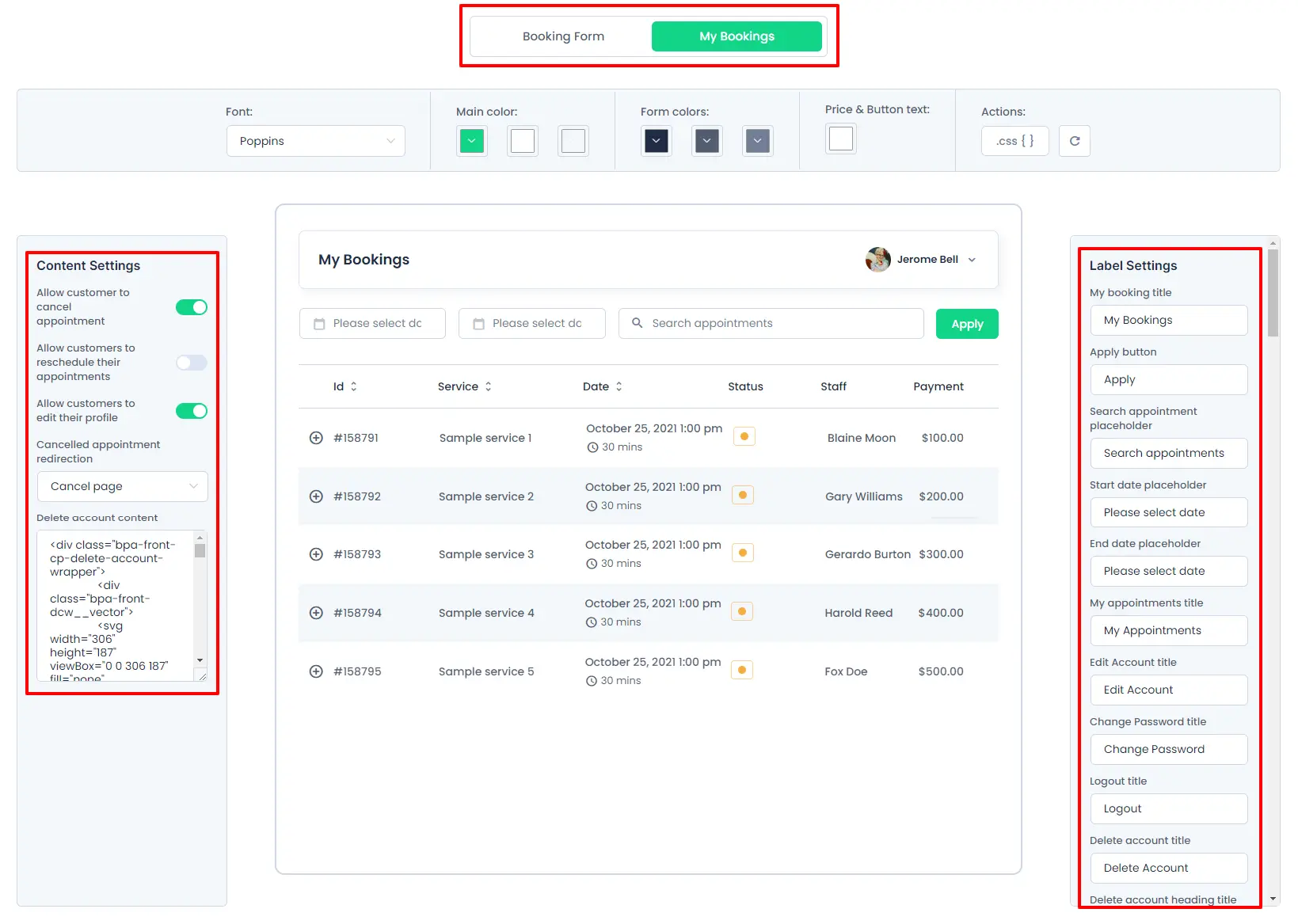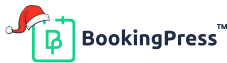Customize My Bookings
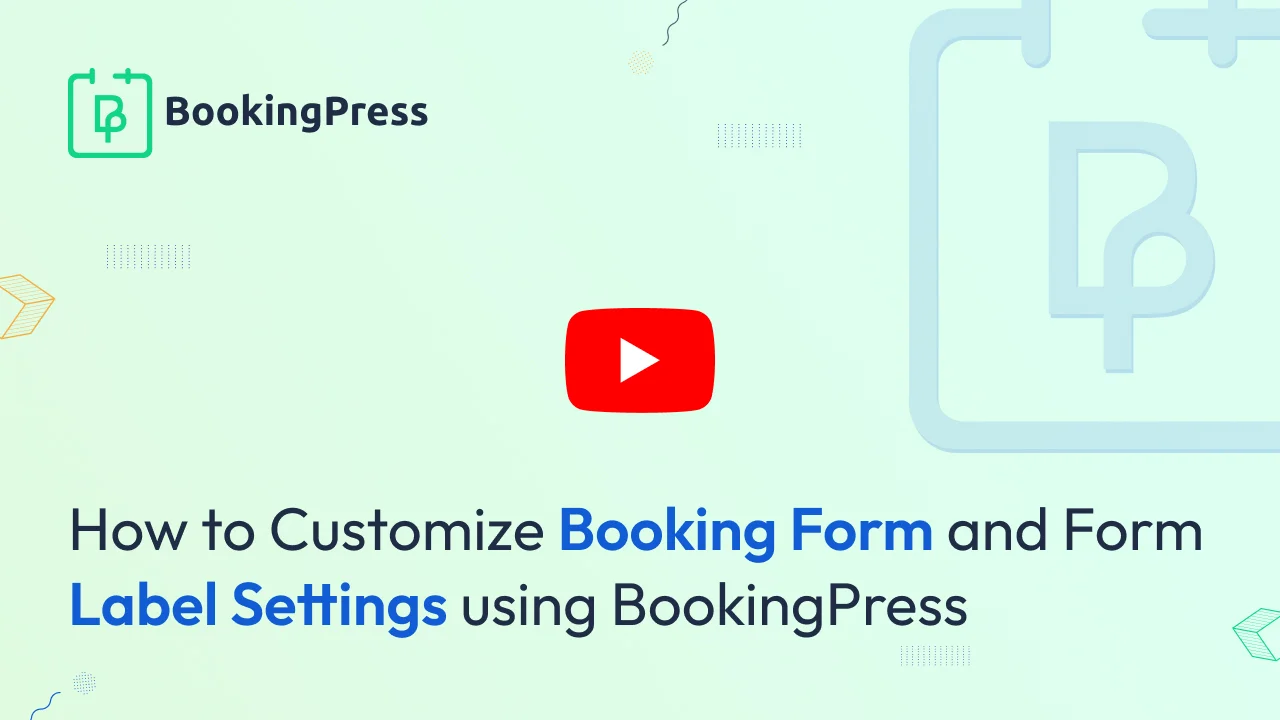
Just like customizing the booking form, BookingPress also provides a facility to customize the front-end “My Bookings” section by going to “BookingPress -> Customize -> My Bookings”.
You can customize your Booking section style with the following options:
Content Settings:
From this section, you can set the “My Bookings” content access for the customers after they have booked the appointment.
Following are some of the access rules for the customers that the admin can set according to the requirement.
1. Allow customer to cancel appointment:
If you want your customer to cancel their booked appointment, then you can Enable the switch for this option, otherwise, the customers will not see the “Cancellation” button and hence will not be able to cancel the booked appointment.
2. Allow customers to reschedule their appointments:
If you want to allow your customers to reschedule their booked appointments by changing the date or time, then you can enable this button. And after that the customers can reschedule their booked appointments.
Note: Once the date for the booked appointment is passed, after that day, that particular appointment cannot be rescheduled.
3. Allow customers to edit their profile:
If you want to allow your customers to edit their profile, then you can enable this option’s switch and after that, the customers will be able to edit their profile from the front-end from the “My Bookings” section.
Apart from these options, you can also map and set the “Cancel Page” where you want to redirect your customers after the booked appointment is canceled.
4. Allow customers to repeat bookings:
If you want to allow your customers to book the same appointment again, you can enable this feature. When activated, customers will see a “Repeat Booking” button. Clicking this button will redirect them to a page where the service, staff, and other details are preselected based on their previous appointment. They will only need to choose a new date and time to complete the booking.
Note: If the associated Staff or Service has been removed or if the staff that was used while booking the initial appointment is no longer providing that particular service and has been unassigned you won’t be able to book that particular appointment again.
5. Field used for authentication
BookingPress now allows admin to select which field customers will use for authentication when logging in. Admins can choose between Username/Email Address or Phone Number as the primary login method.
Frontend Customer Experience
- Once the login field is set by the admin, the customer login form will adapt automatically.
- If Phone Number is selected, customers can log in using their registered phone number instead of email or username.
- The login process remains secure and seamless, ensuring a consistent user experience.
6. Map pages for Redirection:
Book Again Page selection:- Allow you to set page you want to redirect your users to when they click on Book Again button.Appointment Reschedule Page:- From here you can select the page where you would like to redirect your users to reschedule their booking.Appointment Cancellation Confirmation Page:- If you wish to display a specific page to allow users to cancel their appointment then you can set it from here.Cancelled Appointment Redirection:- If you want to display a specific page when an appointment is cancelled you can select the page from here.
Going forward, you will be able to set the content for deleting the account from the front-end by the customers.
Label Settings
From here you can alter the labels for the my-bookings page which appear on the front-end such as :
- Label Settings
- Login Related Messages
- Forgot Password Messages
- Edit Account Messages
- Change Password Messages
- Reschedule Appointment Messages
- Cancel Appointment Messages