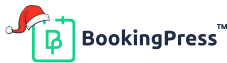Mercado Pago Payment Gateway Addon
Mercado Pago Integration:
To get and Activate Mercado Pago Payment Gateway, please follow the below steps.
- First, login to the BookingPress Website, and you will be redirected to the My Account page.
- Now, click on the “Access Passes” link from the left menu panel.
- After going to the Access Passes, click on the “View your downloads” button.
- From the list, please look for the “Mercado Pago” add-on, click on the download button, and it will automatically start downloading the addon. After the download is finished, upload the downloaded zip file to WordPress just link any other WordPress Plugin, then install and activate the addon to use it.
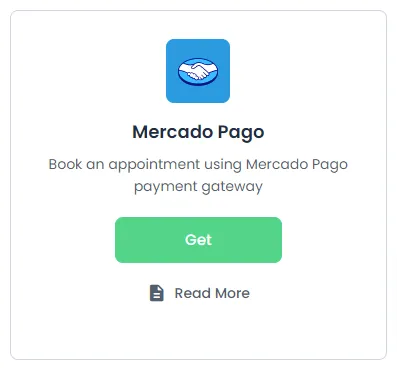
Once the payment gateway is activated you can find the same in your Payment section in BookingPress which is Present in BookingPress > Settings > Payments Here simply enable the payment gateway and enter your credentials.
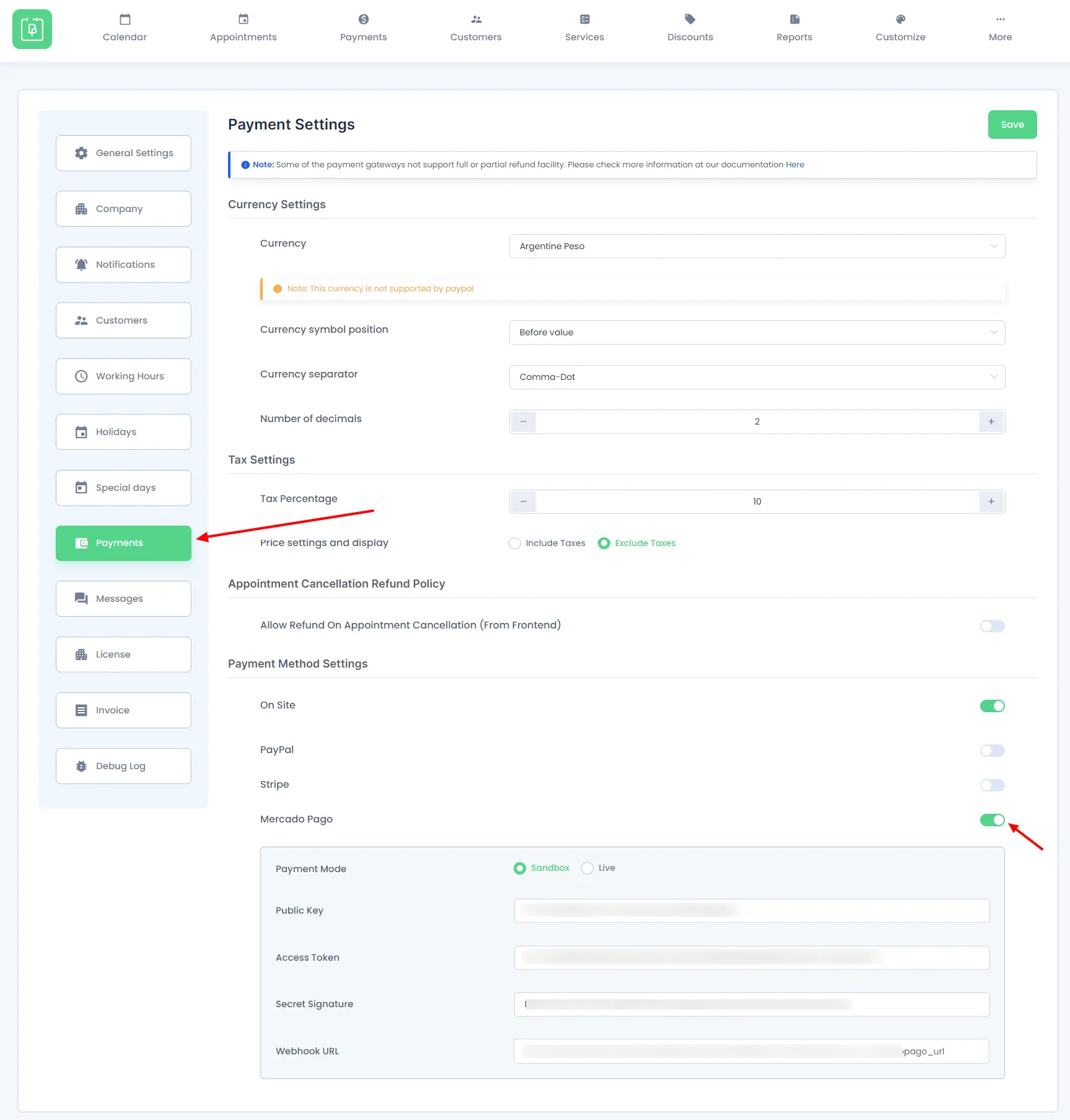
Payment Configuration:
To Utilize the Payment Gateway you will need a Public Key, Access Token, and Secret Signature. There are two Payment Modes one is Sandbox and the other one is Live. Please keep in mind that each payment mode has different Credentials you cannot use the same credentials in both!
Getting Credentials
- Head over to the Mercado Pago Developer dashboard, if you are an existing user please enter your credentials to view the dashboard if you are a new user please create an account.
- In the Mercado Pago admin panel, access Your integrations and select your application. If you haven’t created an application yet, please click on Create App and create one.
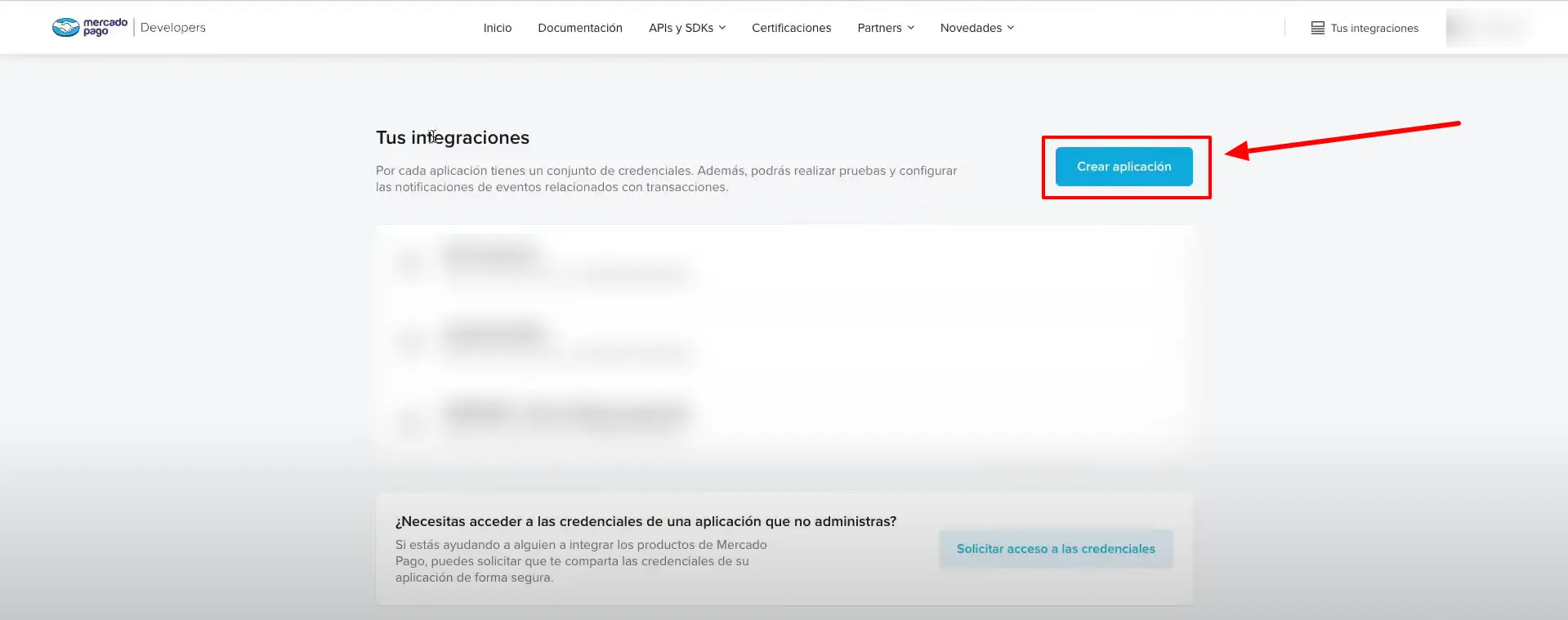
- Enter your Application Name
- Please make sure to select “Pagos online” or “Online Payments”
- In integration please select “CheckoutAPI”.
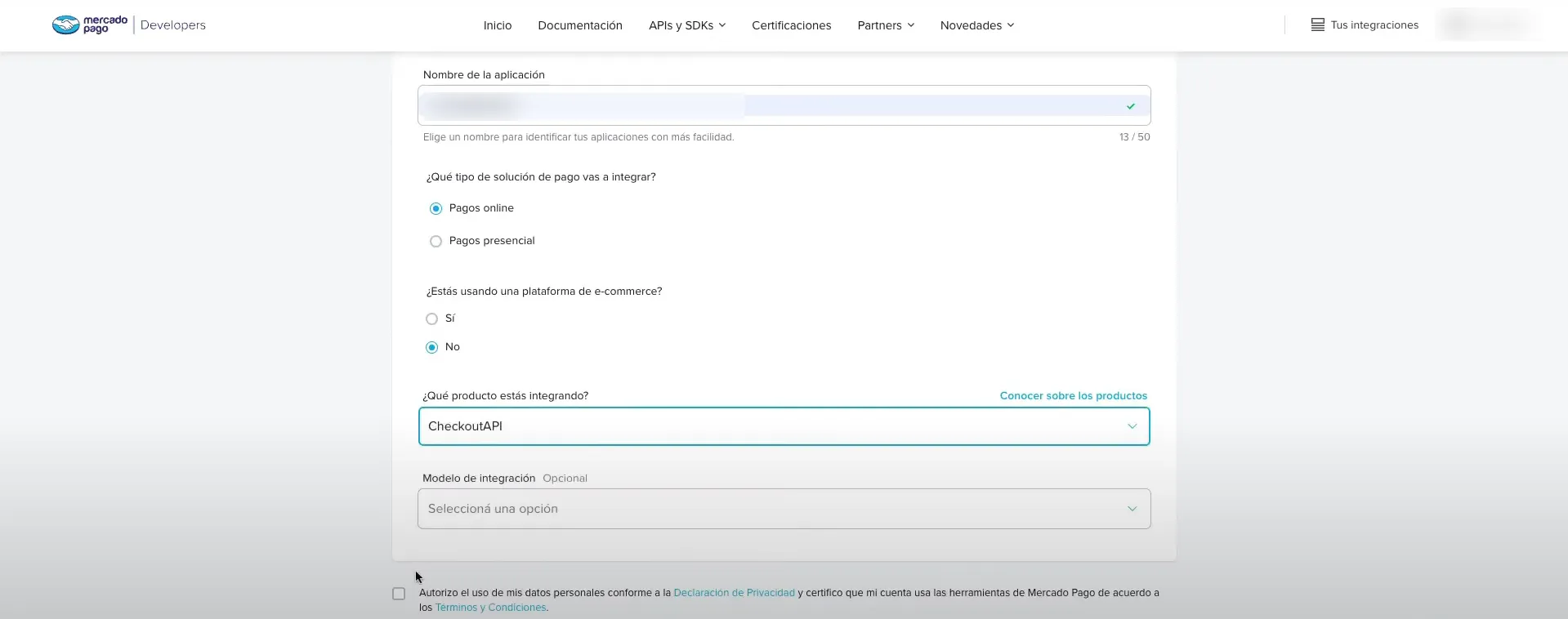
- Once the app is created you will be redirected to the app panel where you can find all the details such as your Public key, Access Token. Please paste both of these in BookingPress Payment Settings.
- Now to generate Secret Signature. You can go to WebHook URL and paste the Webhook URL mentioned in the
BookingPress > Settings > Payments > Mercado Pago. - Select all the events and click on Generate/Simulate. Depending on the mode you choose it is advisable to Select Production mode for live payments.
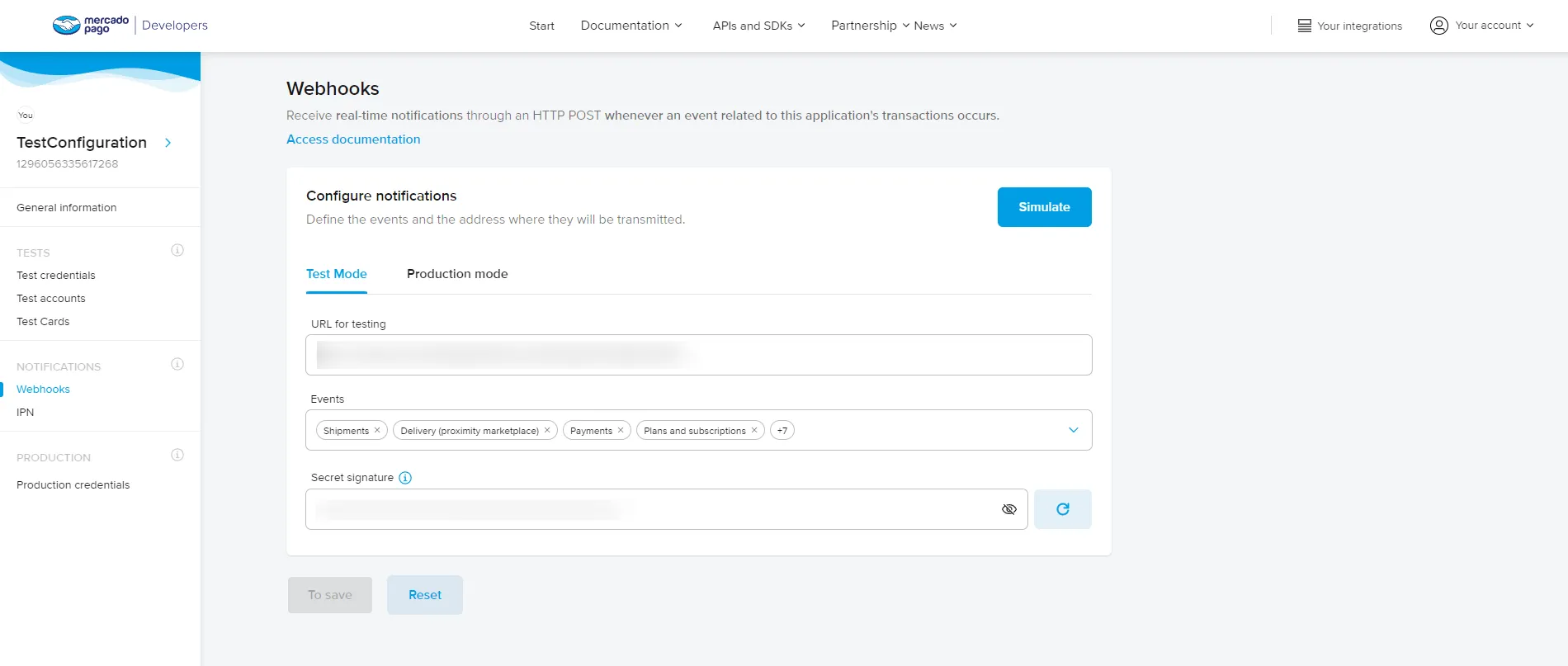
- Once it is done simply copy the newly generated Secret Signature and paste it in BookingPress Payment Configuration for and you are all good to go.
Front End:
Front end screenshot here.
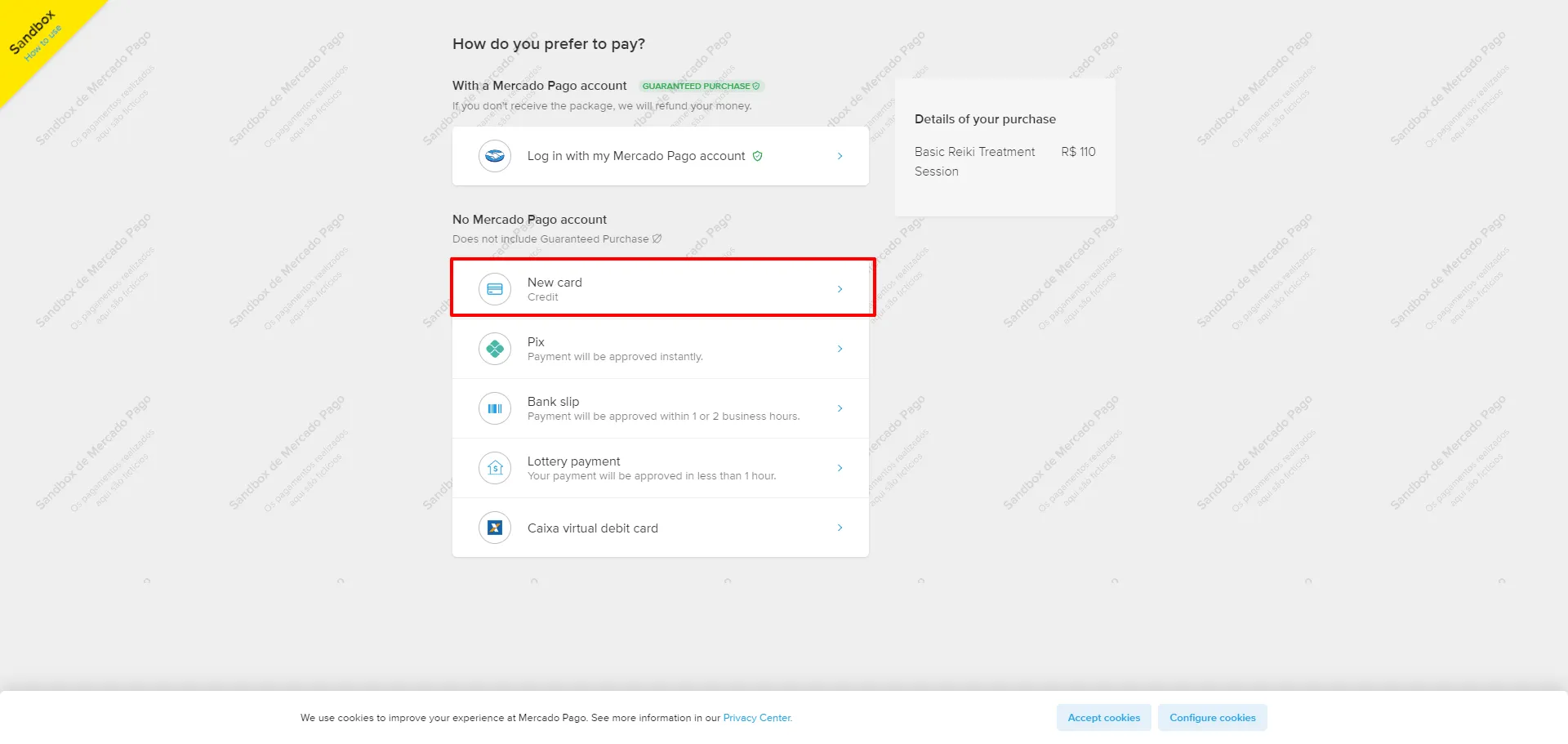
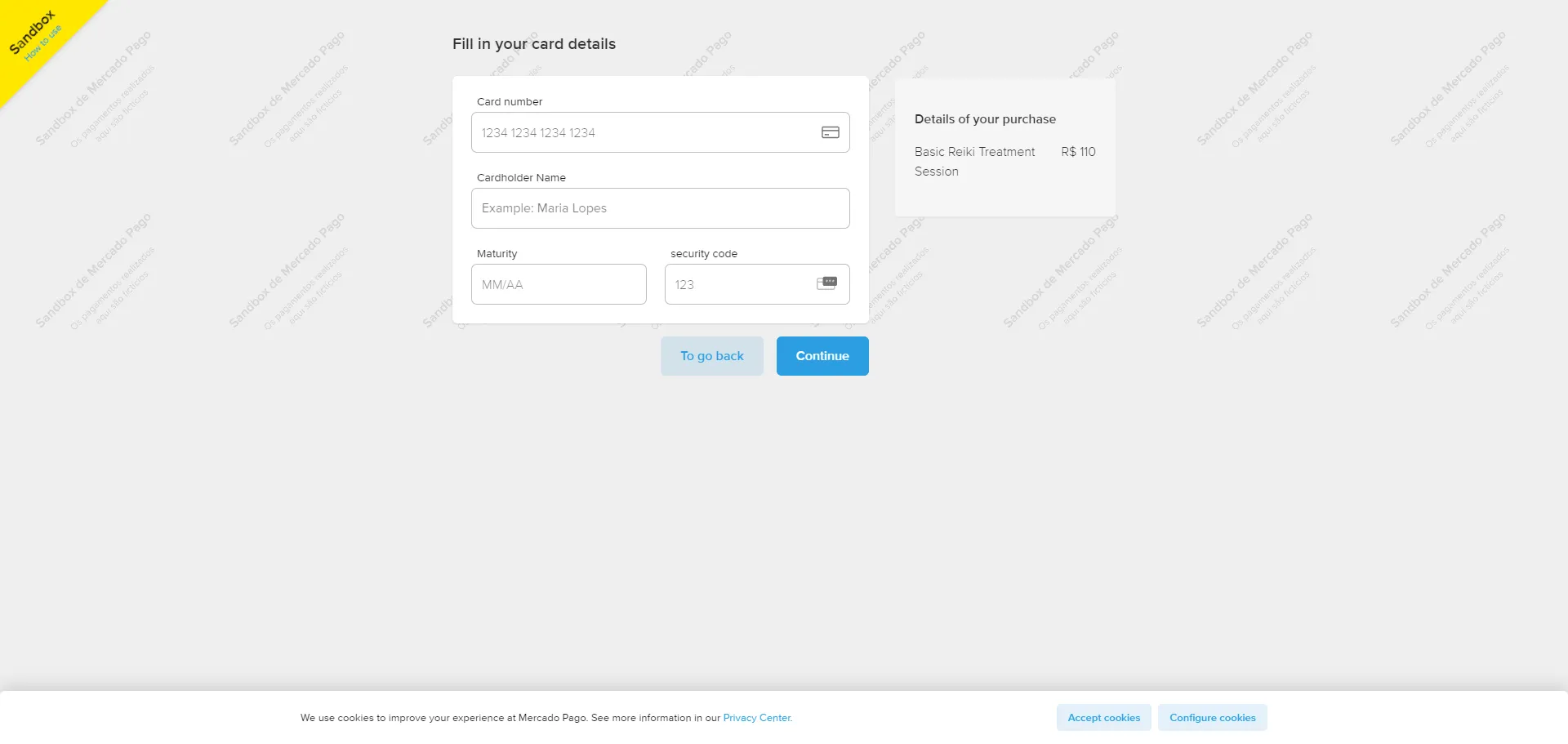
Depending on your payment mode Live or Test users will now be able to use this payment method to book appointments.