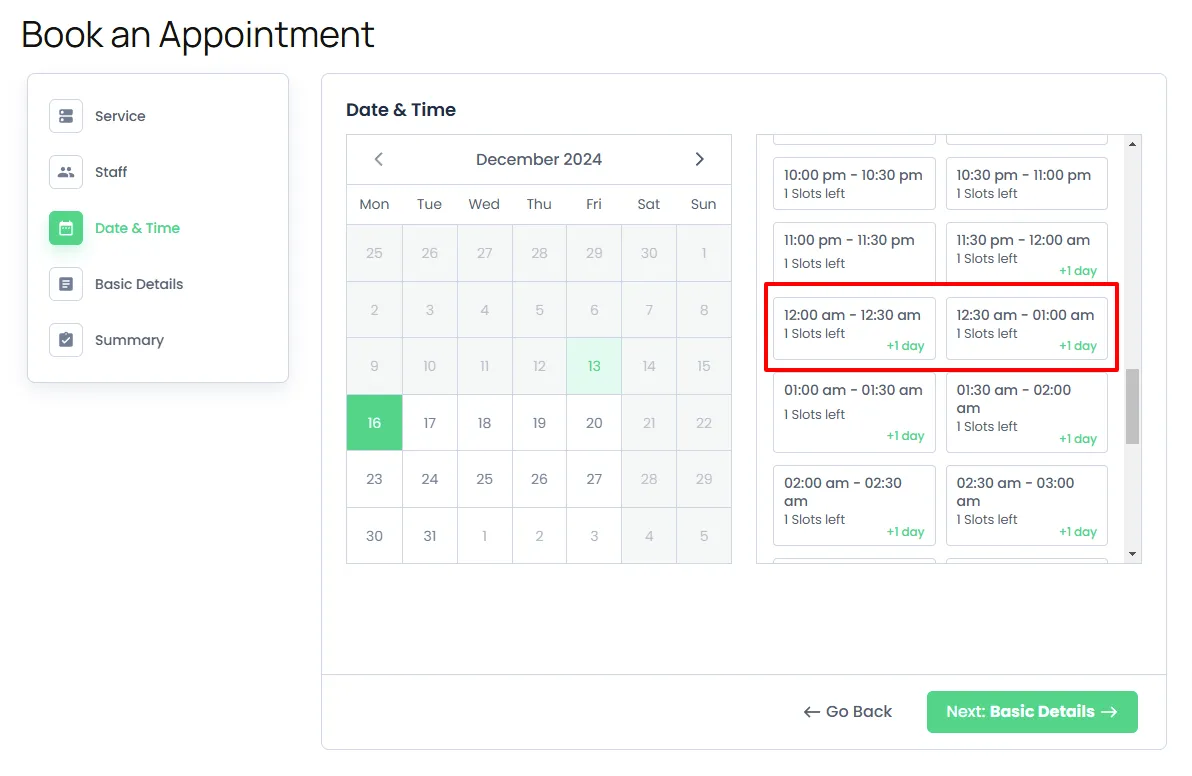Overnight Booking
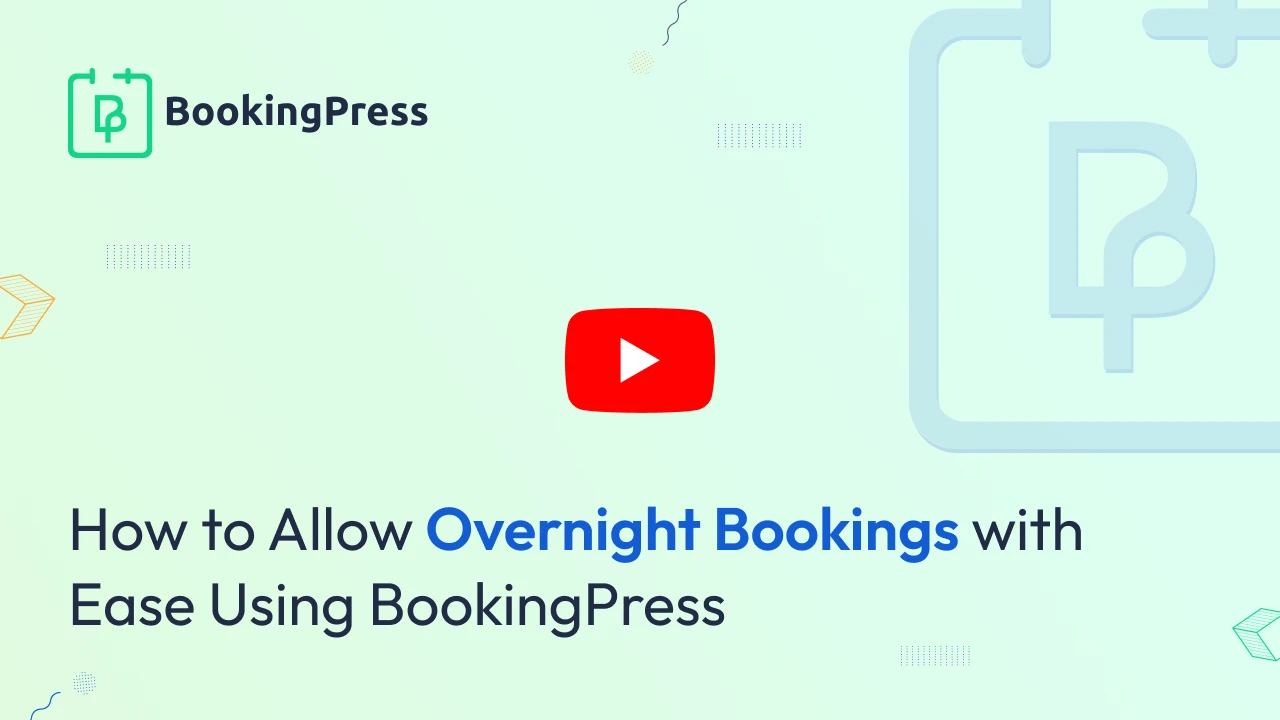
BookingPress provides the flexibility to configure Working Hours to accommodate overnight bookings seamlessly. This feature allows businesses to offer services or facilities that extend across two calendar days while still following the 24 hour format.
Working Hours
To enable overnight bookings, start by navigating to BookingPress > Settings > Working Hours. Here, you can configure your business hours to span across two calendar days. For example, if your operational hours begin at 2:00 PM, you can extend them until 2:00 PM the next day. It’s important to note that overnight bookings are still considered within a 24-hour time frame.
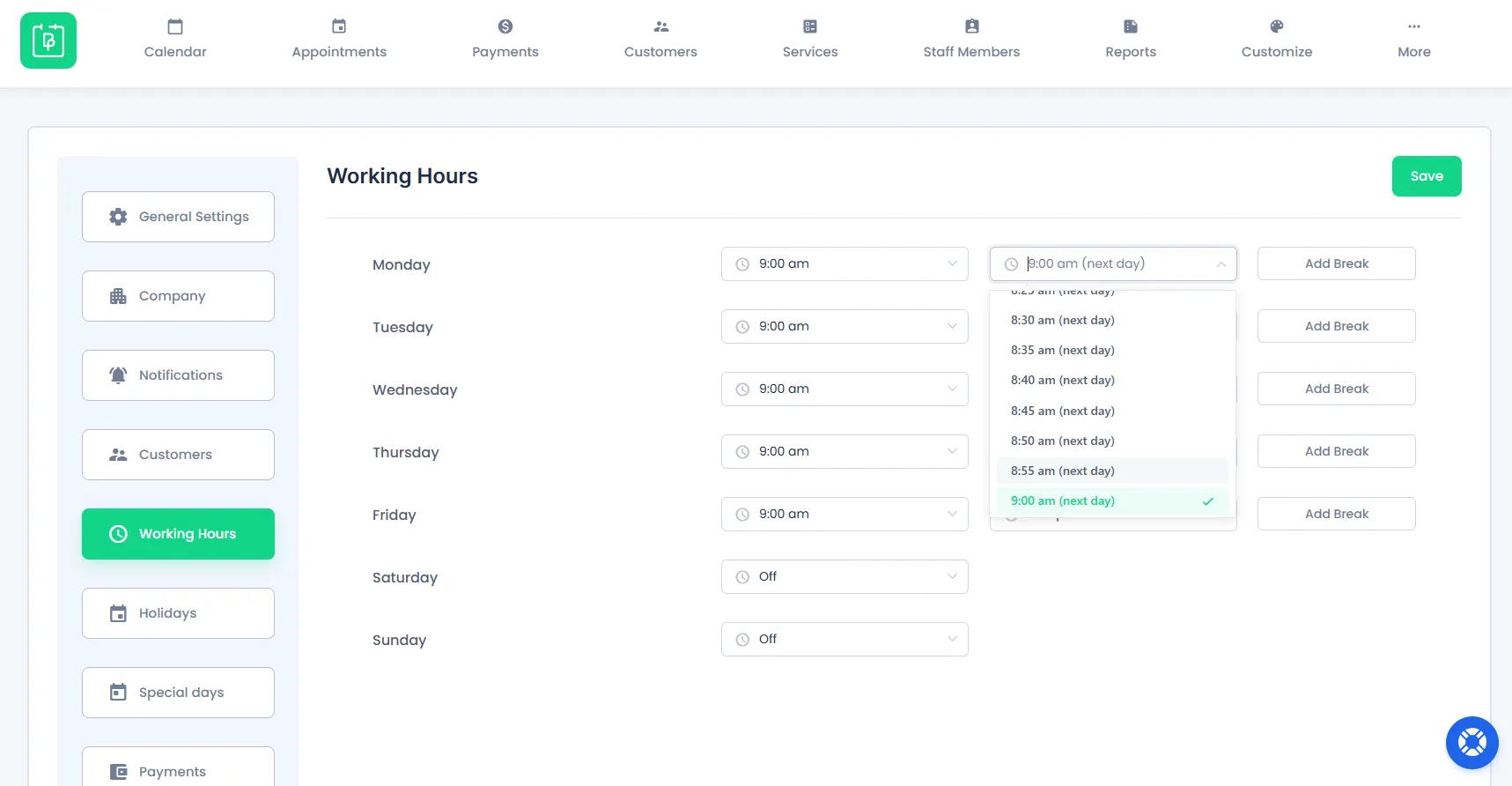
Special Days
BookingPress also supports the configuration of Special Days with the overnight booking feature. This is particularly useful for events, holidays, or one-off requirements where the regular Working Hours need to be adjusted. You can define unique schedules for these special occasions, ensuring flexibility in managing overnight bookings without disrupting your regular operational hours.
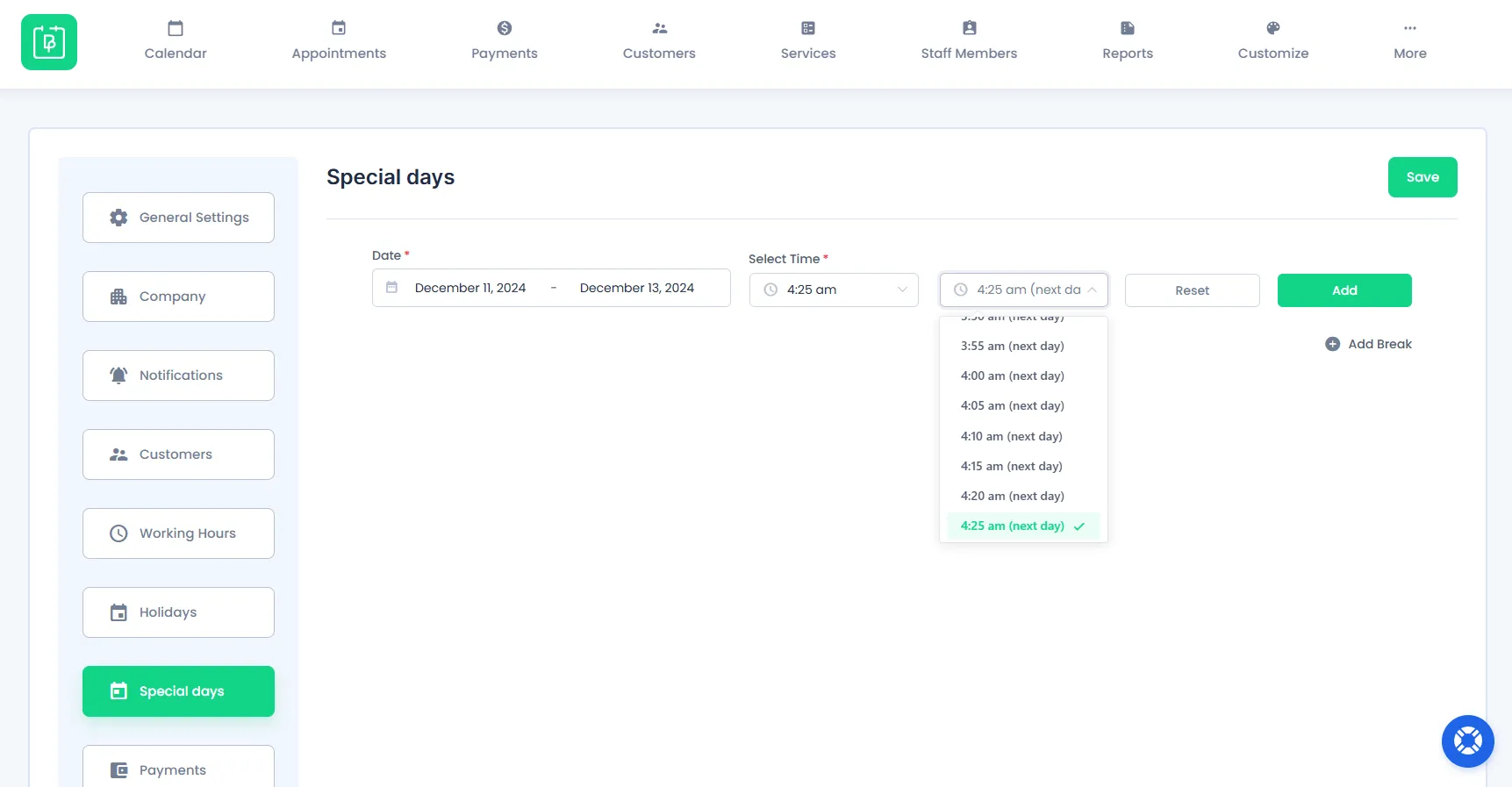
Shift Management
With BookingPress, you can configure Service or Staff-specific Working Hours to enable overnight bookings for selected Services only. For instance, if certain services are intended for overnight availability while others are not, you can assign different Working Hours to individual services or staff members. This approach allows businesses to customize availability and streamline operations without affecting the entire schedule.
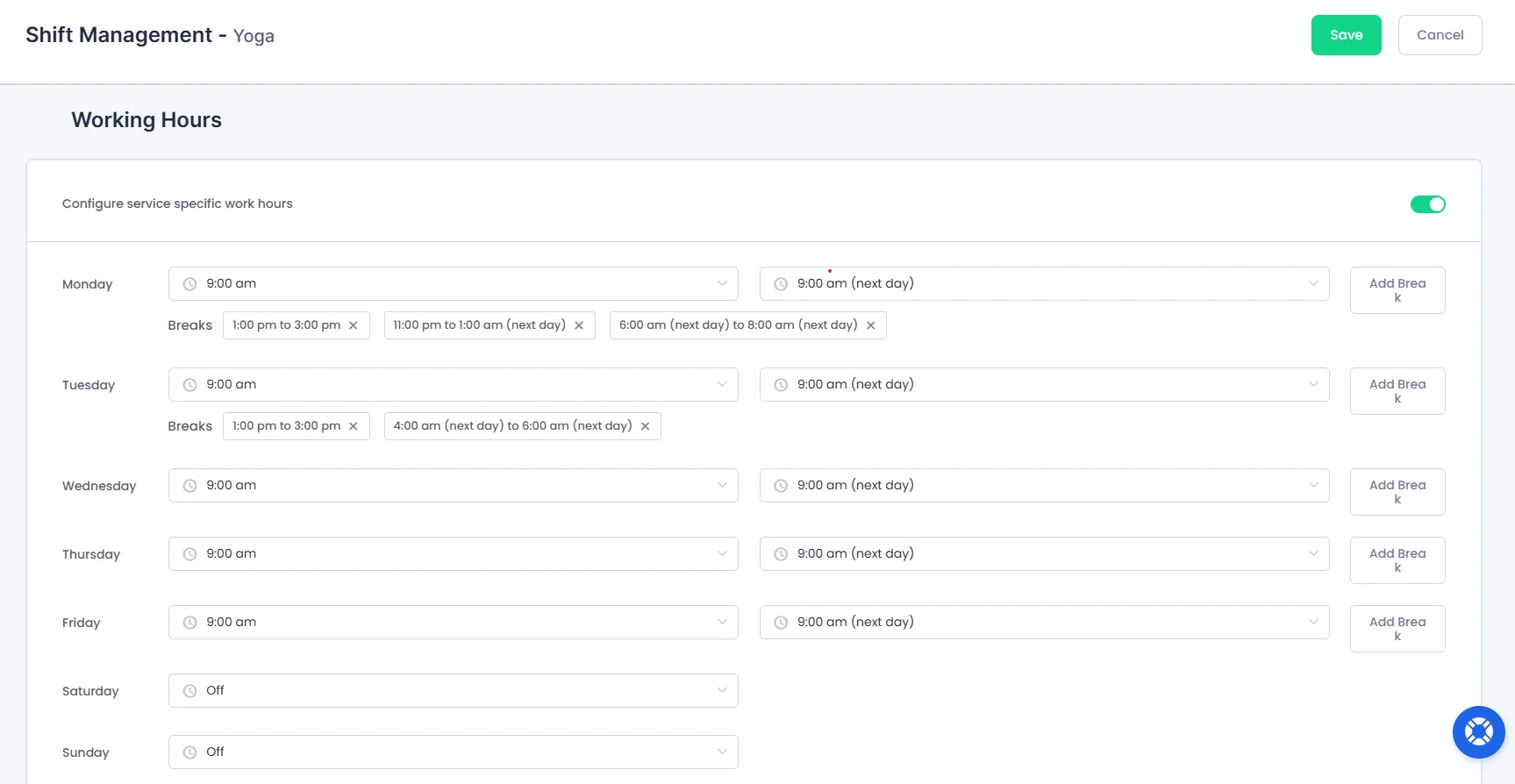
Front-end User Experience
When users select a date and time on the front-end with Overnight Booking set, the time slots that extend past midnight will be marked with a +1 Day. This notation indicates that the selected time slot falls on the next calendar day, as the new day begins after midnight (12:00 AM).