Payment Refund Process

BookingPress provides a facility to set a refund policy to give a refund to customers when they cancel their booked appointments.
To configure the Cancellation Policy settings, go to BookingPress -> Settings -> Payments and enable the switch of Give a refund on cancellation? option under the Appointment Cancellation Refund Policy section, as this option will allow you to set the refund policy for the Customers on Appointment Cancellation.
You can set the Refund Type between Full Refund and Partial Refund.
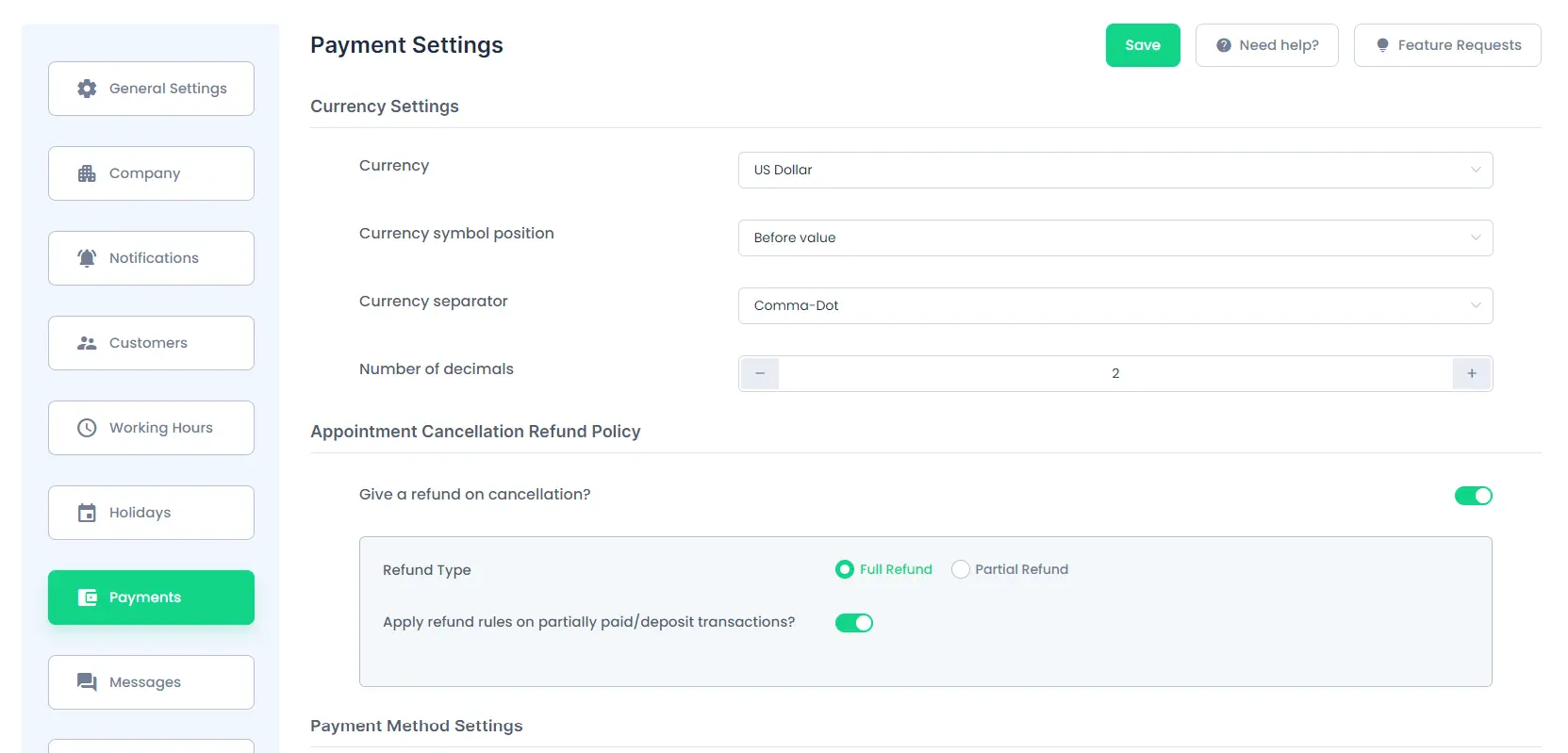
Full Refund:
Setting the Refund Type as a Full Refund, the customer will get a full refund on the cancellation of his booked appointment.
Partial Refund:
- Refund Duration:
This option will help to set the Refund Duration between Hours and Days, so if the customers cancel their appointment before the days set in the Partial Refund option, only then the Partial Refund will be initiated and if the customer cancels an appointment after the “Refund Duration” set, then no refund will be initiated for cancellation.
- Refund Amount:
With this option, you will be able to set the amount that will be received by the Customers after they cancel their booked appointment.
You can set the Refund Amount between the Fixed Percent of the total payment and the Fixed Amount from the total payment.
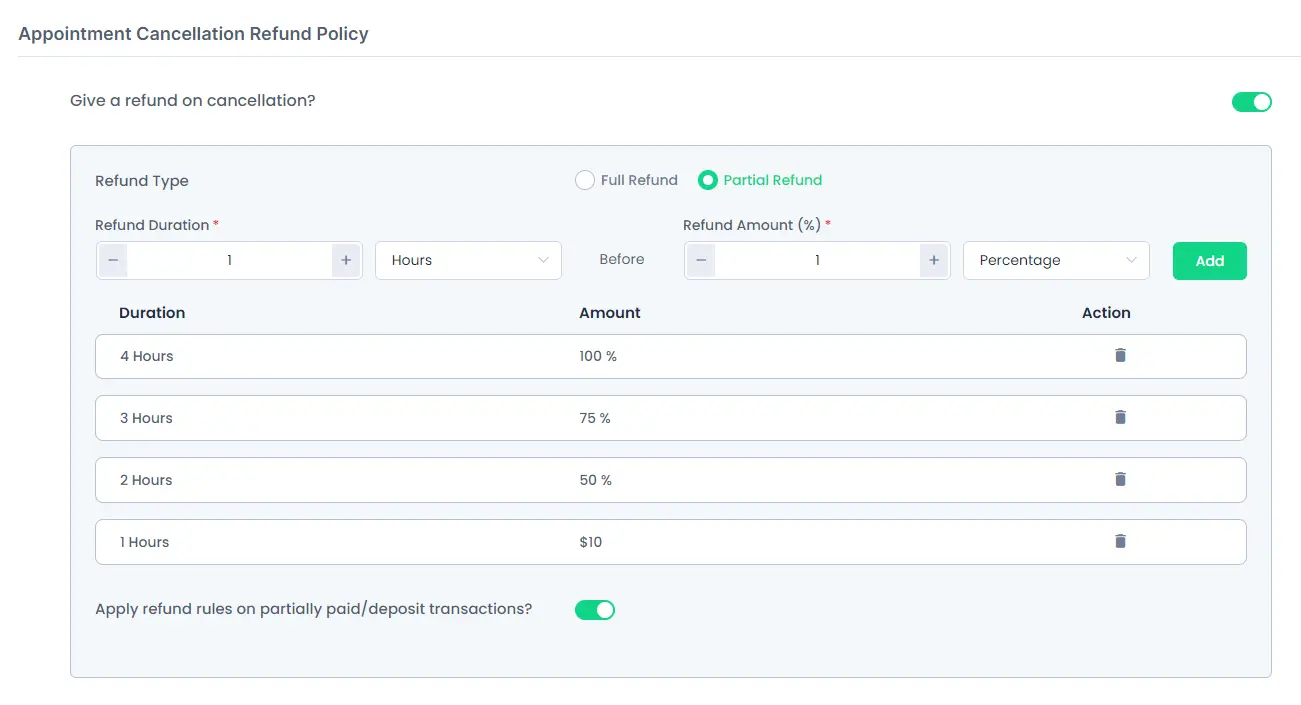
Important: You can add multiple rules to initiate refunds with an amount based on the appointment’s cancellation time duration.
Apply refund rules on partially paid/deposit transactions?
If you want to allow the refund to be initiated for the customers that are paying partially or just have paid the deposit, then you can enable the switch for this option.
Refund On Cancelling Appointment By Admin:
Admin will be able to provide a refund to customers either by Cancelling the appointment from BookingPress -> Appointments or by initiating the refund from BookingPress -> Payments.
When an appointment is cancelled from the appointment page, you can enable the switch for Give refund upon cancellation?, select the refund to get between Full Refund or Partial Refund, and after cancelling the appointment and initiating the refund, that particular appointment’s payment will automatically get marked as Refunded from the Payments page.
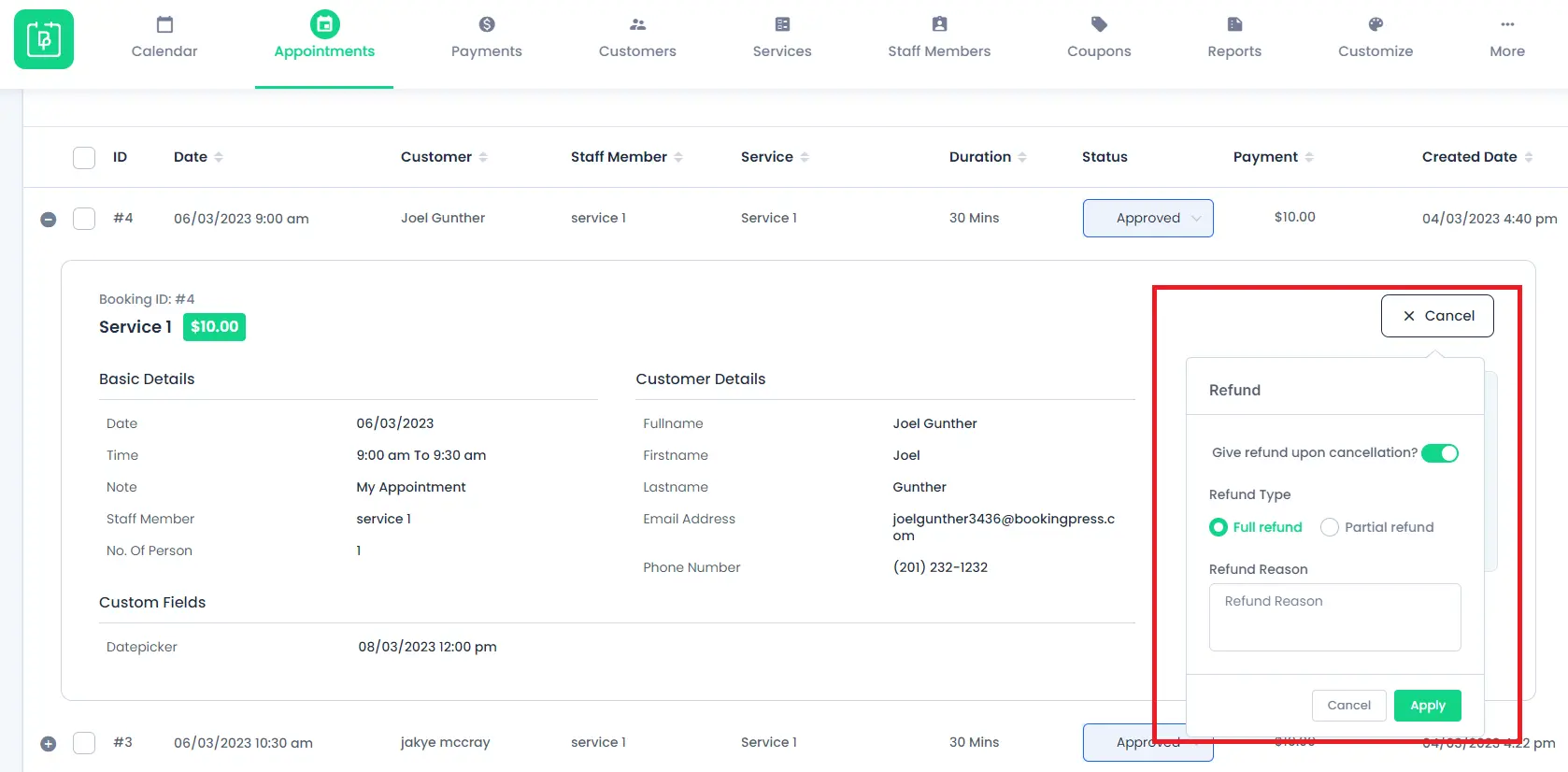
Similarly, to initiate a refund from the Payments page, open the details of the payment and click on the refund button, at the time of initiating the refund from the Payments page, the admin can choose the refund to get initiated between Full Refund or Partial Refund, and once the refund is initiated, the appointment will automatically get cancelled from Appointments page.
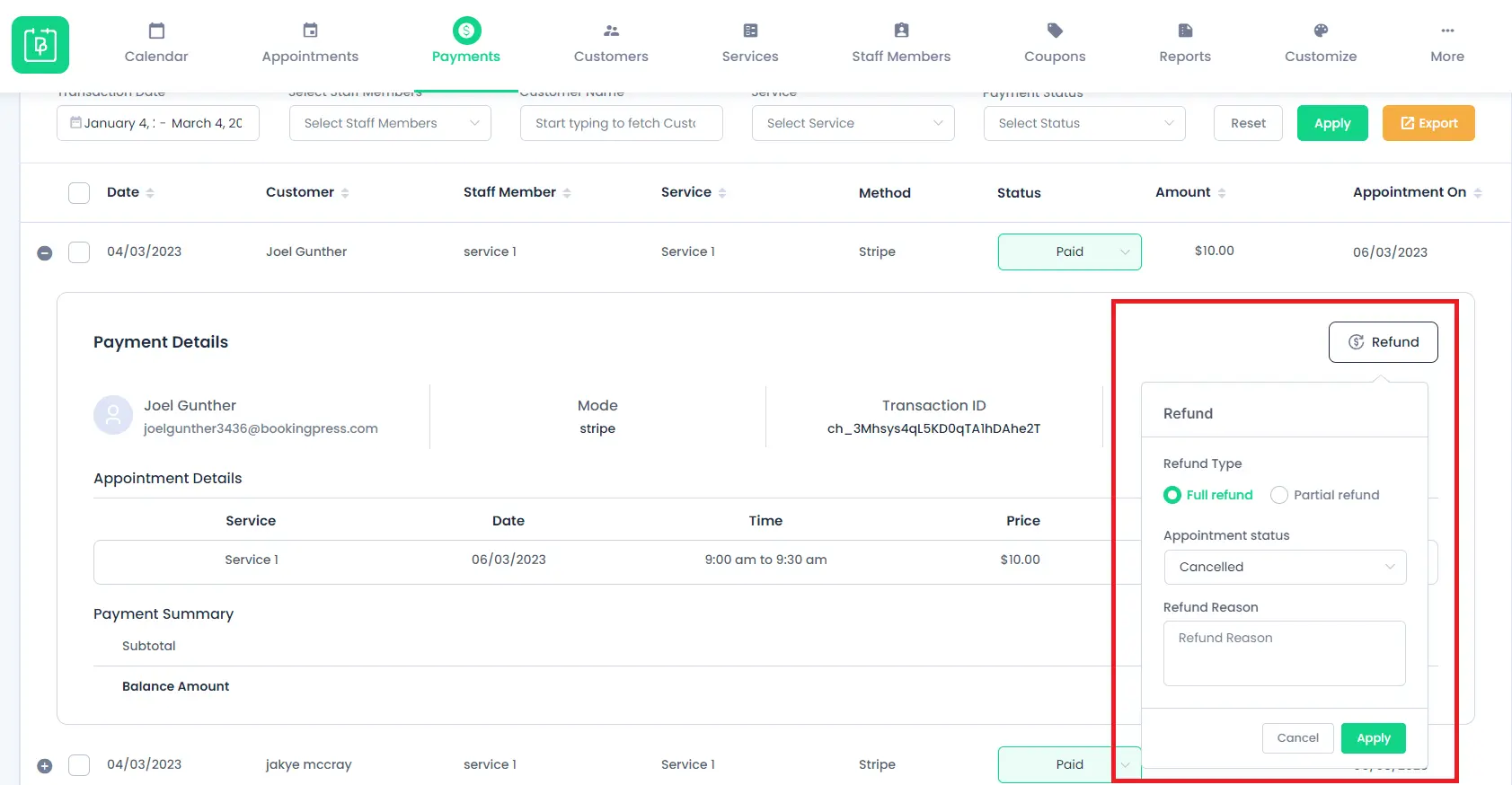
Important: Refund cannot be initiated directly for the payment via On-site Payment method. And payment will only be initiated to the payment method that was used while booking an appointment.
Refund Initiation From Front-End:
To cancel the appointment from the front end, the customer can simply log in to his account and go to My Bookings section. While cancelling the appointment, the customer will be displayed the Paid amount while booking an appointment and a Refund that can be initiated after the cancellation of the appointment.
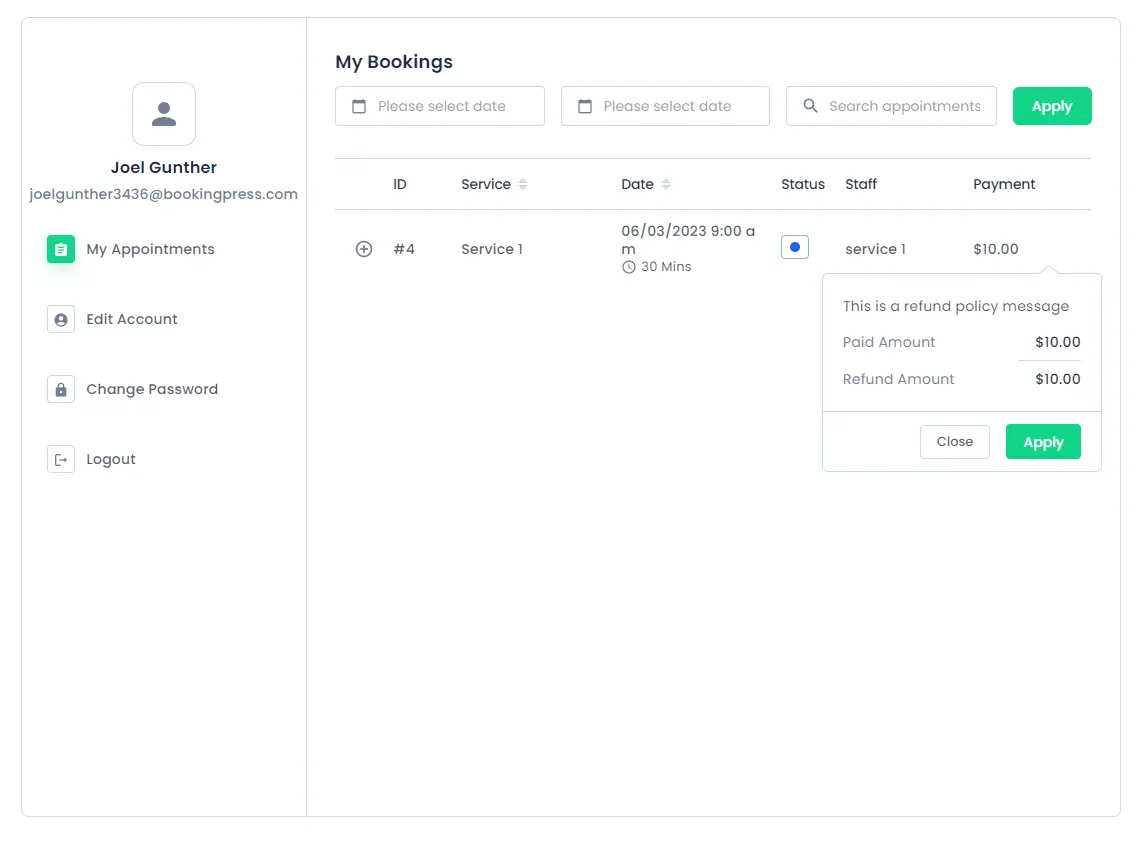
Please note that Refunds will be initiated based on the payment method used while Booking an appointment, if the payment method does not support the refund procedure, then the refund will not be executed.
Please refer to the below-given table to know about the refund-supporting payment methods.
| Payment Method | Full Refund | Partial Refund | Refund Allowed Before (Days) |
|---|---|---|---|
| PayPal | 180 | ||
| Stripe | – | ||
| Mollie | – | ||
| Authorize.net | – | ||
| Razorpay | – | ||
| 2Checkout | – | ||
| PayPal Pro | – | ||
| PagSeguro | – | ||
| Braintree | – | ||
| Paystack | – | ||
| PayUMoney | – | ||
| PayFast | – | ||
| Square | – | ||
| Worldpay | – | ||
| WooCommerce | – | ||
| Skrill | – | ||
| Paddle | – | ||
| Klarna | – |