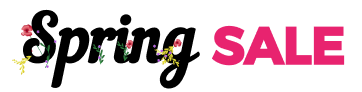PayMongo Payment Gateway Addon
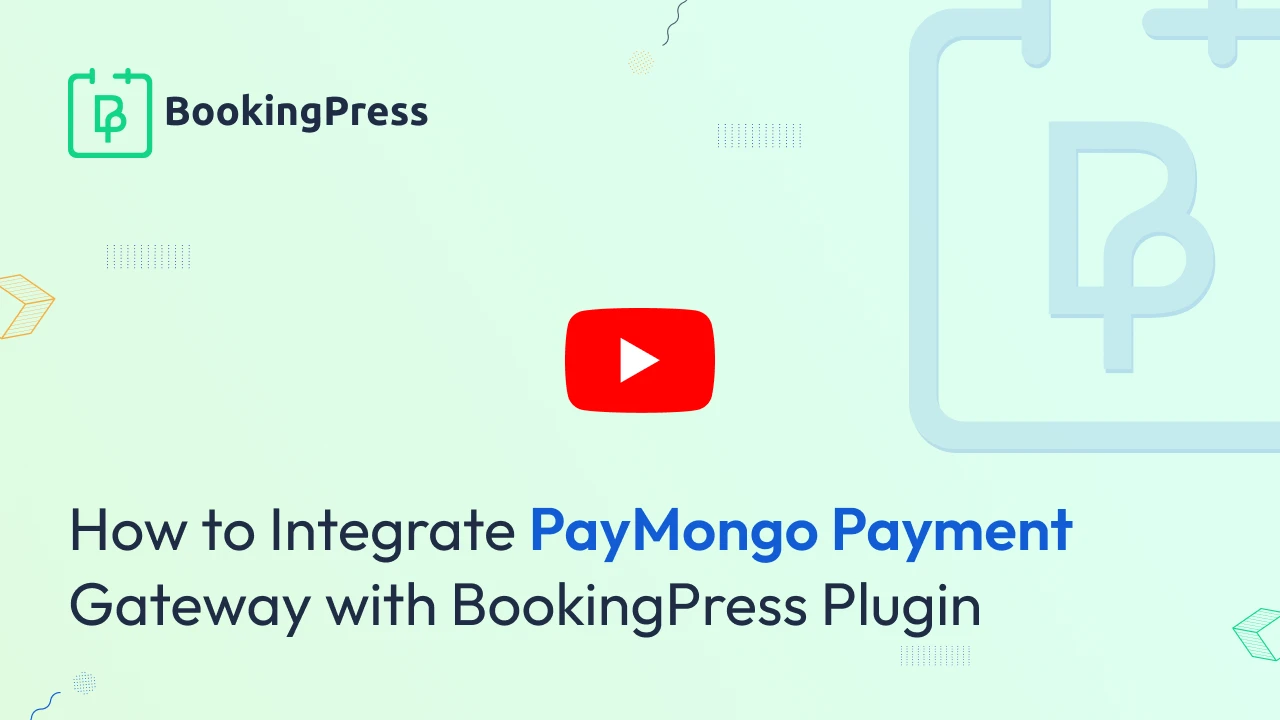
The PayMongo Payment Gateway Add-On for BookingPress allows your customers to make secure payments directly on your site through the PayMongo platform. By enabling this add-on, you can accept various payment methods available through PayMongo.
PayMongo Integration :
To get and Activate PayMongo Payment Gateway, please follow the below steps:
- First, login to the BookingPress Website, and you will be redirected to the My Account page.
- Now, click on the “Access Passes” link from the left menu panel.
- After going to the Access Passes, click on the “View your downloads” button.
- From the list, please look for the “PayMongo Payment Gateway” add-on, click on the download button, and it will automatically start downloading the addon. After the download is finished, upload the downloaded zip file to WordPress just link any other WordPress Plugin, then install and activate the addon to use it.
Once activated you can follow the steps below.
How to get the Public and Secret Key
If you do not have a PayMongo Account then you can create one here.
- Go to https://dashboard.paymongo.com/developers.
- Here login into your PayMongo account.
- From the menu on your left click on Developers
- You can find the Public and Secret keys and simply place them in BookingPress.
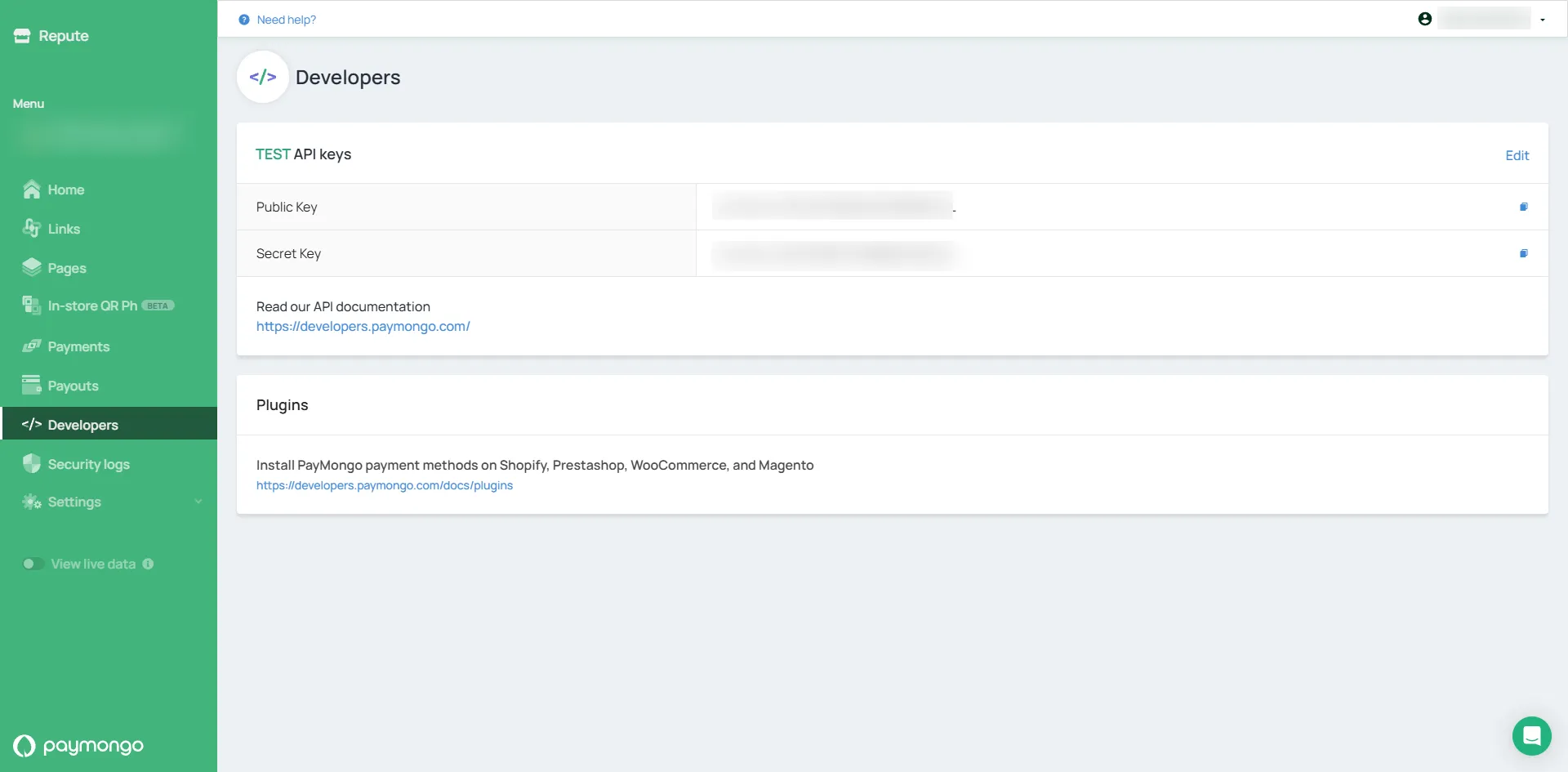
To configure the Payment gateway, go to BookingPress > Settings > Payments. Enable the PayMongo Payment Gateway and enter your credentials.
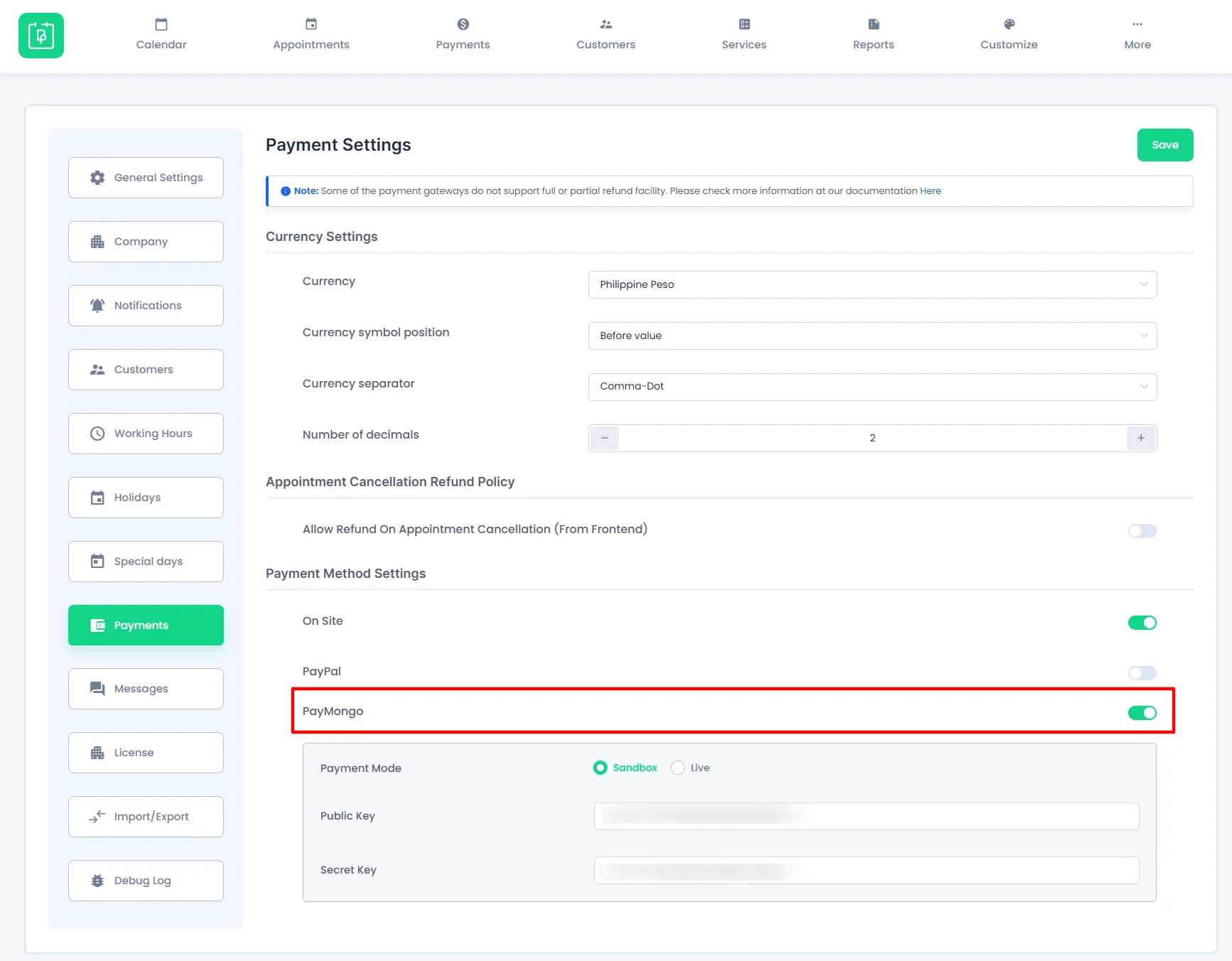
Note: Please keep in mind that the Sandbox and Live Credentials are different and you need to enter appropriate credentials based on the Payment Mode selected.
Note: Minimum Amount to process a payment in PayMongo is 20 PHP.