PayPal Pro Payment Gateway Addon
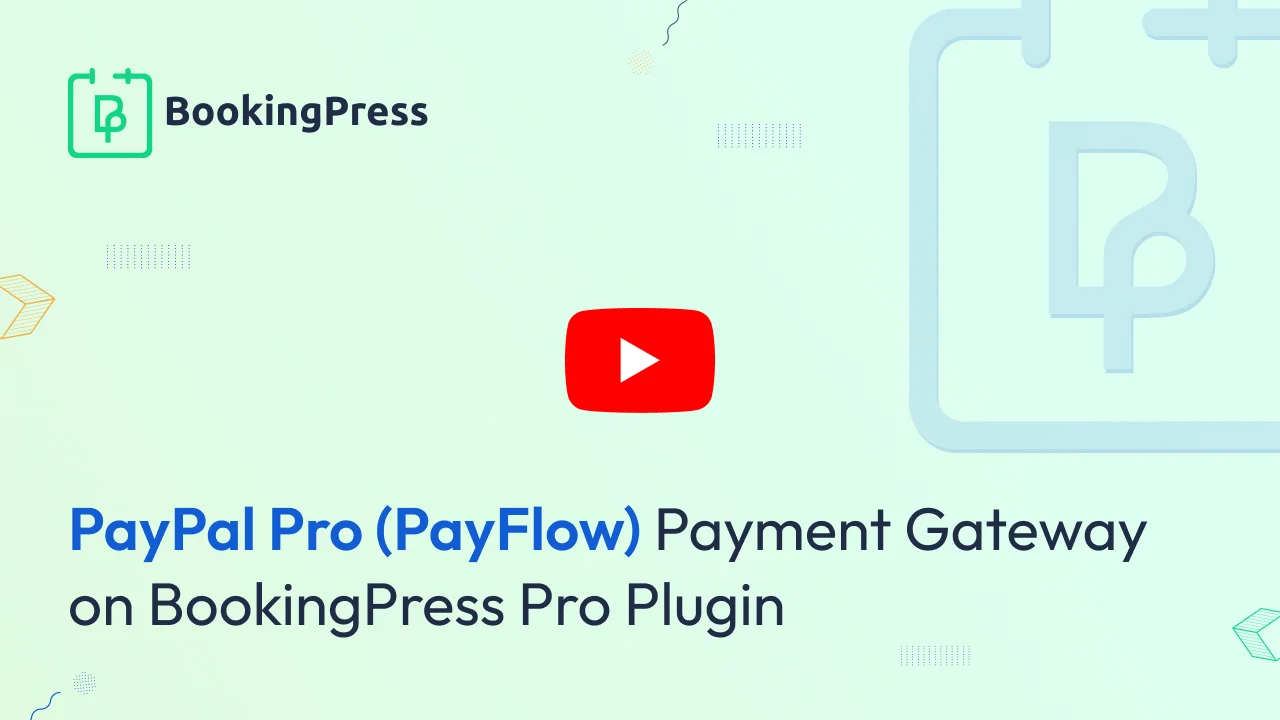
PayPal Pro Integration:
To get and Activate PayPal Pro Payment Gateway, please follow the below steps.
- First, login to the BookingPress Website, and you will be redirected to the My Account page.
- Now, click on the “Access Passes” link from the left menu panel.
- After going to the Access Passes, click on the “View your downloads” button.
- From the list, please look for the “PayPal Pro” add-on, click on the download button, and it will automatically start downloading the addon. After the download is finished, upload the downloaded zip file to WordPress just link any other WordPress Plugin, then install and activate the addon to use it.
- If you do not have a PayPal pro account then create a Paypal Pro account.
- When you sign up for the PayPal Pro account, you will be able to get API Username, API Password, Vendor, and Partner details.
For more information about creating an account and creating a website on PayPal pro account Click here.
Now, go to BookingPress -> Settings -> Payments and enable the switch of PayPal Pro to enable the payment gateway.
Insert the “API Username”, “API Password”, “Vendor” and “Partner” credentials in the specific text boxes. After that, click on the save button and you are good to go.
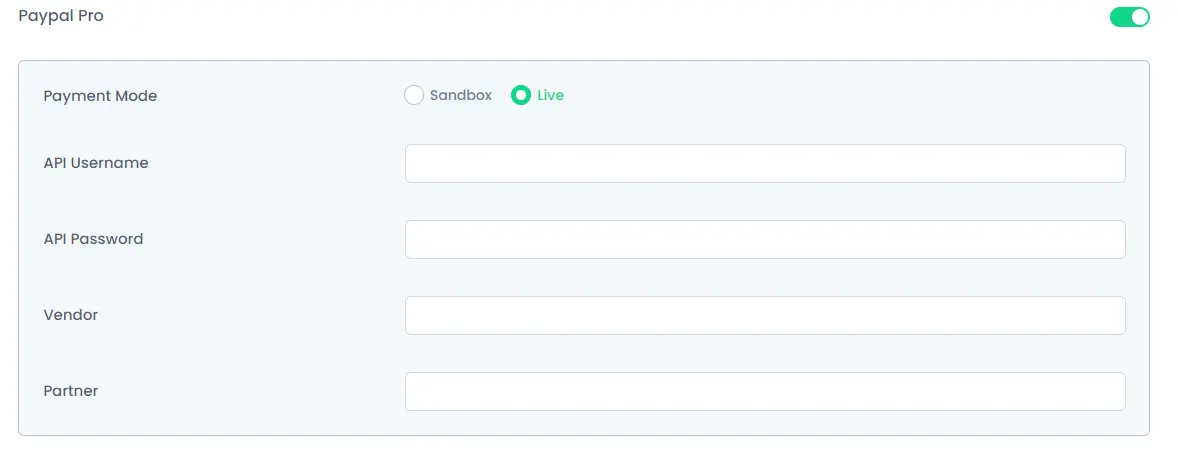
Note: Enter different and valid Credentials for both “Sandbox and Live”.