PayUMoney Payment Gateway Addon
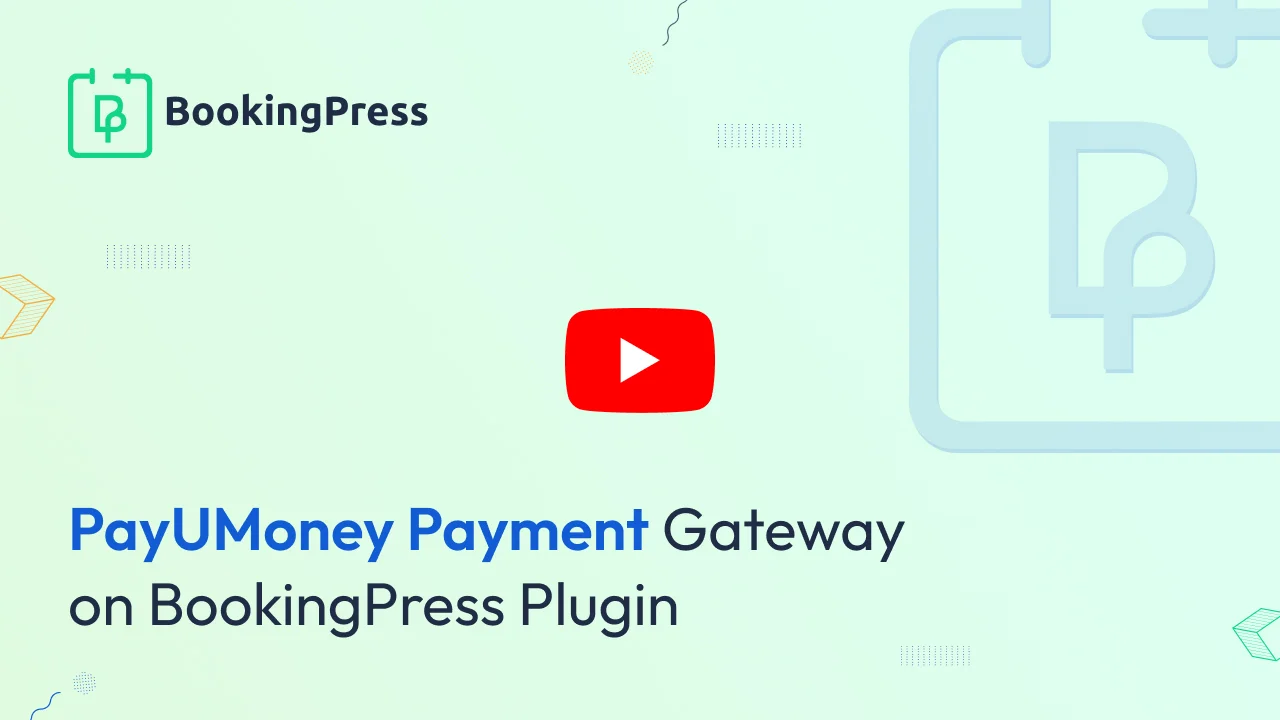
PayUMoney Integration:
To get and Activate PayUMoney Payment Gateway, please follow the below steps.
- First, login to the BookingPress Website, and you will be redirected to the My Account page.
- Now, click on the “Access Passes” link from the left menu panel.
- After going to the Access Passes, click on the “View your downloads” button.
- From the list, please look for the “PayUMoney” add-on, click on the download button, and it will automatically start downloading the addon. After the download is finished, upload the downloaded zip file to WordPress just link any other WordPress Plugin, then install and activate the addon to use it.
- Login(https://www.payu.in/) to your PayUmoney account. If you do not have a PayUmoney account then create a PayUmoney account.
- Click on Integration Credentials from the left menu.
- Here you will find your live and test credentials, Merchant Key, and the Merchant Salt.
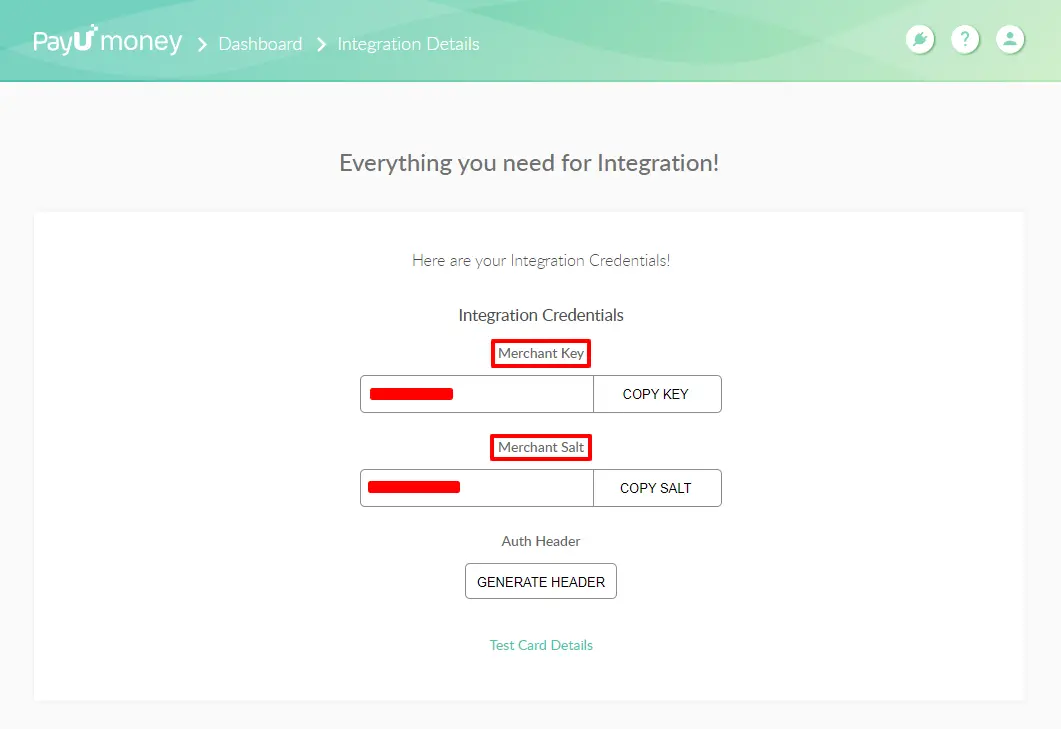
Now, go to BookingPress -> Settings -> Payments and enable the switch of PayUMoney to enable the payment gateway.
Copy and insert the live credentials i.e, “Merchant Key” and “Merchant Salt” credentials in the Merchant Key textbox and Merchant Salt textbox. Click on the save button and you’re good to go.
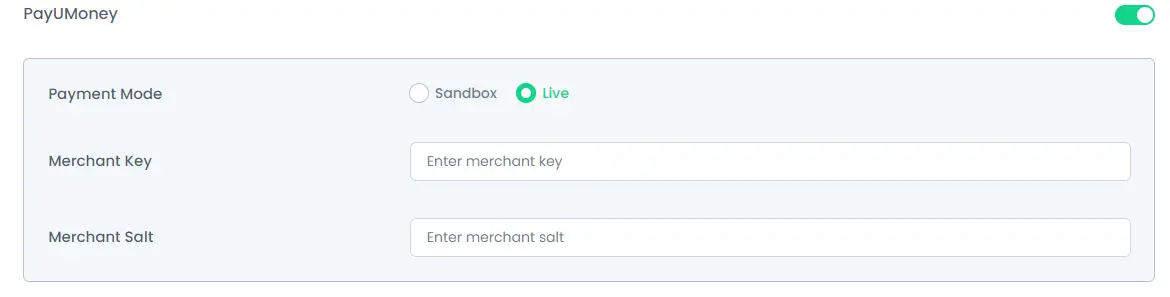
Note: Enter different and valid Merchant Key and Merchant Salt for both “Sandbox and Live”.