Staff Member Customize
Now as we have completed the configuration for services and the staff members from the back-end, let’s see how it will look and work at the Front.
At the front-end, you can view the booking form in Two Sequences, either starting with “Service Selection” or “Staff Member Selection”.
You can manage the sequences from BookingPress -> Customize , after scrolling the page, you can see an option as “Booking Form Sequence”, and select the form sequence from either of the options.
Service Selection:
In the back-end, if you have selected the “Service Selection” option in the “Booking Form Sequence” then, the client’s booking will start with an option to select a service from various categories created, and according to the category selected, a list of the service will be shown.
After selecting a service, the client will get a pop-up panel, from which the client can select an extra service from the extra service list which is added with the main list.
If you have added more than one staff member for the service and set the member public, then the clients can also be able to select the staff members from the list.
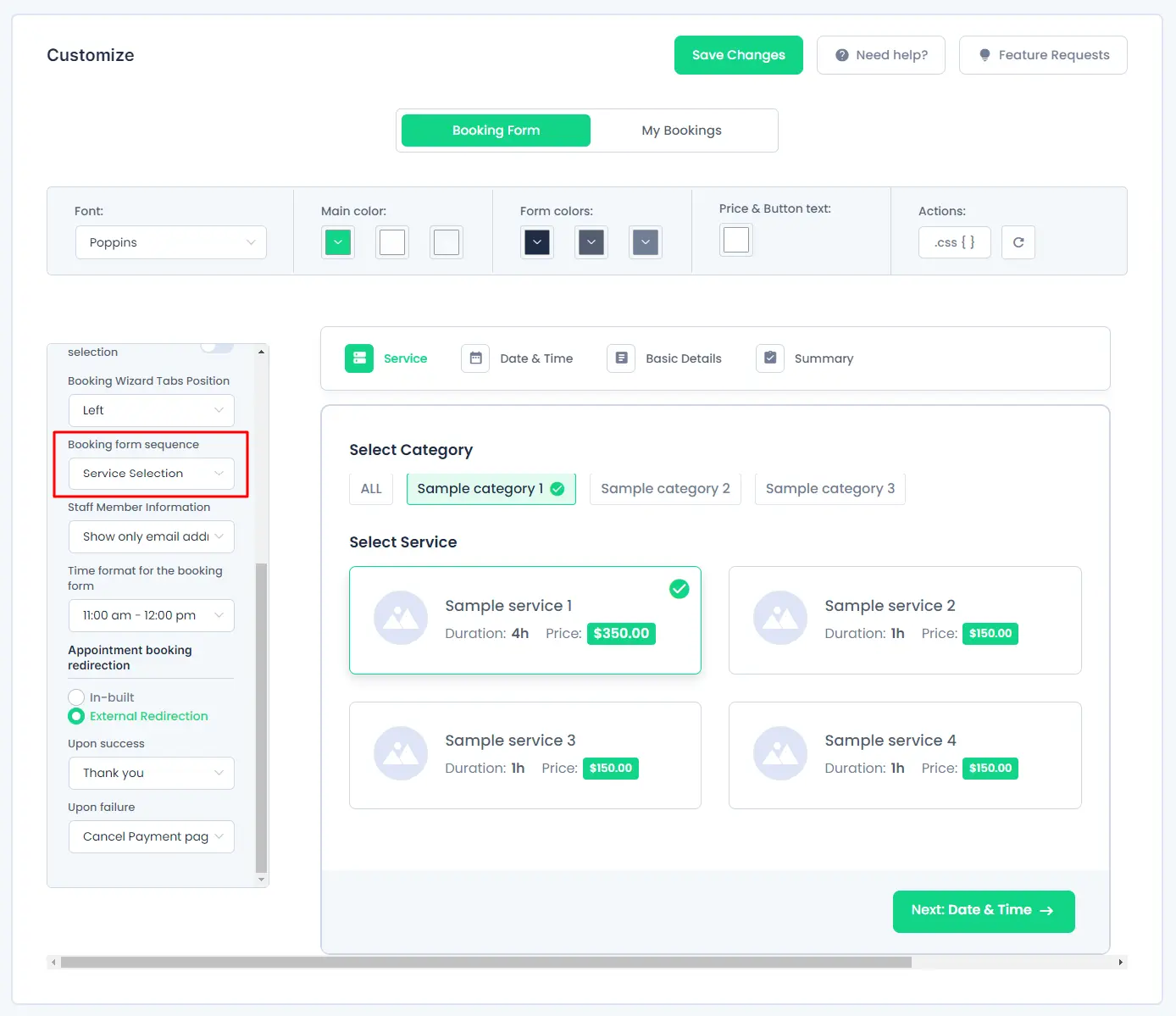
Staff Member Selection:
If you have selected this option in the “Booking Form Sequence” then, the clients will have to select a “Staff Member” first and after that they will be able to select a service.
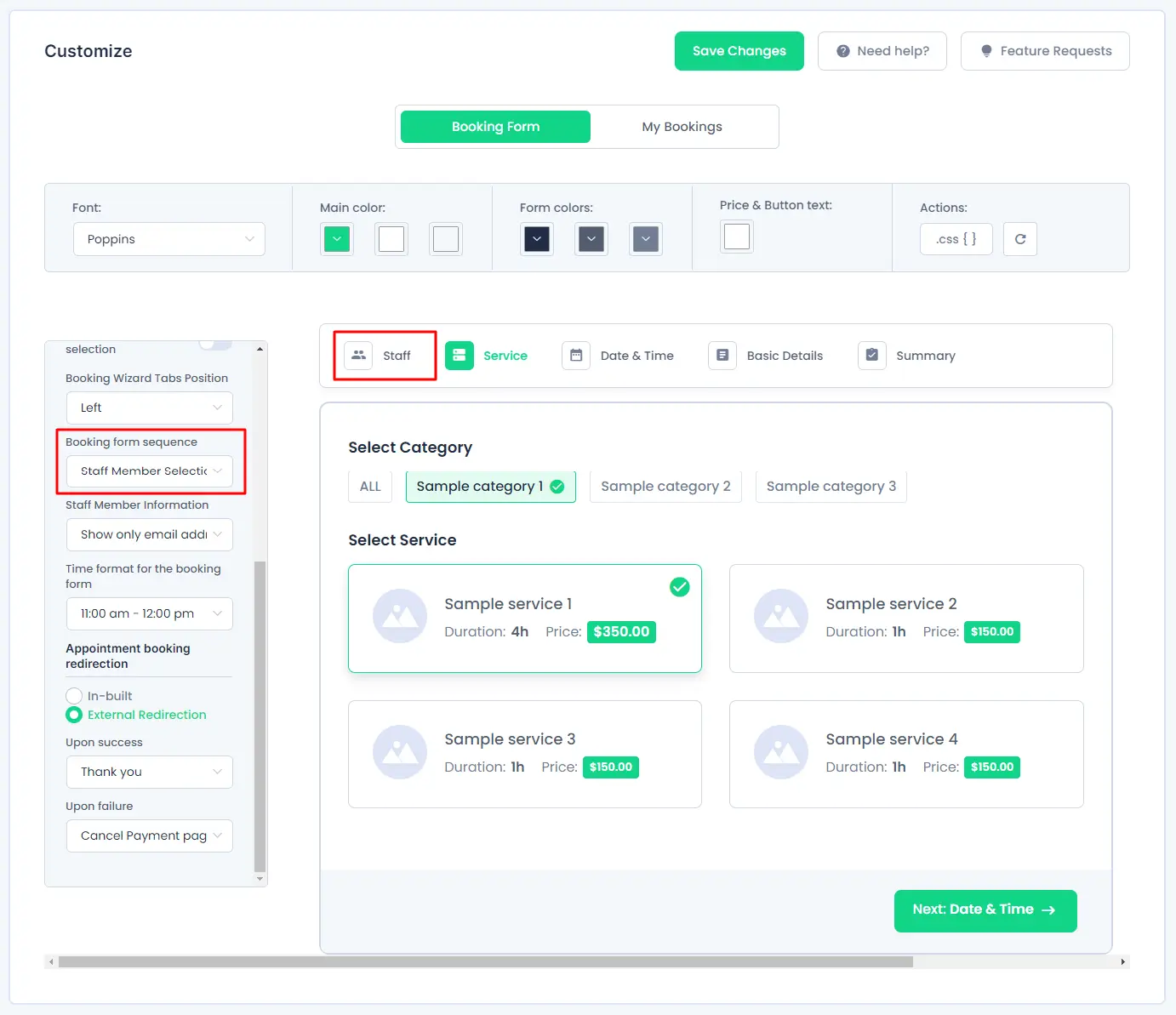
Note: When the “Booking Form Sequence” is selected as “Staff Member Selection”, then after selecting the member, the clients will only be able to view the services that are assigned to that member, and clients will not be able to see other available services.