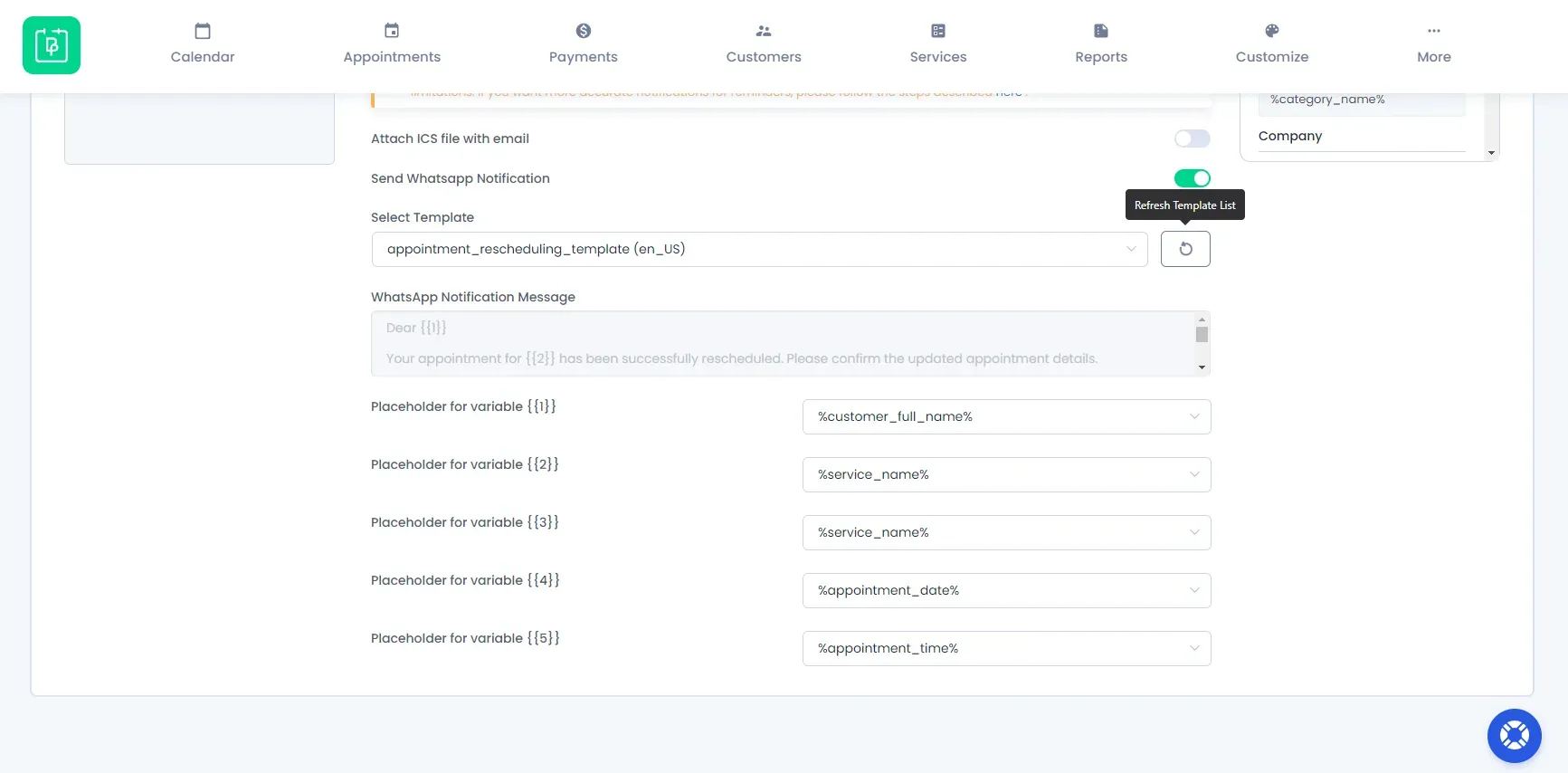WhatsApp Notification Message
You will be able to set the WhatsApp notifications from General Settings.
From “Notifications -> WhatsApp Notification Message”, you will be able to choose what message will be sent to the customers.
Unlike Email and SMS Notifications, you cannot copy the placeholders from the placeholders list and paste them into the textbox under “WhatsApp Notification Message” directly but you can select your desired Template that you created from Twilio or WhatsApp business and replace the variables with placeholders that are now present next to Placeholder for 1 and so on. When you click on the Drop Down you can select a placeholder of your choice that you want to display instead of Variable 1 and so on.
For newly added templates that are reviewed and accepted it is advisable that you click on the Refresh Icon to list the updated Template List.