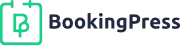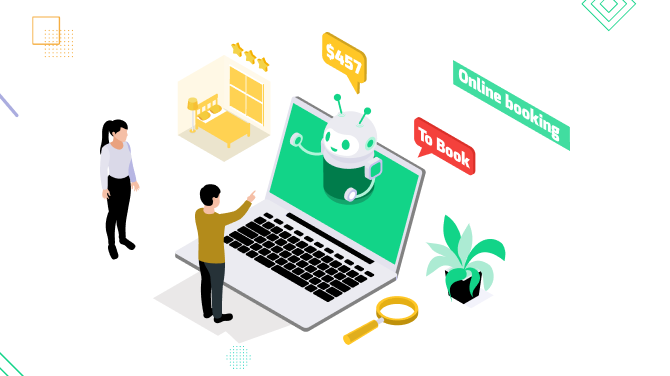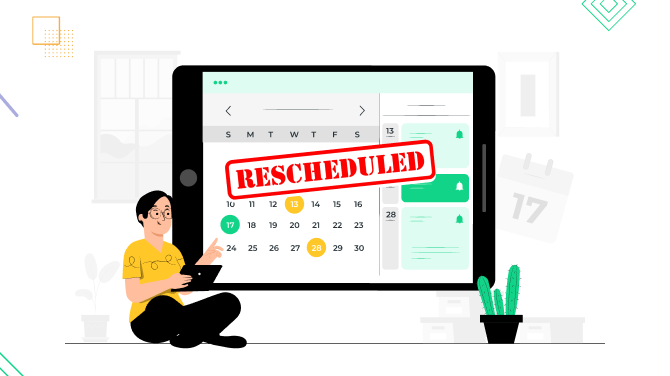How to Cancel an Appointment? Examples and Tips for Service Business Owners
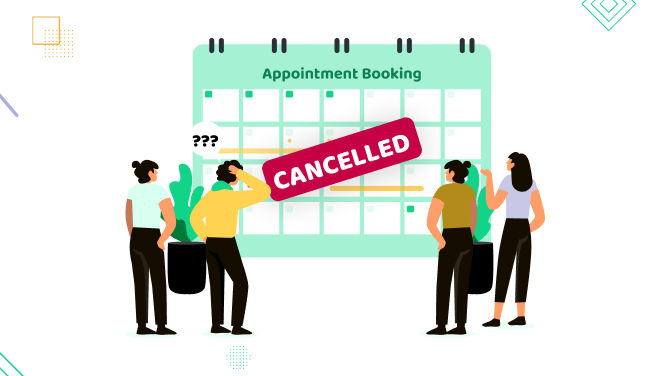
How to allow your client to cancel an appointment yet have the revenue intact? Is that actually possible? It surely is. As a business dealing with services and appointments, cancellations can be a huge part of your day-to-day work.
As a software provider, we’ve got many lessons on how to help you tackle those cancellations, and we’re ready to share those insights with you right now, without wasting a minute.
3 Ways to Cancel an Appointment – Pros & Cons
First of all, what is your preferred method to offer a client cancellation options? And let us stress it – it’s very important that the cancellation process is convenient and offers client options they expect to have.

1. Client calls to cancel
Do you offer appointment cancellations over the phone? Normally, a client may enjoy personal interaction – not to mention, that helps them stay reassured they did cancel an appointment.
Pros:
- Personalized customer service.
- Easy to retain the appointment or reschedule.
- Immediate confirmation of cancellation.
Cons:
- Time-consuming for staff.
- Requires availability during business hours.
- May be difficult to manage when there are too many.
2. Client cancels themselves via software you provide
The times are changing and many clients don’t want to wait long, they want a one-click way to confirm their cancellation. We are sure the pros here outweigh the calls.
Pros:
- Convenient for clients (24/7 access).
- No involvement from your staff required.
- Can be linked to automatic updates (calendar, CRM, reminders).
Cons:
- No human interaction.
- Some clients may struggle with technology.
3. Cancellation via interactive messaging (SMS/WhatsApp Bot)
There is one more option to provide clients with a more automated process to cancel an appointment but if you don’t have a dedicated appointment scheduling software.
Pros:
- Fast and convenient.
- Human-like conversation without needing a real agent.
- Optional rescheduling options right away.
Cons:
- Requires setup and maintenance.
- May be limited in personalization.
- Needs integration with scheduling software for best results.
The Role of Appointment Scheduling Software in Cancellations
Appointment software? Yes, please! Automated, smart, and fully configurable to your business software is what can change the whole story for your business. It is the backbone of a well-managed cancellation strategy.
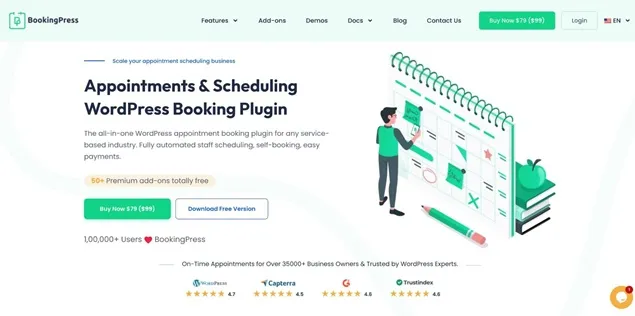
BookingPress, an appointment scheduling plugin designed for WordPress, brings a suite of tools that minimize losses and meet your client expectations to the fullest.
This booking plugin for WordPress doesn’t just manage bookings; it also actively protects your revenue and keeps your calendar full. There are many features packed to make it happen:
- Easy and quick cancellations, which allow clients to cancel and reschedule directly from confirmation or reminder messages.
- WhatsApp & SMS reminders, which are fully automated. This is your only way to reduce no-shows with timely appointment notifications.
- POS and multiple payment gateways allow you to accept payments smoothly, as well as manage deposits and cancellations.
- BookingPress allows you to take partial payment upfront to discourage last-minute cancellations and protect revenue.
- You can also fill gaps from cancellations by inviting waitlisted clients to take over freed slots.
- Clients can reschedule with a few clicks, which can be a good signal for your retention.
What else do you need to manage and automate appointment cancellations with the most advantages to your business? View many more features.
Best Practices to Fill Canceled Slots Quickly
‘How to cancel an appointment?’ is a good question for a business, but avoiding a cancellation is a much more important thing to think about.
Based on your cancellation methods, you can introduce various ways to actually keep your revenue by filling cancelled appointments.
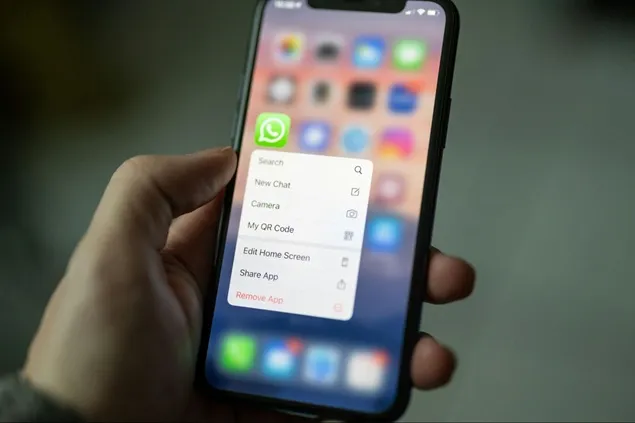
Some of them we’ve just described in the top features for cancellations available with the BookingPress software. A few traditional ways to do so include:
- Let clients sign up for earlier appointments and notify them when a slot opens using waiting lists in any shape, not just software-based.
- Promote canceled times via SMS, WhatsApp, email, or social media to let others know the spot is free.
- Offer small incentives to fill gaps and keep the day profitable with last-minute discounts.
- Let team members know of gaps so they can follow up with clients or suggest walk-ins.
- Promote less popular hours for booking.
- Integrate real-time booking on your website with tools like BookingPress by showing live availability so interested clients can snatch freed-up slots instantly.
If you can call a client to remind them about an appointment or automate simple SMS or WhatsApp in a set timeframe before the appointment, it can slash missed appointments. Using the right software, you can also benefit from integrated payments – collect upfront fees or deposits to secure time blocks and reduce financial risk. That can also be backed up by easy refund management.
Easy-to-Edit Templates to Manage Appointment Cancellations
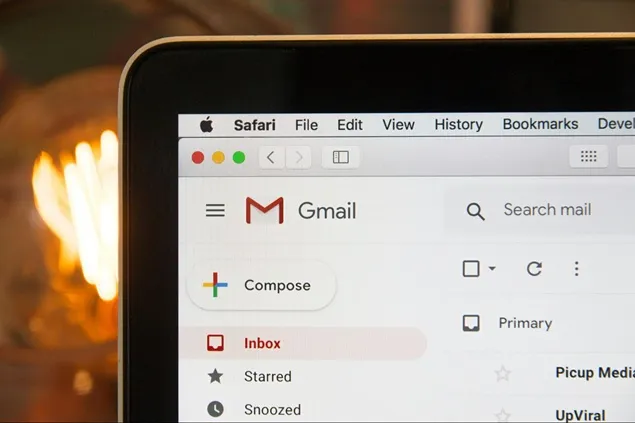
Looking for more practical, real-life examples of templates that you can use to manage appointment cancellations? Here are just a few of the most common ones to help you have a quick rescue.
1. Clear Policy Example
“We kindly ask for 24 hours’ notice for all cancellations. Appointments canceled within this window may incur a fee.”
2. Fee System Examples
- Flat Fee: “A $25 cancellation fee will be charged for missed appointments without 24-hour notice.”
- Percentage: “Cancellations within 12 hours of appointment time are subject to a 50% service charge.”
3. Reminder Text Example
“Hi [Name], just a reminder of your appointment with [Business Name] on [Date] at [Time]. Need to cancel or reschedule? Click here: [Link]”
4. Response to Last-Minute Cancellations
“We understand things come up, but, unfortunately, due to the short notice, a cancellation fee of [amount] will be applied as per our policy. Let us know if you’d like to reschedule. We’ll do our best to help!”
5. Waitlist Notification Template (Post-Cancellation)
“Good news, [Client Name]! A slot just opened up for [Service] on [Date] at [Time] – you’re next on the waitlist. Want to grab it? Tap here to confirm: [Link].
Conclusions: Meeting the Expectations of Customers Who Want to Cancel
Well, while it seems you as a business have plenty of options to choose a cancellation method, today’s customers rather expect flexibility and ease. Here’s how to meet those expectations when a client asks ‘How do I cancel an appointment?’ –
- Give clients multiple channels to cancel (calls, software, messaging) to meet all possible needs.
- Your cancellation policy is the cornerstone for your clients and businesses. Display cancellation rules clearly at booking and in follow-ups.
- Rescheduling options are your best friends: let clients shift the appointment with one click.
- Whether it’s via software or in person, swift confirmation and prompt responses are what busy clients are looking for.
- Train your staff to deal with customers who want to cancel.
More articles:

Get BookingPress Premium
50+ Premium Addons
20+ Payment Gateways
Plan starts at just $79
Get Premium Now