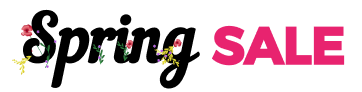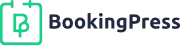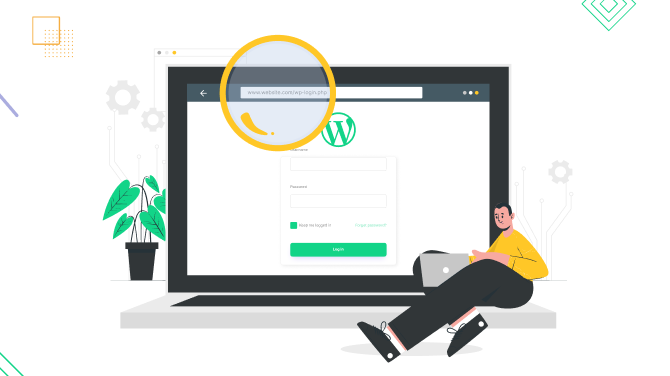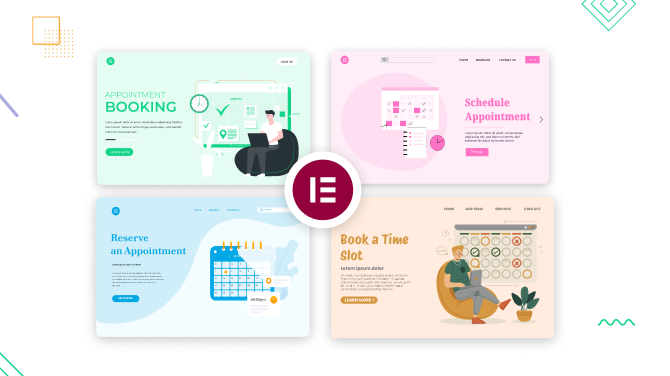How to Create a Package of Services on WordPress to Boost Your Sales
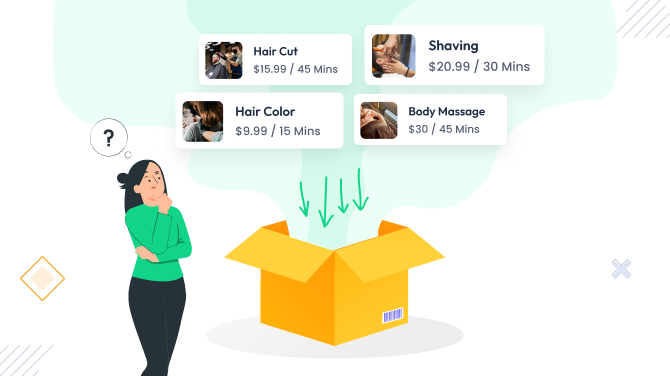
What is a package of services in the context of the service business? How could it improve your sales? The answer is simple – you can generate more revenue by selling bundles of services compared to selling them individually.
When you offer such bundles at a discounted rate – clients see it as a significant advantage, especially if they are looking to use multiple services anyway!
Besides, your clients might feel even more excited about purchasing service bundles because:
- A bundle of services might be a one-stop shop for their needs, they don’t need to search for all related services individually and spend time on this.
- Discounts on packages that you offer are always attractive to prospects.
- Packages can introduce your prospects to services they might not have considered but could prove beneficial for them.
Selling Services in Packages with BookingPress
If you are on the BookingPress booking WordPress plugin, creating a discounted bundle of services is very easy. You need to install and configure an extra add-on for service packages to enable bundle creation and offer them directly through the appointment scheduling form.
Before we move on, here are a few main features of selling services in packages with BookingPress:
- Create multiple suitable services to build a single package.
- Make your package more attractive to customers by customizing its appearance (an image, description, and details).
- Create service packages easily in a few clicks.
- Smooth checkout process for your customers.
Creating a service package
Now, we’re explaining how to create packages of services step by step:
- Have the BookingPress plugin installed and set up on your WordPress according to your preferences. You should also have services added since packages are created from the existing services.
- In your BookingPress account, download the Service Packages addon. Go to Access Passes > View Your Downloads > Find the Service Package add-on > Click Download Now. It should be downloaded to your device as a zip file. Install and activate it as a standard WordPress plugin.
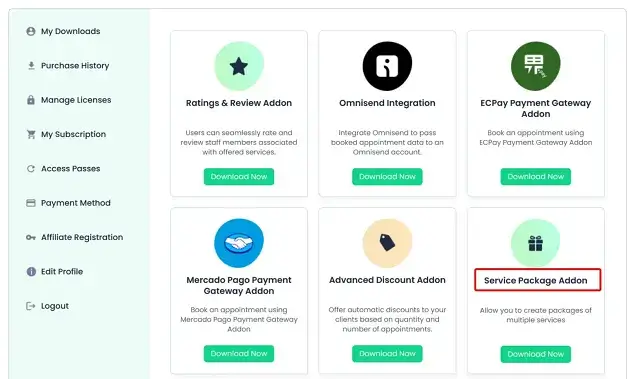
This extension is free to use with the BookingPress Professional and BookingPress Enterprise pricing plans.
- Go to BookingPress on your WordPress dashboard > Package > Click “Add New”.
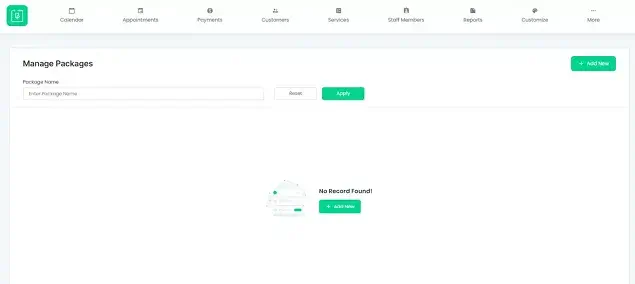
Customizing your service packages
To add services to the package, you simply need to click ‘Add new’ and pick services, along with customizing other details.
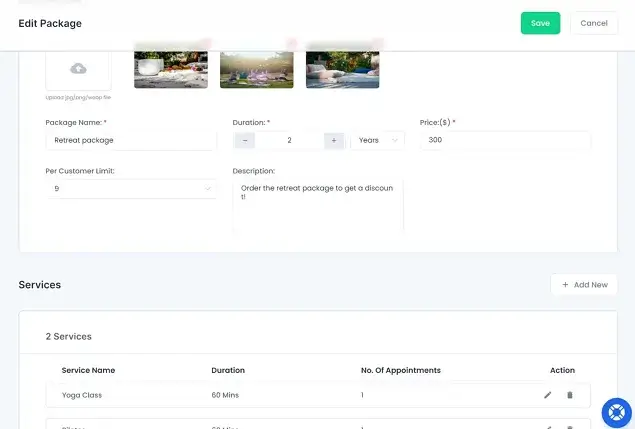
There are many details you can fill in when you customize service packages in BookingPress – define your package with a name, duration (optional), price, description, per-customer limit, services (including the number of appointments for each service), and an optional upload for the front-end booking form.
To speed up the process, you can duplicate packages and create new ones with slightly different options. To duplicate the existing package simply hover over the package and at the very right you can click on the ‘+’ icon representing the Duplicate option.
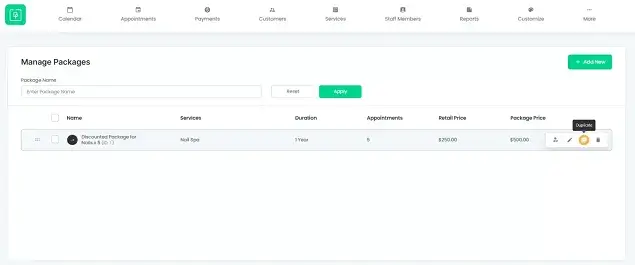
One more interesting option is that you can set the retail price in the package list, which means the package price will be calculated as the total price of all appointments and services added to the package.
Managing packages
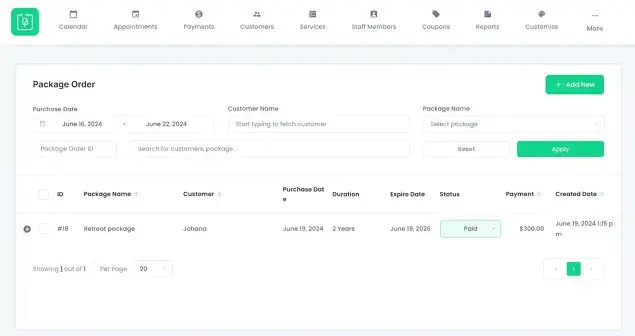
All the customer orders that deal with packages are listed under the individual menu on your BookingPres dashboard, which is called ‘Package order’. This will help you quickly access all the orders.
Similarly to how you can add services, it’s easy to add packages as an admin through the dashboard menu – you need to click ‘Add new’ and then assign the needed customer to the package.
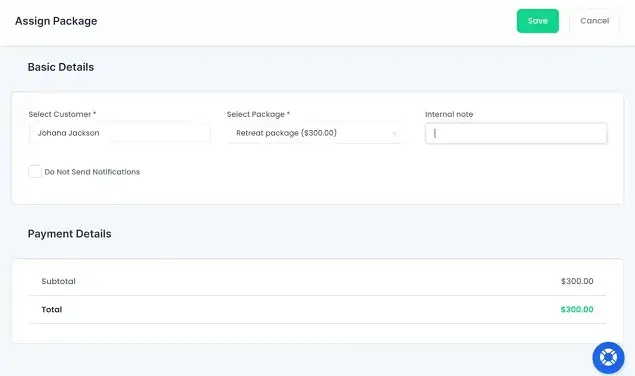
In this menu, it is easy to change the individual package order status if needed – simply choose it from the drop-down menu along with the order and add other details if needed.
To include package information in the customer emails, go to Notification > Package Order and manage email tags.
Displaying service packages in the booking form
Once your packages are added, you can control how you will display them in the booking form for customers. In the BookingPress menu, there is the Customize menu that allows you to change the fonts, colors, and labels specifically for service packages.
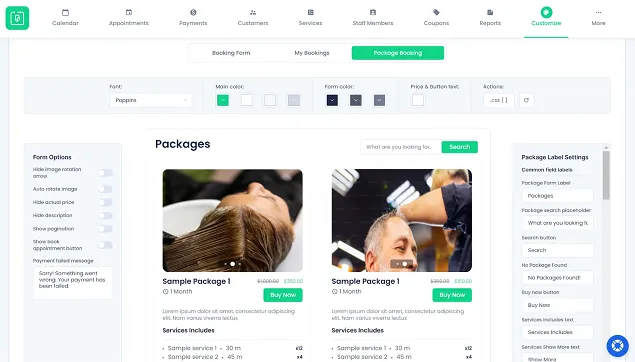
Then you can simply add packages through the shortcode or dedicated blocks that BookingPress provides in the WordPress site editor – simply find blocks in the block editor and drag them to the page.
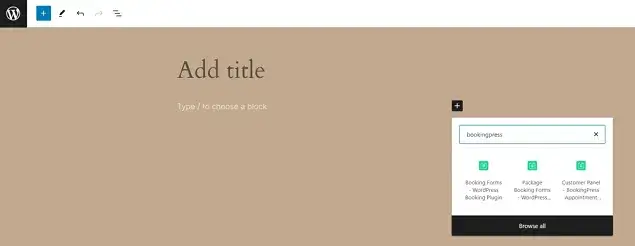
If you add the Packages block, it will be displayed as a list or grid on your WordPress site, allowing clients to view information about them and book them right away.
To display a specific service package on your website, use the shortcode [bookingpress_package_form package=your_package_id], replacing your_package_id with the actual ID of the package you want to show.
Note that there are some limitations to how customers interact with the packages – for example, they can’t choose on-site payments when buying packages. See all details in the docs for the Service Packages extension.
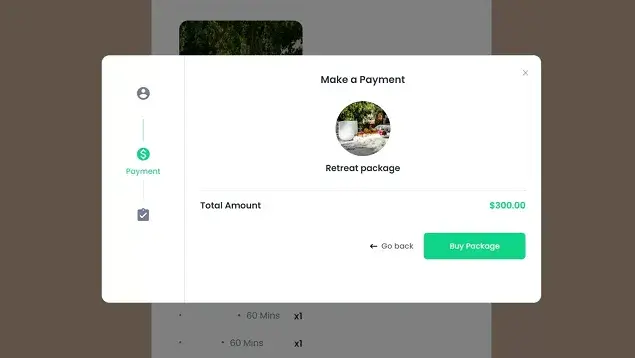
Note that customers need to be logged in to make a purchase of the package. Also, BookingPress does provide the option to buy packages for new users as well who are not existing customers by signing up there itself.
Upon selecting a service included in their purchased package, your customer will see a confirmation screen summarizing their chosen package details. Here, they can redeem the package by booking an appointment for the selected service – right in the booking form.
Recap on Selling Service Packages in WordPress
Concluding on what we’ve just described, here are the main takeaways on using service packages with your appointment scheduling solution by BookingPress:
- Service packages unlock the ability to create discounted bundles of your services, attracting customers mainly with a better price point.
- To sell packages with BookingPress, you only need to install the Service Packages extension and create your packages. You can then show them on your site on a dedicated page and allow customers to purchase such packages. Such pages are created automatically if you have packages configured or you can do that manually with the Packages WordPress block.
- To buy a package, a customer needs 1) to be logged in 2) to buy a chosen package online 3) to redeem a package through the booking form. Clients can then view their packages in their customer accounts.
Let us know if you have questions!
More related tutorials:
- How to Use BookingPress to Set Your Holiday Schedule
- 7 Ideas to Maximize Service Sales with BookingPress
- How to Sell Group Appointments on WordPress with BookingPress

Get BookingPress Premium
50+ Premium Addons
20+ Payment Gateways
Plan starts at just $69
Get Premium Now