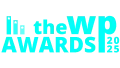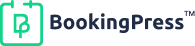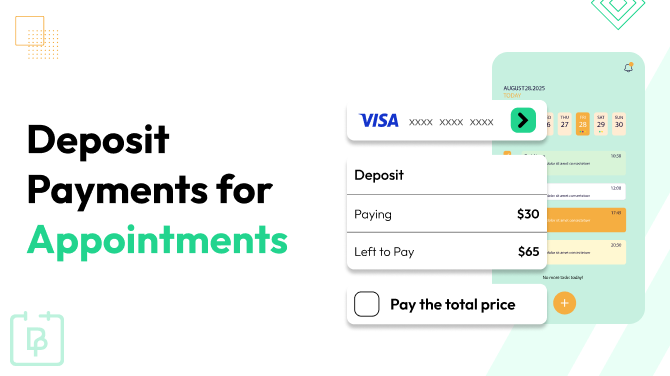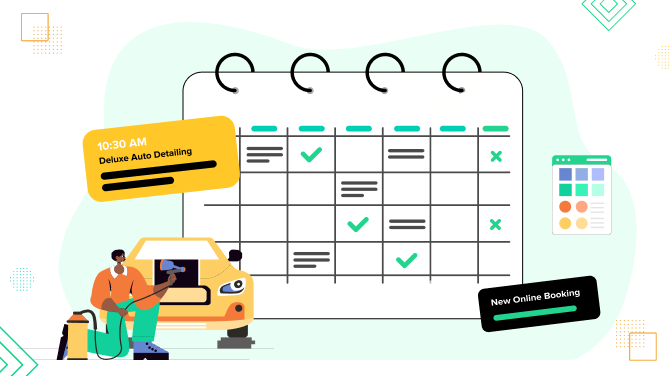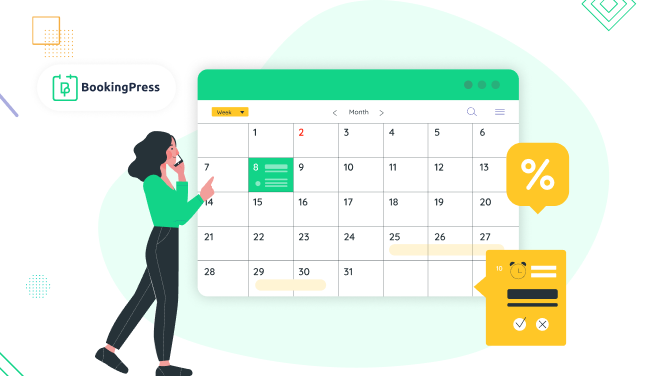6 Steps to Create a Nail Tech Booking Website with WordPress
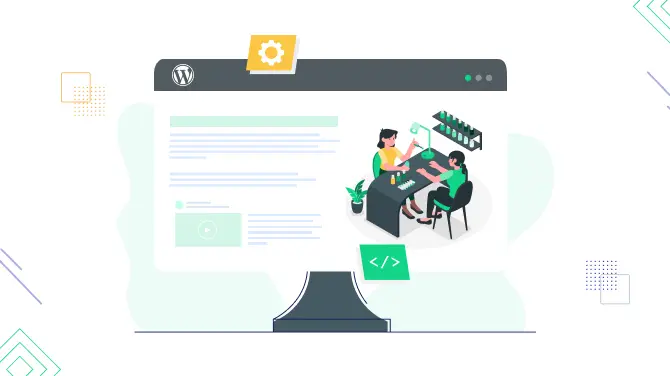
If you start your nail tech booking website with WordPress, we’re super excited to share the major steps required to setting it up and launching properly.
With our tutorial, you’ll be able to create a custom booking form on your WordPress website where clients can choose your nail artist services, available time for a visit (the free and booked slots are updated dynamically), leave their contact info, and pay online or later when they come.
So if this is what you are looking for, let’s get started.
Things Required to Start a Nail Tech Booking Website on WordPress
But let us start with the things you need to create a nail website:
1. WordPress software is installed on your hosting under your custom domain name.
In this guide, we suppose you have already done that; if not, there are numerous tutorials and mostly all hosting providers have their own way to help with installing WordPress.
2. WordPress design that suits your purpose.
You can choose among popular multipurpose themes, WordPress small business templates, or even search for a dedicated nail salon design.
3. WordPress booking plugin for your beauty services.
To list your services and automate self-booking capabilities, integrate the exclusive WordPress appointment scheduling plugin by BookingPress. This plugin is top-notch for managing your staff, payments, and bookings smoothly and for a smart cost, without extra software outside WordPress.
4. WordPress plugins to integrate sustainability into your website.
There are various functionalities needed on any website, from SEO plugins to backup and other performance boosting solutions, including must-have plugins for appointment-run websites.
6 Steps to Create a Nail Tech Booking Website
To integrate a WordPress booking widget into the WordPress theme of your choice, you need to set up BookingPress – it integrates well with any design so have no worries.
Let’s finally take a look at the steps of how to create a nail tech booking website with WordPress and enable your clients to book services online.
1. Create a listing of all your nail offerings
As a nail salon, you surely have a list of services with various prices, durations, and probably even different artists performing various tasks.
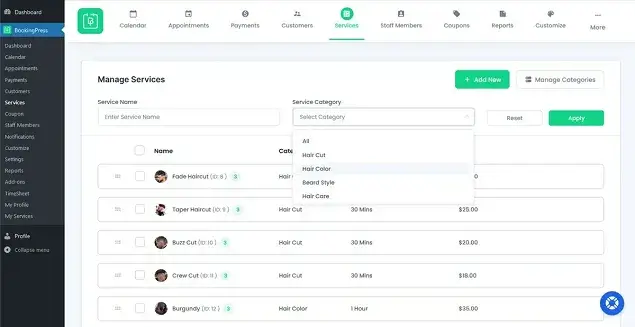
Services are a central part of your workflow. So what options do you have here when using the Services menu of BookingPress?
- Add compelling service descriptions that highlight the benefits of each nail treatment.
- Add images that showcase your nail artistry.
- Specify the duration for each nail service for proper automatic scheduling.
- Via the plugin, add buffer times between services to accommodate preparation and cleanup tasks.
- If you provide group meetings, such as seminars or workshops, it’s easy by setting capacity in the plugin settings for a group of people.
- Enable partial or deposit payments for chosen nail services.
- Create optional add-on services that complement primary nail treatments.
- Create service duration options for specific treatments, allowing customers to choose the service length that best suits their preferences.
- Optionally assign staff members to specific services if there are multiple staff members in your salon.
We’ve highlighted only the major features, you can add many more variables and options to tailor your nail salon booking website.
2. Create a Schedule for Staff Members
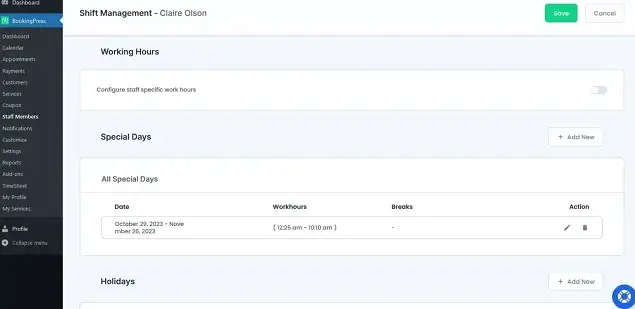
To assign every service to a specific staff member, BookingPress allows you to build a flexible schedule based on multiple conditions: a nail artist, the location, or the global working hours and Special days/day offs.
Via the personal profiles for every person, you are free to add a photo, name, email, and other details. So that everyone can have their account on BookingPress with individual settings and tools. You can add multiple nail technicians via BookingPress > Staff Members.
For every service assigned to a technician, you can customize the capacity and cost of the appointment.
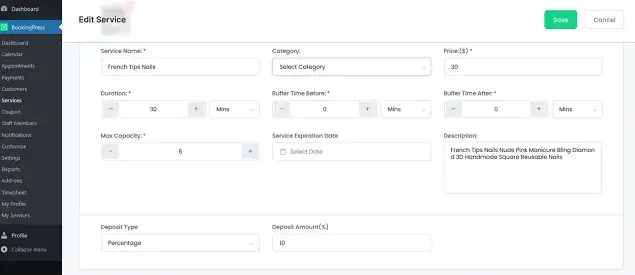
If you want to create an individual working schedule for every nail technician, go to the list of all staff members, hover over the selected one, and click Shift Management – this will allow you to deeply customize working hours for every person.
If you have a common nail salon schedule, a so-called global one, you also have settings for the general schedule in BookingPress. Go to Settings and apply regular working hours, add holidays, special days, and other breaks that will lock regular working times in the booking form on your website.
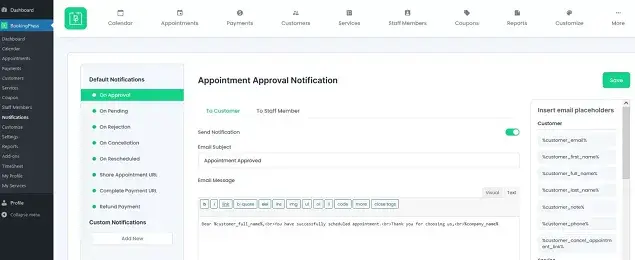
Another must-have feature of BookingPress is that you can connect employee’s Google Calendar to their accounts (via the Google email address). This will allow your staff (or just you if you don’t have a team) to receive automated notifications not just to their email addresses or SMS but to their own Google Calendars too.
3. Add multiple shops and locations
If you have multiple nail salons, the BookingPress Location add-on to the rescue. It will add the Location menu.
Then, as we’ve already mentioned, you can also adjust the schedule and working hours of your staff members based on each nail salon location. For each location, submit a photo, address, phone number, and description.
This will help your customers find the right nail salon and book an appointment at the time that works for them.
4. Add payment options
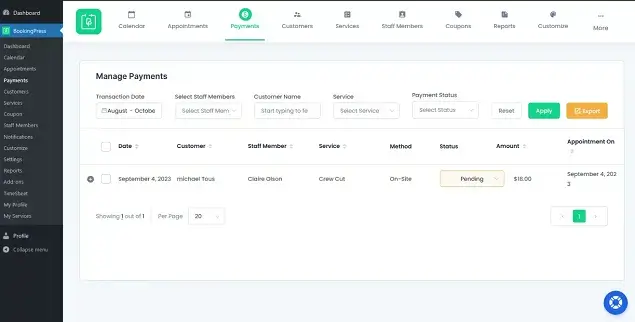
PayPal, 2checkout, Klarna, Mollie, and 10+ more gateways are available as integrated with BookingPress!
So if you basically have an account with any, just connect it via the booking WordPress plugin.
Besides, you can customize via Settings > Payments the following settings:
- Currency and taxes.
- Create deposit percent for partial payments and add discount coupons.
- Set up cancellation options.
The booking plugin has it all to help you tailor your pricing strategy on your nail tech booking website.
5. Add appointment confirmation and other notifications
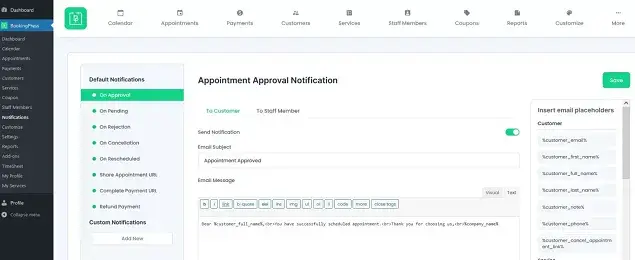
Go to Settings > Notifications to add and customize the emails that will be sent to your clients automatically.
With the automated booking system, you can create an automated system of email notifications and optionally connect SMS messages.
6. Add a booking form to your WordPress
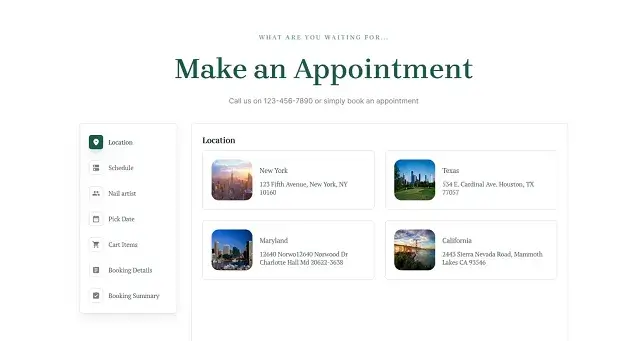
In the last step, when the inner workings of your nail salon are already reflected by the BookingPress plugin, you can add the animated, fully-automated booking widget to any page or widget area of your WordPress website.
You can do that via your preferred visual page builder or using the one your theme is based on, Elementor, the block editor, or others. Just find in the library the appropriate BookingPress block and add it to the page.
To change colors, fonts, and field labels of your nail salon booking form, go to Customize > Forms.
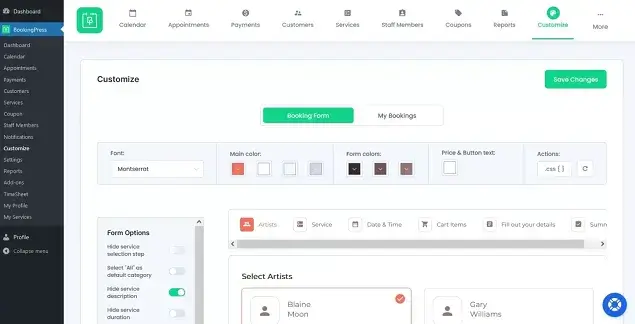
Learn more about what BookingPress add-ons you can seamlessly integrate and improve your booking form.
Conclusion: Create a Salon Website for Nail Technician using WordPress
WordPress is a perfect platform for creating a nail tech booking website. Using the BookingPress plugin as described in our guide, you’ll surely be able to:
- Establish clear pricing and capacity guidelines for each nail service.
- Set up service durations.
- Present your services with detailed descriptions in the booking widget.
- Enable online payment options.
- Manage customers and nail artists on the backend.
- Enrich your service offerings with complimentary add-ons.
- Enable services with variable durations, up to the customer’s choice.
- Create different locations and build different availability schedules.
- Manage groups and seminars.
- Track all appointments on the handy dashboard.

Get BookingPress Premium
60+ Premium Addons
20+ Payment Gateways
Plan starts at just $89
Get Premium Now