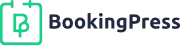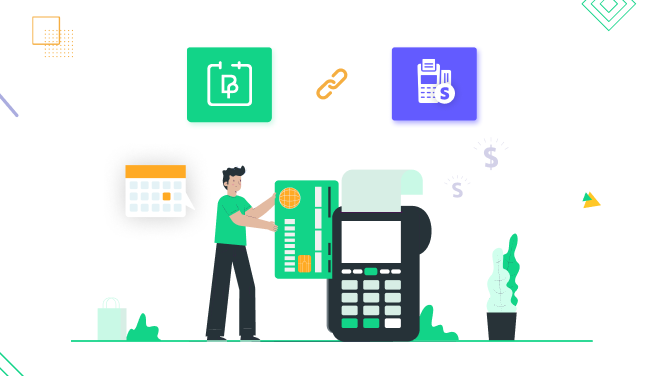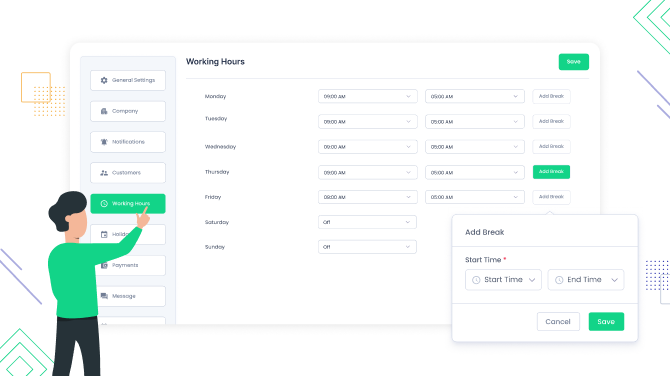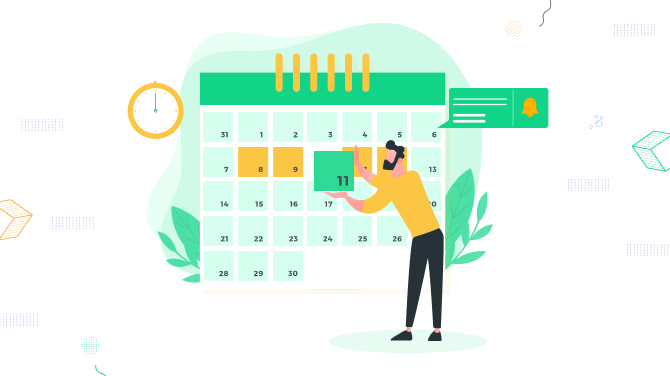How to Use BookingPress to Set Your Holiday Schedule
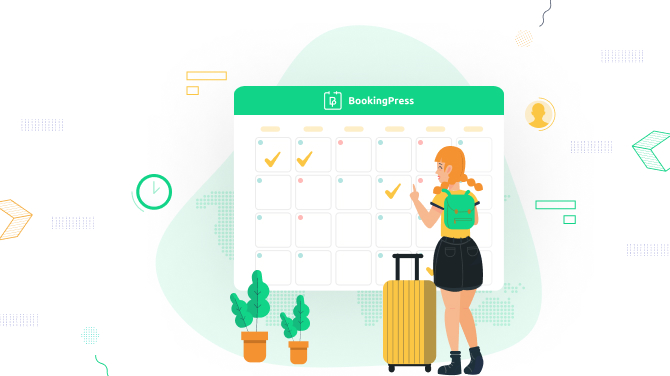
A schedule is a central part of any business that deals with appointments and availability slots. When managing all these things online, you should have a perfectly interconnected, agile, and intelligent system that can be set up once and further function automatically according to your requirements.
To elaborate, in this article, we’re looking at the general schedule settings in BookingPress and, in particular, telling what it takes to set up a holiday schedule.
BookingPress, the popular WordPress plugin for appointment scheduling, is unique in its ability of handling a schedule with utmost flexibility.
What makes it so agile? If you are on BookingPress aiming to learn how the scheduling system can be set up, we have great news for you regarding the specifics of configuring a schedule in general:
- Global schedule. You can set up regular working days and hours globally, meaning applying for all staff members at once. This includes breaks, holidays (optionally recurrent), and so-called special days.
- Individual employee schedule. It’s also easy to create individual schedules for every employee, where shift hours, holidays, breaks and other schedule variables can differ based on a personal schedule. An individual schedule can also vary based on the location as well and the holiday schedule can have variables based on the service itself!
Let’s now revise each of them in detail.
How to tailor a global timetable in BookingPress & create a holiday schedule
In which case is it better to set a global schedule? Most likely it will be suitable for small businesses, like teachers or yoga instructors, or when all your employees share the same schedule.
Go to BookingPress on your WordPress > Settings > More. From the left, pay attention to the Working Hours, Holidays, and Special Days menus. All of them are interconnected and allow you to customize the schedule.
Working hours
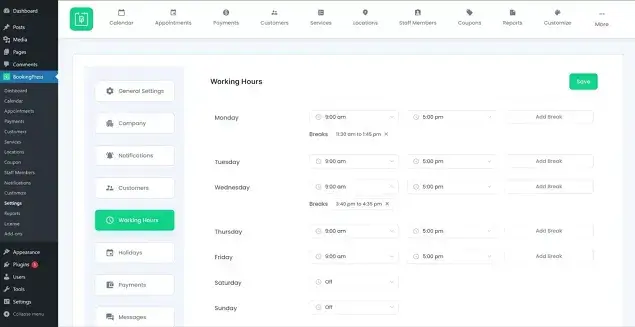
Here you basically set up working hours for every weekday and optionally weekends. For every day, you can add a break with its start and end time. Based on these settings, the availability calendar in the booking form will dynamically update available booking slots.
Holidays
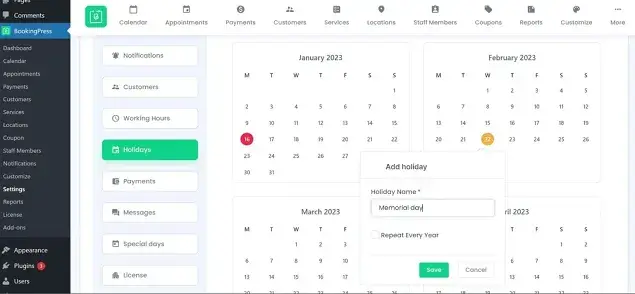
By ‘holidays’ in BookingPress we mean concrete dates in the calendar that are unavailable for booking. You can simply pick a date or dates in the calendar, add a holiday name, and check the box if it must be repeated every year. You are set up!
Special days
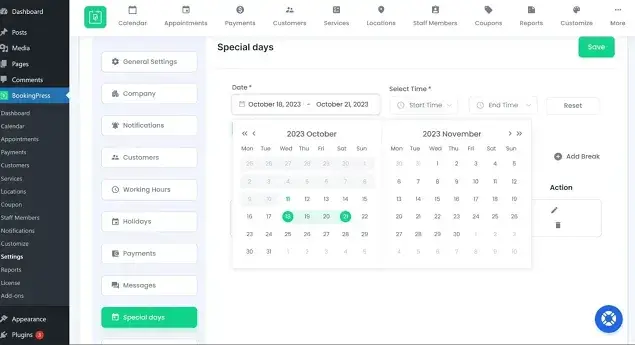
You can also create a holiday schedule in BookingPress using the ‘special days’ menu. Compared to the ‘Holidays’ settings, this one allows for more flexibility: instead of completely blocking out specific dates, you can create an irregular working day schedule, with individually selected dates or dates range, start & end working time, and even add a break.
You can add as many special day rules as needed, thus building a flexible holiday (or any other) schedule for your business.
Also, you should not be scared that once you create a global schedule – it’s done once and for all – you can update the schedule, such as adding breaks or holidays or take services out of booking at any moment.
How to customize a holiday schedule for individual employees
To go even deeper with the schedule flexibility, you can apply just the same variability logic as we’ve just described for the global settings – but apply it to an individual staff member’s schedule.
To do this, go to BookingPress > Staff Members > Choose an employee > hover over the calendar icon > click Shift Management.
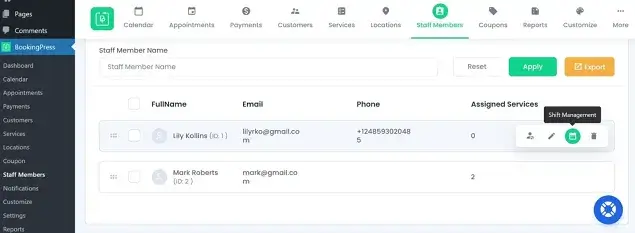
In this menu, you can notice an even wider range of settings for the schedule. That is, you can not simply set different working hours, you can customize a special day schedule even based on the service a staff member provides!
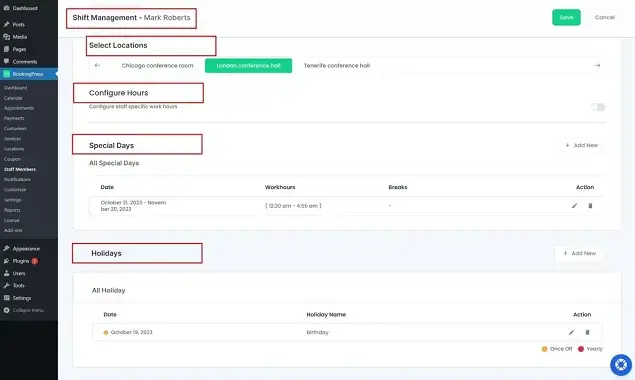
If you use the Locations add-on to operate in different rooms or regions, you can also set a different schedule with all the holiday and special day settings based on this parameter as well. Even more flexibility!
The rest of the schedule settings related to regular working hours and holidays are just the same as the global schedule settings, but, obviously, settings configured in this menu will be applied only to the staff member whose schedule you edit.
More than that, your employees can even apply changes to their schedules via their own accounts! In some cases, organizations may have a standard holiday schedule that applies to all employees, while in others, individuals may have some flexibility in choosing which days they take off – and BookingPress is ready to serve you in this task.
To enable your staff to do so, on your BookingPress dashboard, go to Settings > More > Staff Members > select the access level you want to provide your staff with by clicking on the toggles.
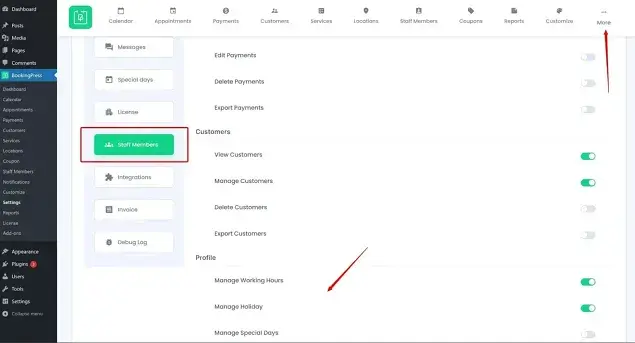
You might want to read more about handy tools your staff can use in BookingPress.
Concluding remarks
While such schedule flexibility might look usual and customary for businesses that are providing appointment bookings the traditional way, we can’t emphasize more how important it is to have a powerful and flexible schedule system if you deal with appointment management online.
To sum up, with BookingPress, you can create a global institution schedule as well as an individual employee schedule – and edit it based on the location, services provided, holiday, and any other chosen date.
Hopefully, with BookingPress, you can take your schedule management further on multiple levels, both for an entire service business institution and individuals as well, as regular working hours and holiday schedules.
Do You Want to Automate Your Appointment Scheduling Process?
Look no further than BookingPress.
Automate your availability and bookings to streamline your business management on WordPress with BookingPress. Easily organize your clients, transactions, email notifications, reservations, schedules, and more to keep everything centralized and up-to-date.
Interested?
Experience the power of BookingPress and join our global community of over 60,000+ satisfied users. Give it a try today!

Get BookingPress Premium
50+ Premium Addons
20+ Payment Gateways
Plan starts at just $79
Get Premium Now