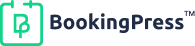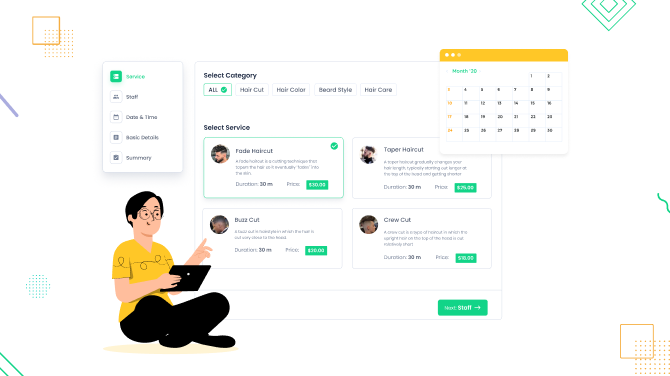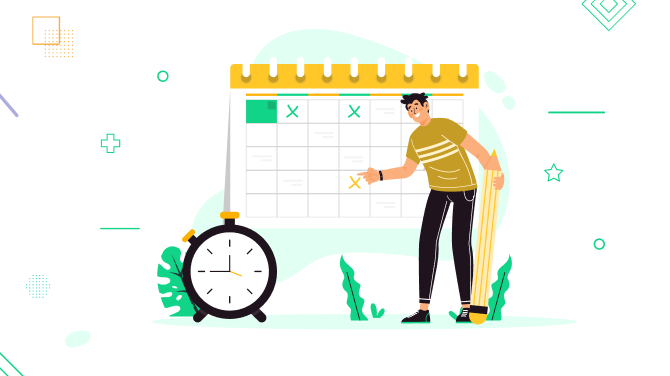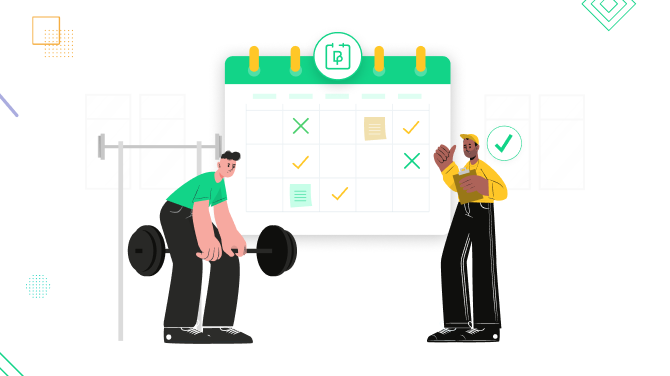WordPress WhatsApp Plugin to Automate Appointment Notifications
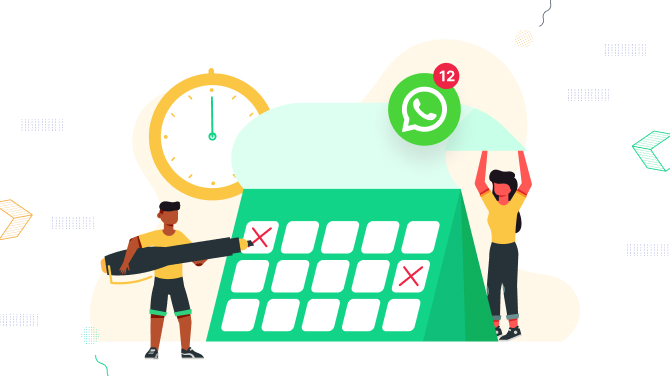
Want to send appointment reminders or confirmations via WhatsApp on WordPress? All you need to do is to have the proper appointments plugin in place that integrates with WhatsApp. Then all your important messages are sent automatically over the Internet via the popular messenger that is used by over 2.78 billion people in over 180 countries!
The BookingPress does that seamlessly, in other words, code-free, you don’t need to hire a developer or request to integrate the feature. As for costs, the WhatsApp integration solution comes for free even with the cheapest BookingPress plan.
Unfamiliar with the plugin? Download it and test how it works without paying any costs. This WordPress booking plugin has proved to bring value to thousands of medical, beauty, coaching, NGO, cleaning, and other businesses seeking to schedule appointments with clients online.
Before we discover the WordPress WhatsApp interaction solution, let us emphasize that the BookingPress WordPress plugin supports ALL possible communication methods that your service business might need:
- Standard email notifications.
- WhatsApp notifications.
- SMS messages.
More tutorials:
- How to Choose Yoga Business Name + (5 Bonus Unique Names)
- How to Start a Wellness Business: A Step-By-Step Guide
- How Online Booking System Will Help You Increase Revenue
Why use WhatsApp for appointment notifications?
Do you already use email and SMS but still have doubts if switching to software with WhatsApp is a good deal for your business? We don’t need to try hard to dispel those doubts:
- Convenient for customers: With millions of active WhatsApp monthly users, it’s clear that WhatsApp is a go-to daily messenger for many. If you have doubts, ask your clients about their preferred method of communication.
- Higher open rates: WhatsApp boasts a 98% open rate compared to just 20-30% for email and 90-95% for SMS.
- Direct communication: WhatsApp allows for two-way communication, making it easier for users to confirm, reschedule, or ask questions about their appointments in reply to your automated messages.
- Familiar interface: Users are already comfortable using WhatsApp for personal interactions, which ensures a great experience for receiving appointment reminders.
- Build credibility: Proactive chat tools take the sting out of everyday customer pains and help you build a more trusted and transparent brand.
How WordPress WhatsApp integration is developed
To understand the nitty-gritty of the WordPress WhatsApp integration, let’s get back to the BookingPress plugin.
There is a dedicated WhatsApp notification extension that you can download in your BookingPress account.
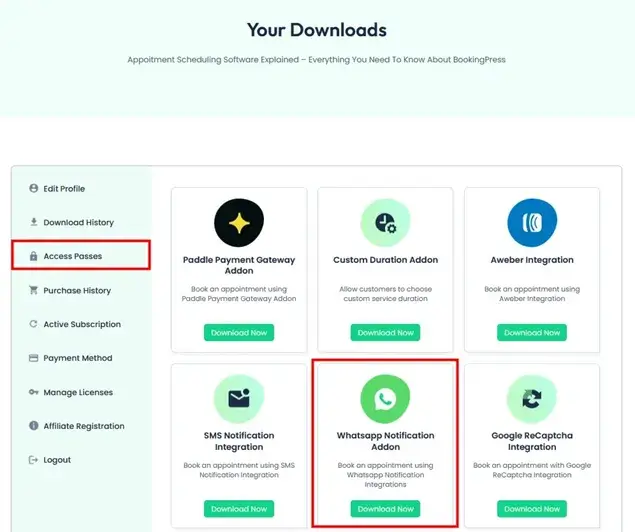
You can then install and activate it as a regular plugin on your WordPress website, where the main plugin must already be installed and activated. Then activate it from the Add-ons menu within BookingPress.
This add-on was made possible thanks to the Twilio platform, which does all things for communication services. Additionally, it is necessary for you to establish a Twilio account if you don’t have one.
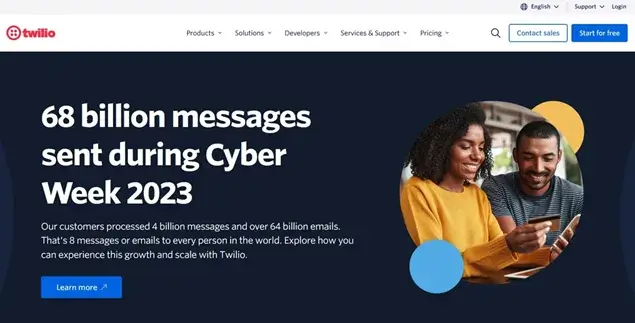
You may also want to discover WhatsApp messaging pricing, which flexibly adapts to your business needs. Here are some interesting details:
- Your first 1,000 service conversations each month won’t include WhatsApp fees (Twilio per-message costs still apply).
- Around 2,000 conversations per month in the USA will cost you around $30.
- Marketing conversations have separate costs.
How to start using WhatsApp WordPress notifications with BookingPress
Ready to send your first automated appointment notifications on WordPress with BookingPress? Activate the WhatsApp Notification addon and follow this short tutorial:
- Go to BookingPress > Addons.
- Activate the “WhatsApp Notification Addon”.
- Select “Twilio” as the WhatsApp gateway.
Create a Twilio account (if needed) and obtain Twilio credentials:
- From your Twilio account, go to Twilio > Account.
- Under “Keys & Credentials”, click on “API keys & Tokens”.
- Copy your “Account SID” and “Auth Token”.
Get a WhatsApp number if you find it suitable.
- Go to Develop > #Phone Number > Manage > Buy a number.
- Purchase a WhatsApp number for sending appointment notifications.
Configure WhatsApp settings in BookingPress plugin:
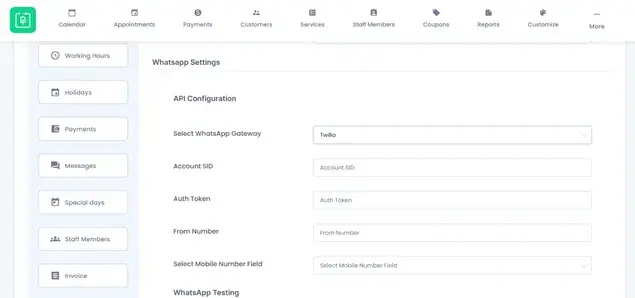
- Go to BookingPress > Settings > Notifications.
- Under “WhatsApp Settings”:
- Select “Twilio” as the WhatsApp Gateway.
- Enter your Twilio Account SID and Auth Token.
- Enter the WhatsApp phone number you purchased.
Customize text templates for WhatsApp notifications:
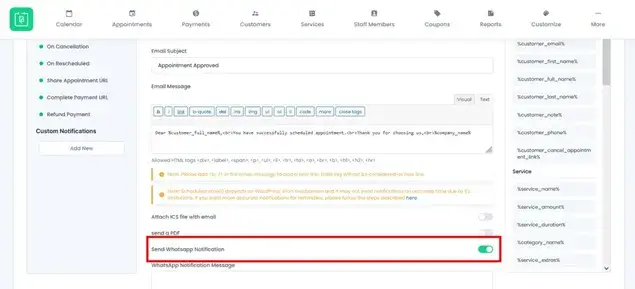
- Navigate to Dashboard > Notifications.
- Choose the notification you want to automate with WhatsApp.
- Turn on ‘Send Whatsapp Notification’.
- Add text messages using automated tags.
- Save.
Your WhatsApp WordPress notifications are now ready to be sent!
Conclusions: Integrate Automated WhatsApp WordPress Reminders for Your Website
As a final word, we want to stress one more time that marketing and businesses actively use chat interactions on platforms such as WhatsApp today – this surely helps them to enhance brand awareness and improve customer satisfaction, as multiple stats say.
But there is one more important reason – your clients are more likely to engage with messages received on a platform they use frequently for personal communication, making WhatsApp an astonishing channel to send automated messages to customers and build trust with them.
Use WhatsApp to cut no-shows, automate and improve communication with clients, and significantly improve your business metrics. It’s really no-trouble with WordPress and BookingPress.

Get BookingPress Premium
60+ Premium Addons
20+ Payment Gateways
Plan starts at just $69
Get Premium Now